- Company/Supplier Reviews
Company/Supplier Reviews
Company Review Process
Once the ‘Enable Company Approvals’ preference has been activated, company reviews can be performed and scheduled. The bottom section of the General tab of company records provides an area for this.

An ‘Approval Status’ is required before a company review can be completed; these are managed via ‘Manage Statuses’.
Managing Review Statuses
Review statuses are used to define the level of approval of a company/supplier (for example, ‘Approved’ or ‘Rejected’). These need to be added by the users according to their organisation’s conventions.
A review status can be added at any time using the ‘Manage Statuses’ button within the ‘Company Approval History’ area.
To manage Company Review Statuses:
Click the ‘Manage Statuses’ button to open the Manage Approval Statuses lightbox
- To add a status,
- Enter a Status Name in the field provided
- Click, Save
- To delete a status,
- If a trash/bin (🗑) icon is available in the Actions column, clicking it will delete the status
- If a status has been used in a review, it can't be deleted
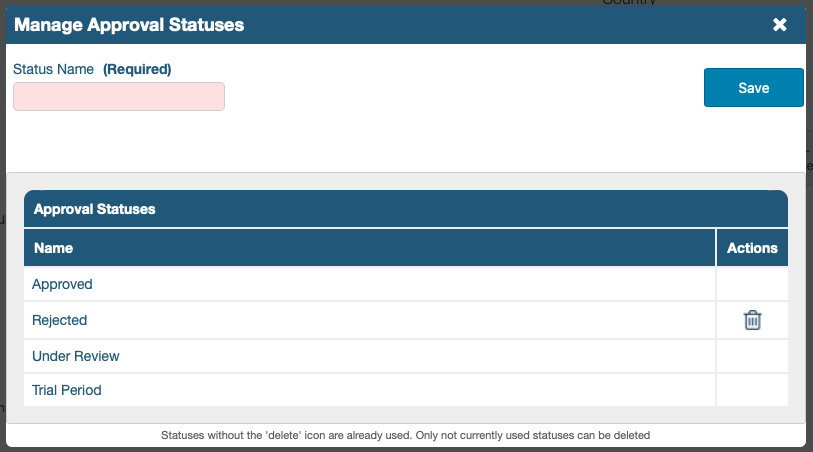 Click the "X" in the top right corner to close the lightbox.
Click the "X" in the top right corner to close the lightbox.Review Company
The ‘Review Company’ button in the ‘Company Approval History’ area allows performing a company review and scheduling the next one in one place. The ‘Schedule Review’ button allows creating a task which will remind the person responsible when the next review approaches.
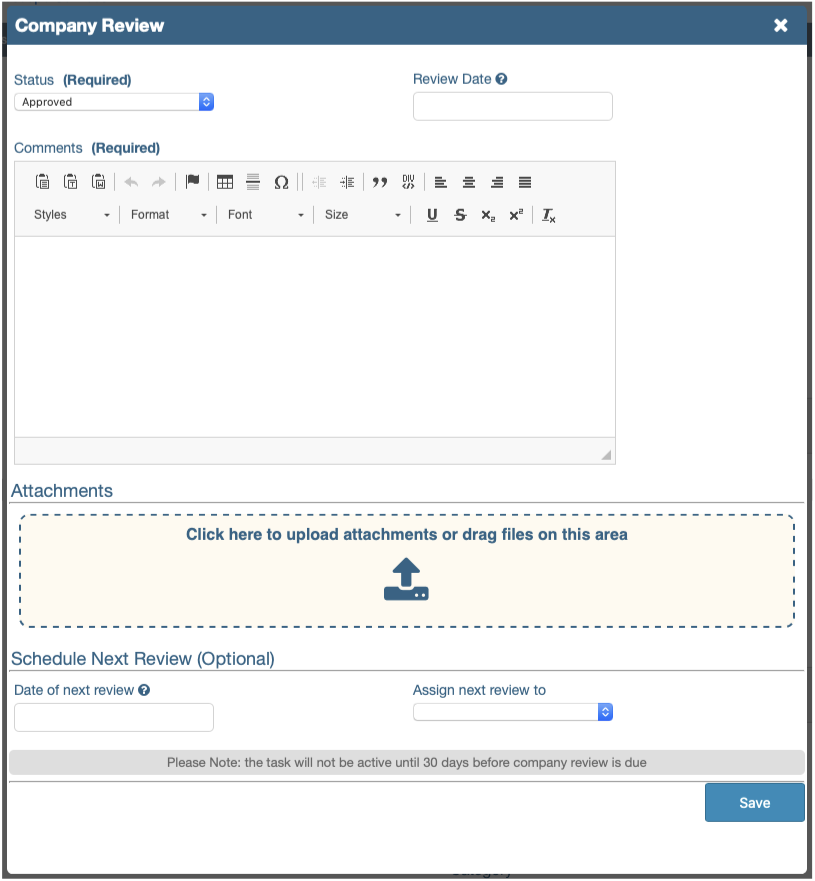
-
Once a ‘Status’ has been selected, a ‘Review Date’ (the date the review was performed on) can be selected from the pop-up calendar.
-
A ‘Comment’ needs to be added for the review in the field supplied.
-
The ‘Attachments’ area allows a user to add multiple attachments to the one review record. The attachments can be added either by dragging and dropping them within the prescribed field or by clicking within the field and choosing the file or files to upload.
-
Once the review has been completed it is optional to schedule the next review in the ‘Schedule Next Review’ area. A date and a person can be assigned; this will generate a task which will activate when the date approaches, according to the ‘Number of days before Company review task activates’ setting.
-
Click the ‘Save’ button once all of the required fields have been populated.
When the review has been scheduled the details are displayed within the header of the company record.
If the user requires the task to be issued on the day of the review, set the value to '0' days.
The task is created immediately but only activates when the defined period is reached. It can still be seen within the 'Tasks' tab; the Tasks Status might need to be set to, Pending.
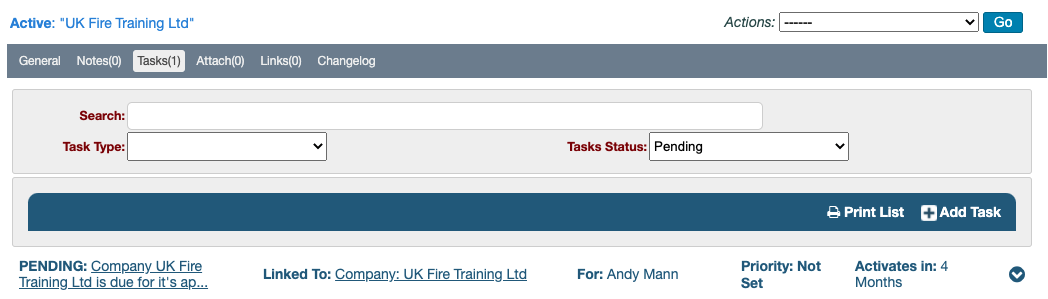
Scheduling a Company Review in the Future
To schedule a review for the future, use the ‘Schedule Review’ button in the ‘Company Approval History’ section of the company record.
This facility allows for a review to be scheduled on a given date by an iPassport user. ‘Details’ of what needs to be considered can be added in the field provided.
It is possible though not recommended to have more than one review scheduled at any given time.
The Schedule Company Approval Review lightbox lists existing review tasks for that company.
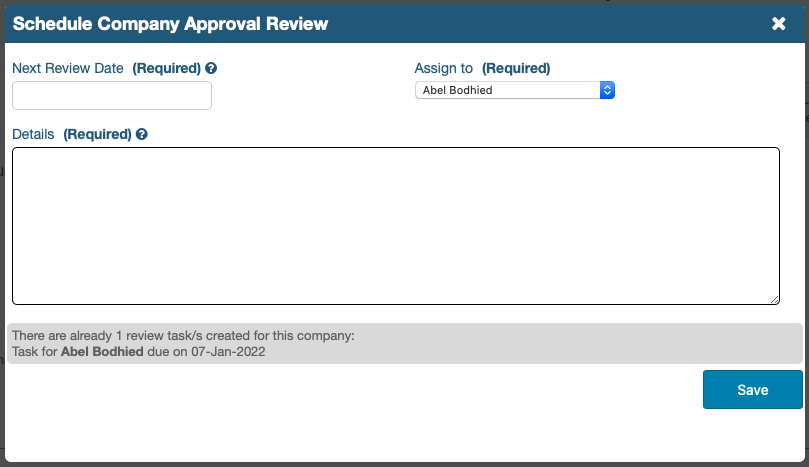
Searching for a Company Review
When a company review has been performed, the details can be found within the ‘Search Company Reviews’ tab. This area allows a user to search for all past reviews.
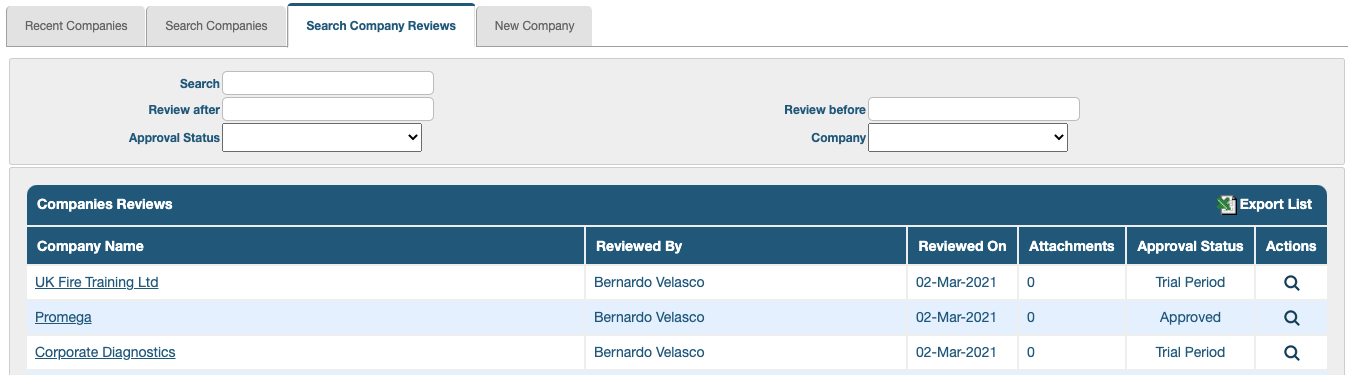
Any search results can be exported in CSV format by clicking the ‘Export List’ option in the top right corner of the results area.
This is the last article in the ‘Companies’ user guide.
Previous Step: Permissions and Settings for Companies
Back to the top: Companies Overview