- Performing Assessments
Who can Assess
Assessments can be performed by anyone who has the right permissions and OU access. Only assessors declared in the Assessment Template will receive a notification to perform it. Users allowed to perform an assessment, will see the Perform Assessment button on the right, under Actions.
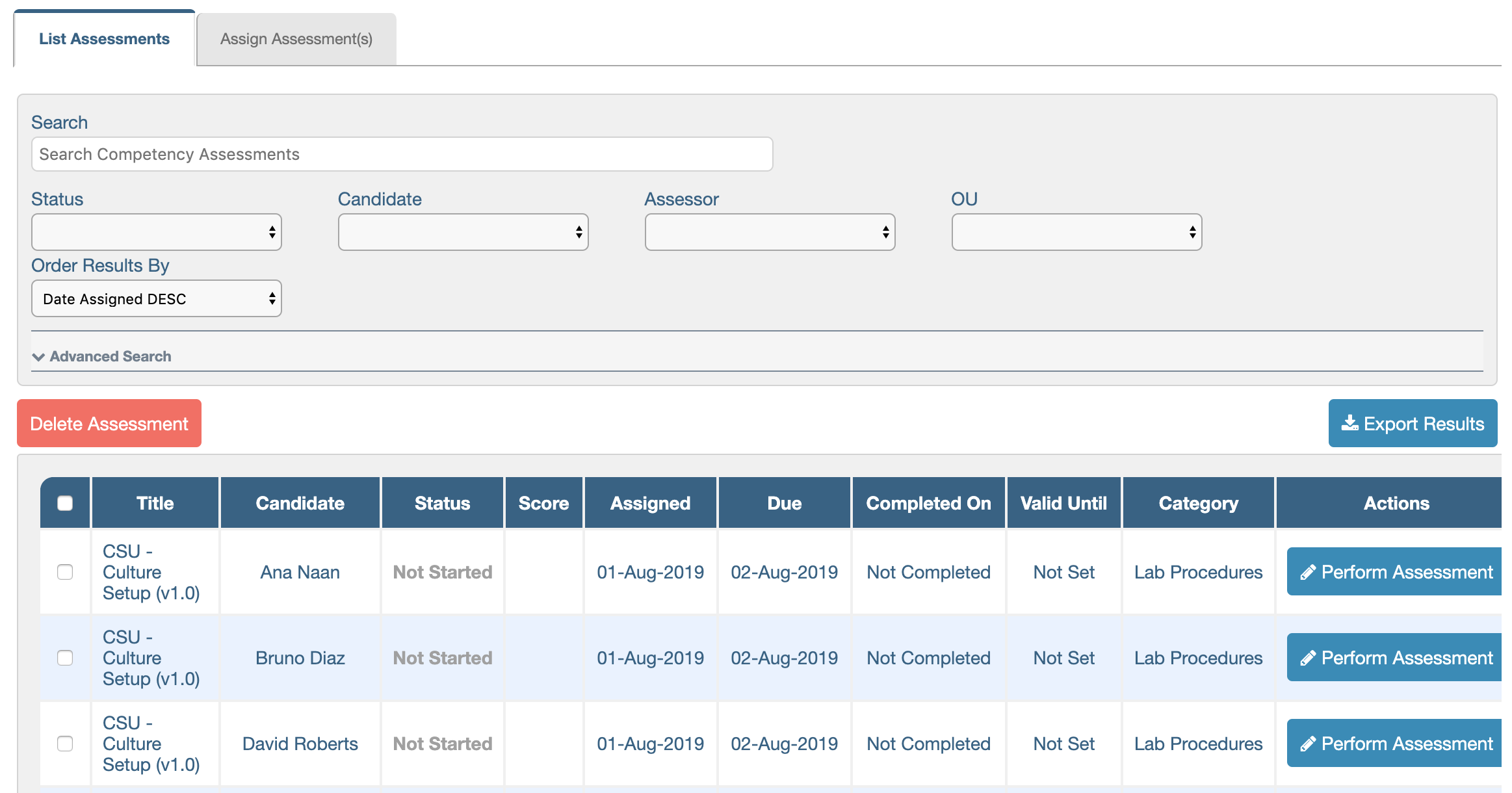
Paths to open an assessment
- If you are a nominated assessor, you can open the assessment directly from the Task you received for it.
- It can also be found in the Assessments list:
Competency > Assessments > List Assessments - Or, you can access it from the candidate’s Staff Profile:
Personnel Management > Staff Profiles > Search Staff (select candidate) > Assessments
Performing the Assessment
The assessment opens as a lightbox and it can be closed before completing any questions (without affecting its ‘Not Started’ status) by clicking the “X” in the top right corner.
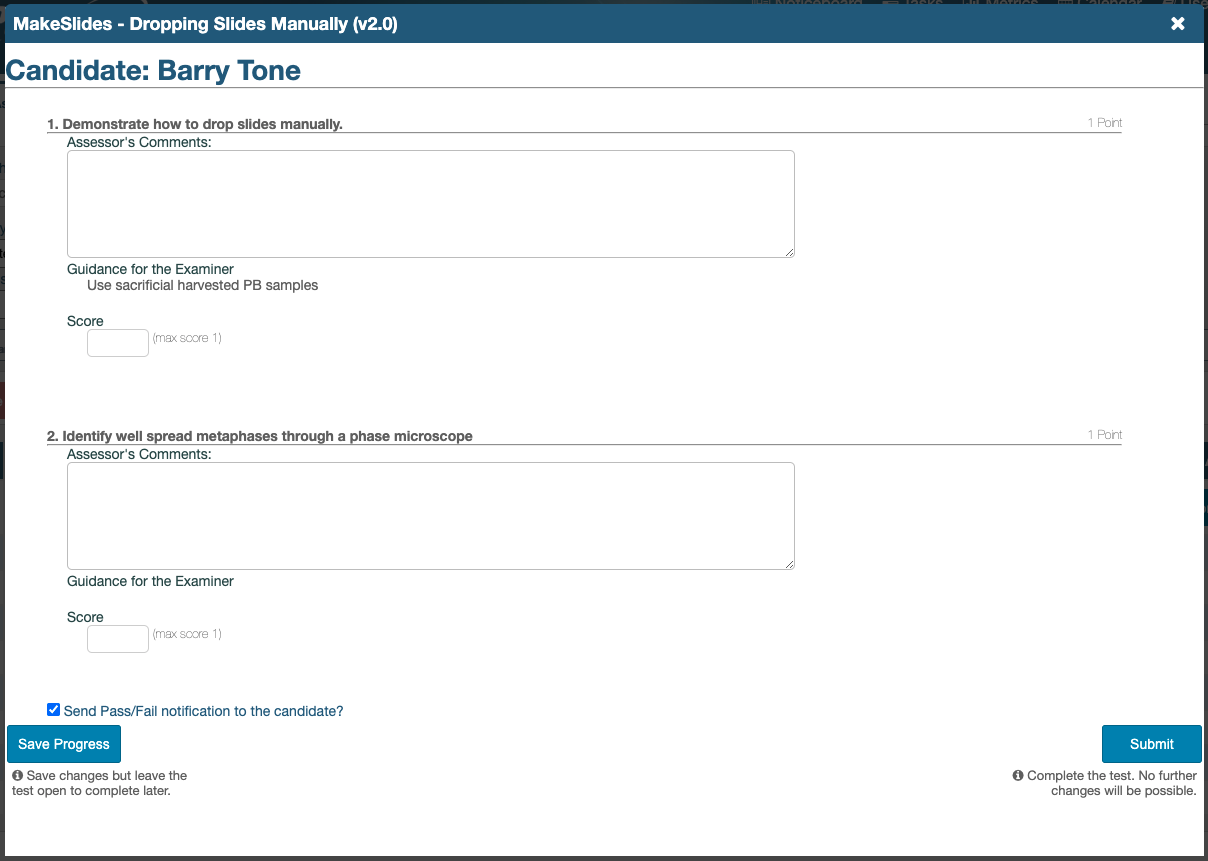
The assessor must complete all questions before submitting the assessment. If the option to allow saving progress was enabled, it will be possible for the assessor to click, ‘Save Progress’ and stop/start the assessment without losing any of the answers entered.
Once an assessment is assigned and ready to be performed:
- Click Perform Assessment
- Confirm the candidate’s name at the top of the form.
- Instruct the candidate on the first point of the assessment.
- Observe the candidate and make notes in the Assessors Comments field.
- Set a score between 0 and the maximum score for that point in the Score text-box.
- Follow the same process for the rest of the questions. Multiple choice questions allow the examiner to make comments.
- Choose whether to “Send Pass/Fail notification to the candidate?”
- Click Submit.
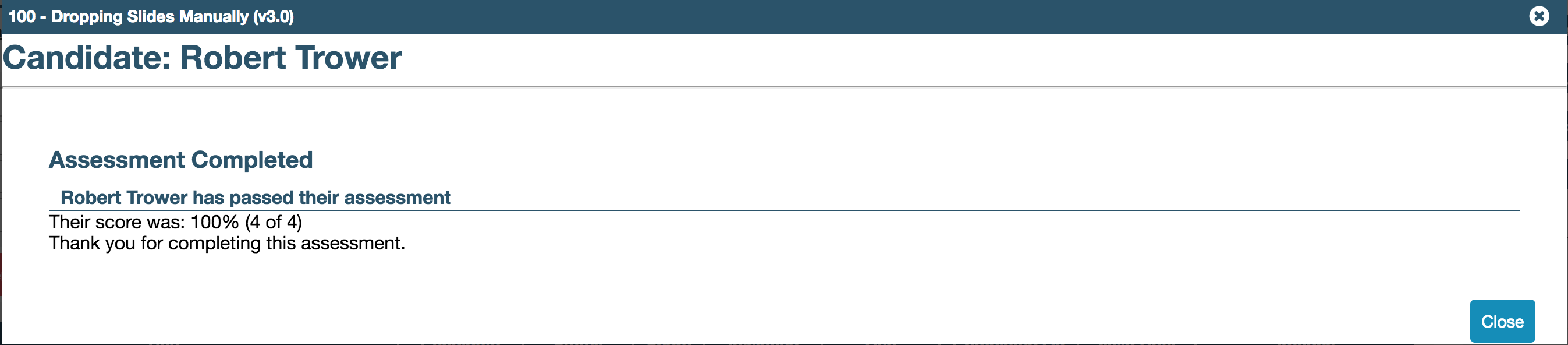
Re-taking Assessments
If there is more than one opportunity to pass the assessment in Re-Take Settings, once the candidate is allowed to re-take it, the button, Perform Assessment will appear on the upper right part of the failed assessment. Only eligible assessors will see the button.
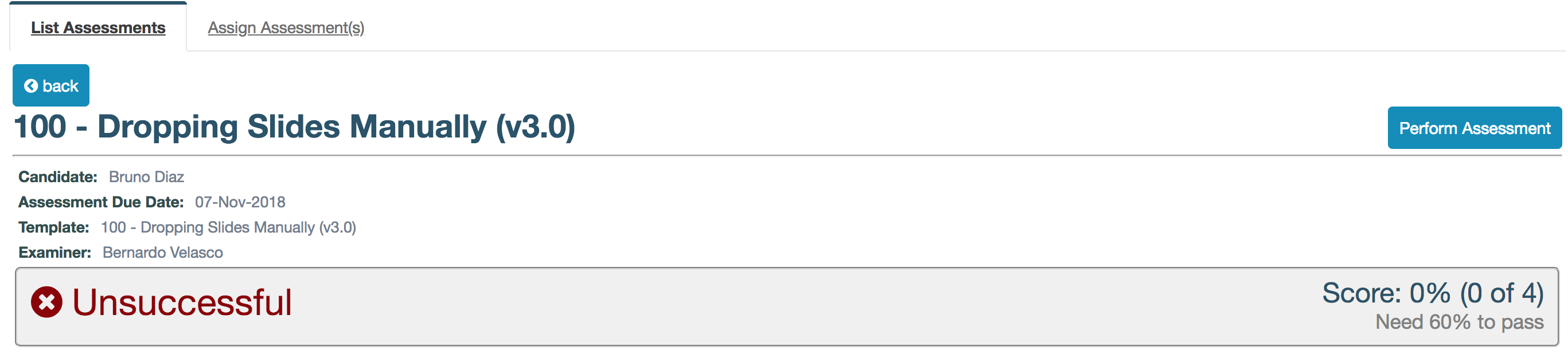
Reissue Assessments
If assessments are set to get reissued periodically, the system automatically creates a new assessment from the latest version of that assessment template and notifies the assessor when the validity of the assessment lapses.
An assessor can choose to cancel automatic reissuing of an assessment. For this to be possible, reissue settings have to be in place in the assessment template and the candidate must have successfully passed the previous assessment.
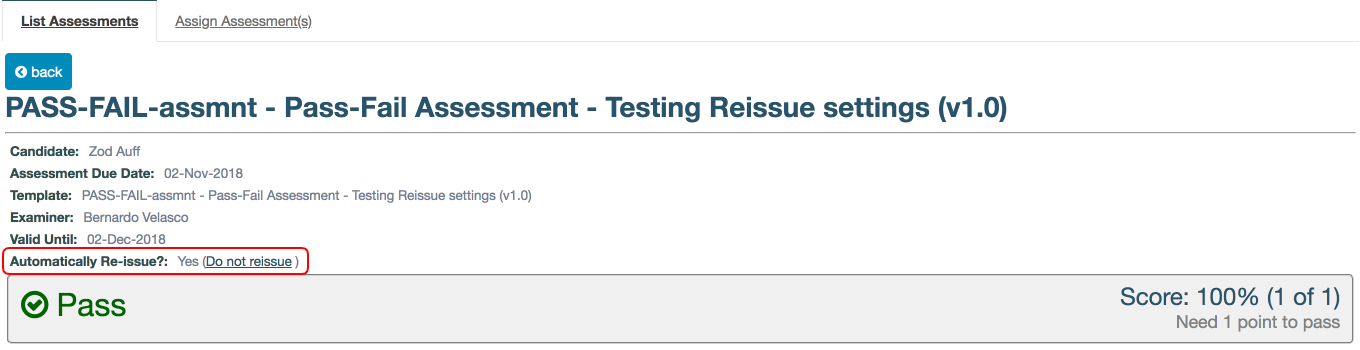
To cancel automatic reissuing of an assessment:
- Open the assessment by one of the methods in, Paths to open an assessment
- In the header section of the template, locate “Automatically Re-issue?:” and click, “Do not reissue”
- This action is not reversible
To clone or create new versions of an assessment template, please read, Cloning and Creating New Versions of Assessment Templates