- Uses of Distribution Lists
Uses of Distribution Lists
General use of Distribution lists
There are many places in iPassport where distribution lists can be selected to expedite the addition of multiple users in some event. The members of the lists can be viewed by hovering over their names in the search filters.
In general, when a distribution list is used to add a number of people to a task or notification, it behaves like a copy/paste operation. If the list gets updated subsequently, the place where the list was used won’t update itself automatically.
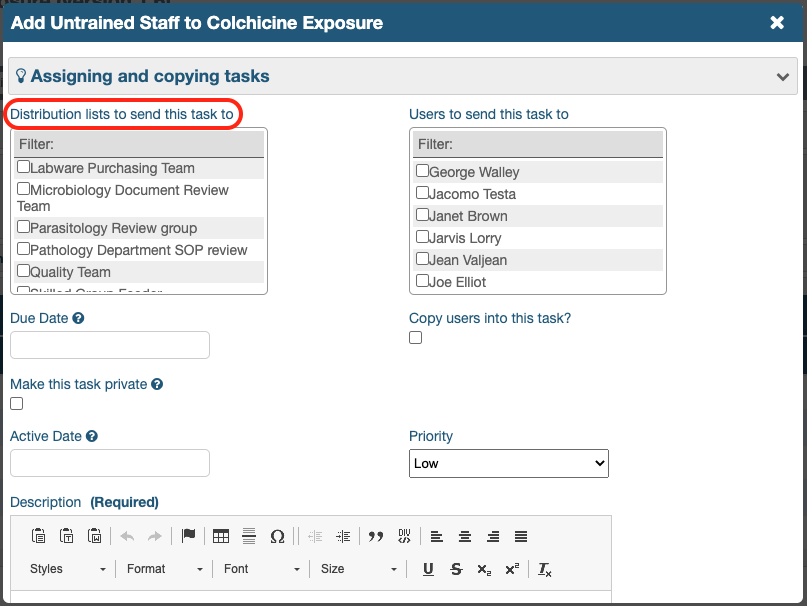
NOTE: The Skilled tab in controlled document records allows selecting distribution lists to add multiple untrained staff to the list of skilled staff members.
If the distribution lists correspond to teams which are normally assigned certain documents and they are updated when members of the team come and go, the list in the Skilled tab won’t update automatically.
However, the [+]Add Untrained Staff function can be used to add the distribution list again when it has been updated. Users who had been added previously won’t be added or tasked again if they hold confirmed/verified skills.
The preferred option for managing skills is to use ‘Skilled Groups’. Distribution lists are ‘smart’ in that area (please read about it below).
Distribution Lists added to static fields
As mentioned earlier, there are situations where changes to distribution lists will be reflected where they are used. It happens in places where a distribution list is selected and the name of the distribution list is then visible in a permanent field. When the system uses such a distribution list, it will go find its latest list of members.
Places where this happens are:
- Competency Tests and Assessments, Notification Settings - distribution lists can be declared to inform their members when a user passes or fails an exam (please refer to the ‘Advanced Settings’ sections of the Competency Exams user guide)
- Non Compliances, External Forms - distribution lists can be declared in the Settings area to inform their members when a non-compliance is reported externally (Please refer to the Who to Notify of Externally Reported Non compliances section in the user guide, Non-Compliance)
- ‘Review Feedback’ in OU Preferences - distribution lists of the type, Review Verifier can be set up to request their members to verify any approved change requests (when the verification step is enabled)(please refer to the Review Feedback section of the Organisational Unit Preferences user guide)
- Reagents and Materials, stock expiration and minimum stock warnings - distribution lists can be selected to inform their members when reagent and material stock levels reach a minimum threshold or when any stock lot is approaching its expiration date
Distribution Lists used in Skilled Groups
As seen above, updates to distribution lists won’t update the list of staff members in the Skilled tab of document records, when the distribution list was used to create a skill confirmation task (using [+]Add Untrained Staff). Also worth noting, this method of using a distribution list in a skill confirmation task won’t add the parent document to any skilled group the distribution list might be connected with.
On the other hand, when distribution lists are used to populate the list of members of a Skilled Group, a link will be generated between them. If the distribution list is linked to any skilled groups, they will be listed in the General tab.
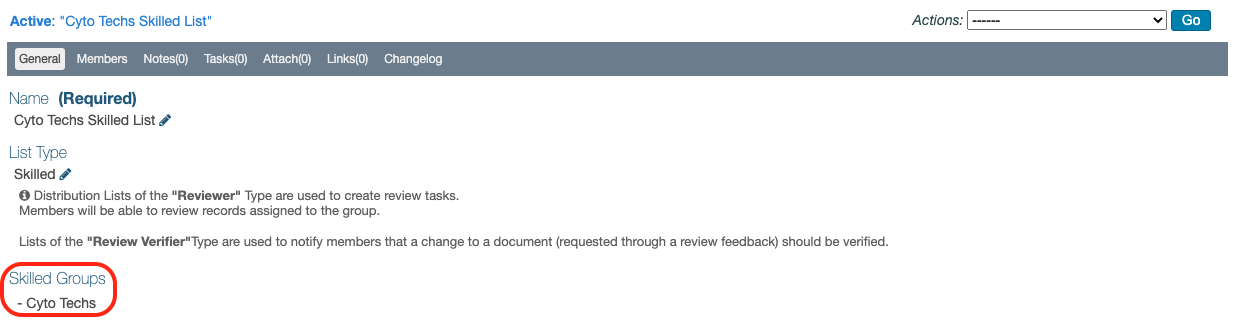
If the distribution list is subsequently updated, the members of the skilled group will be updated too. Warnings are displayed to avoid creating unwanted tasks or deleting users from skilled groups.

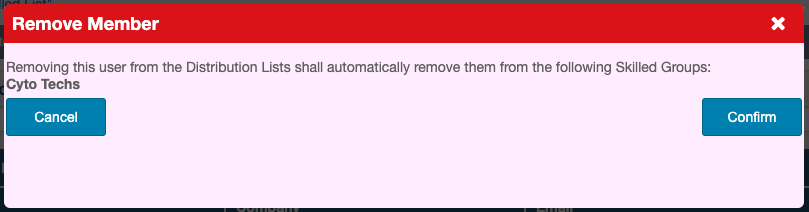
The process doesn’t work the other way. Adding or removing users from a skilled group will not update the members of associated distribution lists.
Distribution Lists in Reviews
Records which have a Reviews tab can use distribution lists to request review feedback from a team of users. Distribution lists can be created for this purpose by assigning them the type, Reviewer.
To make it easier to find them, only lists of this type will show in the search filters of the lightboxes listed below:
- Controlled Documents Reviews/Feedback tab - when clicking, ‘Request Review Feedback’
- Internal Audits Reviews tab - when clicking, ‘Schedule Review’
- Non-Compliances Reviews tab - when clicking, ‘Schedule Review’
This is the last article in this user guide.
PREVIOUS STEP: Searching and Managing Distribution Lists