- Document Retention Management
Document Retention Management
This article relates to the optional module, ‘Document Retention’, which is only available in accounts where the iPassport team has enabled it.
With this tool it is possible to set expiration and deletion dates for all documents of a given type in a given Organisational Unit, based on when they are published. Documents which are deleted through this process are permanently removed from the database and cannot be recovered.
Once allowed by the iPassport team, the ‘Document Retention’ module will appear listed under ‘Administration > Settings > System Preferences > Optional Modules’, where it can be enabled by the account administrators.
It will then appear listed as, ‘Document Retention Settings’ under ‘Administration > Settings > Organisational Unit Preferences’.
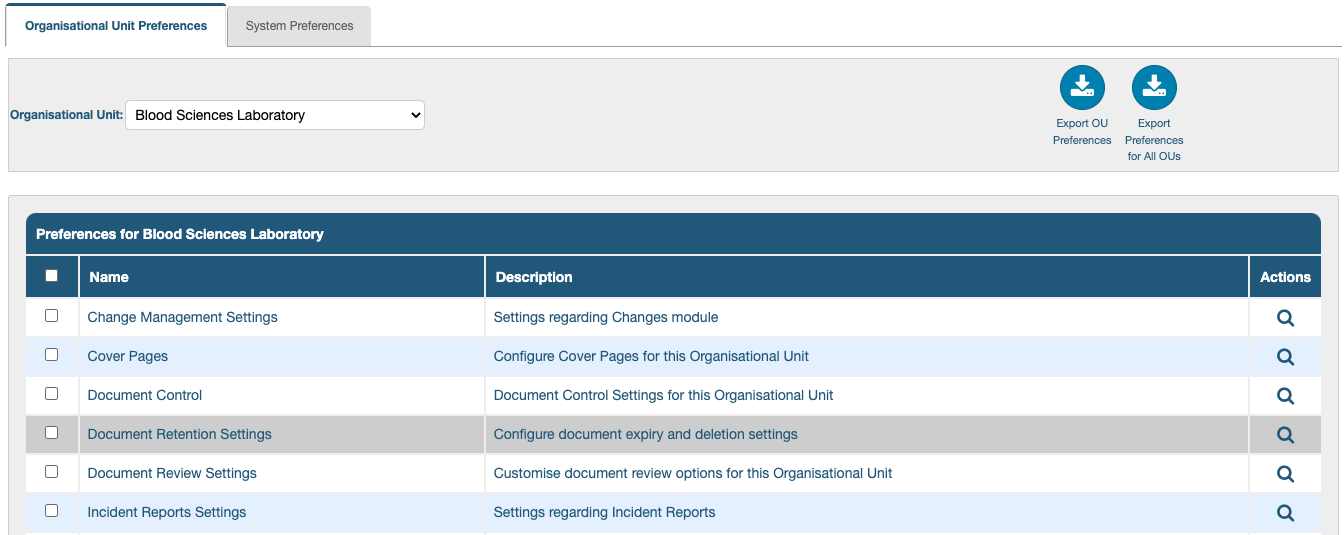
Permissions
A user requires the permission, ‘Organisational Units: Manage Settings’ in the OU where the settings are to be applied.
Setting Expiry and Deletion Dates
The ‘Document Retention Settings’ page has one section for each type of document (e.g. ‘Document’, ‘Policy’, ‘SOP’, etc.). Each section has three fields which can be configured. Since it is an Organisational Unit Preference, the settings only affect documents of each type in the selected OU.
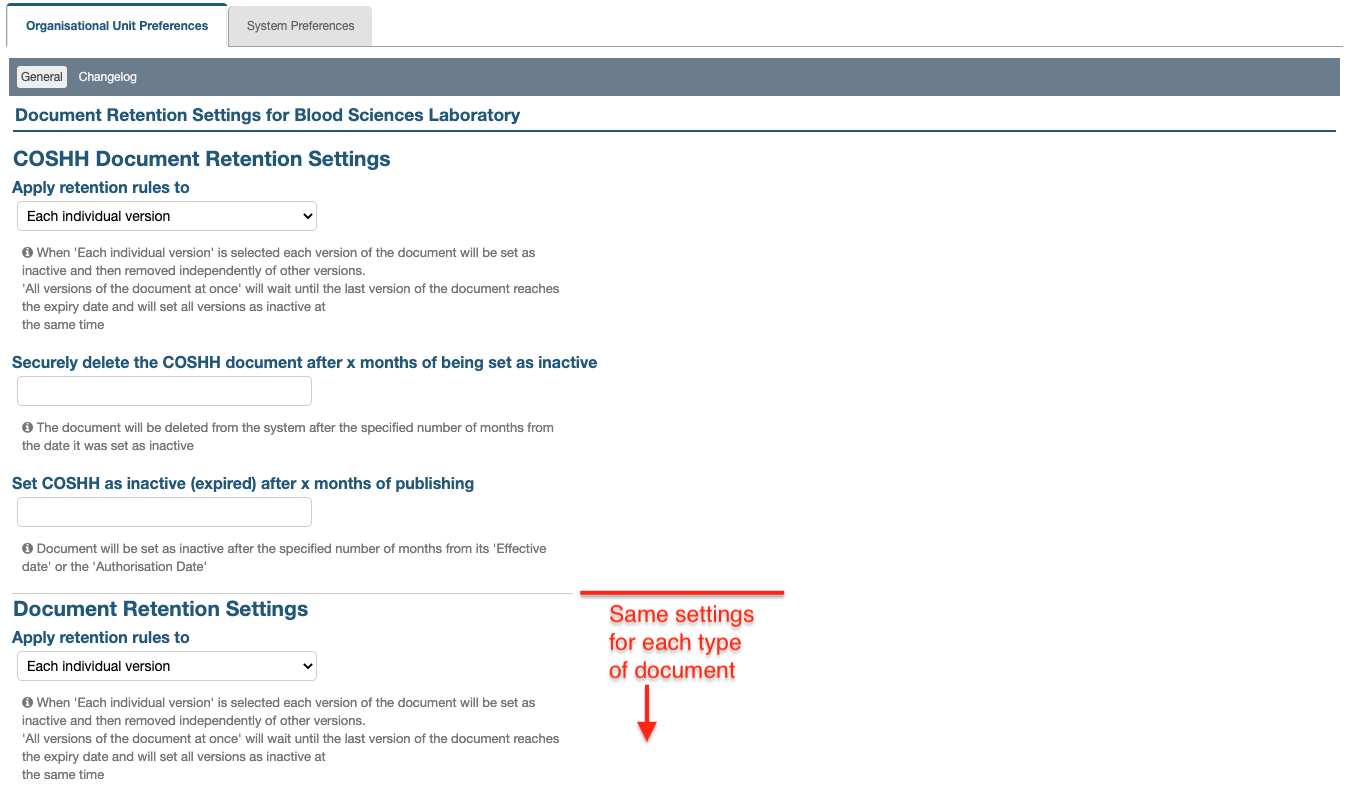
The field, ‘Apply retention rules to’, offers two choices:
- ‘Each individual version’ - with this option, the system will inactivate and/or delete each version of the document as it reaches the declared periods in the fields below.
- ‘All versions of the document at once’ - in this case, all versions of the document will be kept unaffected until the latest published version reaches the declared periods.
The field, ‘Securely delete the
- This period will be applied to documents which have been manually or automatically inactivated.
- A value of “0” indicates no deletion period has been set and the related documents will never be deleted.
- The scheduled system task to update the documents’ status (‘Cron Job’) runs every midnight of the account’s time zone.
The field, ‘Set
- A value of “0” indicates no expiration period has been set and the related documents will never be inactivated through this method.
- Any documents left in draft state will remain in place and will not be affected by this setting.
- The ‘Expiry Date’ field in the General tab of documents does not get populated when an expiration period is set for them. If this field is manually populated, the system will acknowledge it if the date arrives before the inactivation period lapses.
- The scheduled system task to update the documents’ status (‘Cron Job’) runs every midnight of the account’s time zone.
Settings are only applied after scrolling to the bottom of the page and clicking, Save.
When new settings on the ‘Document Retention Settings’ page are saved, if any documents will be affected the next time the ‘cron job’ runs, a warning will pop up for the user to be alerted and so they can confirm they wish to proceed.
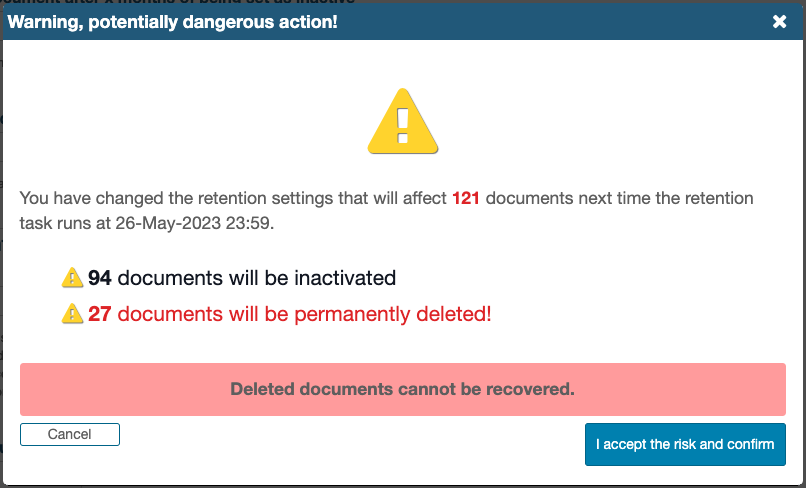
It is possible to use only one of the two period fields. Documents can be set to only be inactivated but never be deleted or, no inactivation period can be set and a deletion period can be declared for documents which are inactivated manually or with an ‘Expiry Date’ setting.
When any of the documents covered by these settings is opened, it will display the calculated dates for inactivation and/or deletion.

Please use this module with caution as any errors can result in a permanent loss of information, or if at all possible, very expensive to recover.