- Equipment Management
Equipment Management
Index
- Introduction
- Listing Equipment
- Role and Permissions
- Creating New Equipment Records
- Equipment Importer
- Managing Equipment Records
- Editing an Equipment Record
- Changing the OU
- Warranty Cover
- Equipment Usage Tab
- Storage and Usage Locations
- Check In/Out
- Equipment Delivery Tab
- Equipment Install Tab
- Equipment Skilled Tab
- Equipment Maintenance and Breakdowns
- Maintenance
- Equipment Log Tab
- Recording a Breakdown
Introduction
This module of iPassport allows managing the organisation’s equipment information - location, usage, maintenance and replacement. Equipment can be checked in and out, maintenance events can be scheduled and documented, breakdowns can be recorded and reminders can be issued when a piece of equipment reaches the end of its lifespan and needs to be replaced.
The Equipment module is found under the Laboratory Records menu.
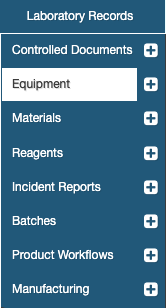
The Search Equipment tab opens by default. It has a set of search filters to easily locate any equipment record and recently viewed records can also be found under the tab, Recent Equipment. The module also has a tab to create New Equipment, one record at a time, a tab to Import Equipment in bulk from CSV lists and a tab where a collection of equipment Reports can be generated.
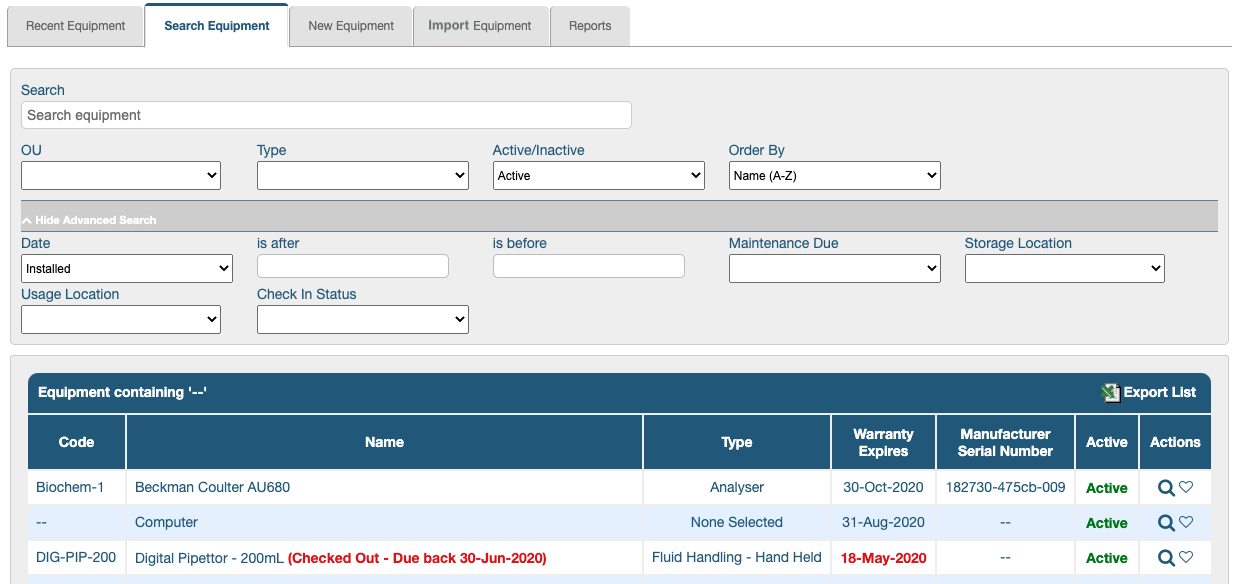
Listing Equipment
The main search filters under the tab, Search Equipment, are always visible. To save screen space, an additional set of search filters are normally hidden from view and can be accessed by clicking the Advanced Search bar.
The main filters are:
- Search - equipment codes or names can be entered as free text
- OU - equipment records reside in an OU
- Type - user defined types of equipment help classify them
- Active/Inactive - defaults to Active, keeping retired equipment out of the lists unless required
- Order By - offers a set of options to sort the search results in ascending or descending order by Name, Code, Type or Warranty Expiry date
The Advanced Search filters are:
- Date - is after - is before - The ‘date’ filter offers the options, Installed, Warranty End, Received and Replacement Date; pop-up calendars appear in the other two fields to define the start and end dates of the search scope
- Maintenance Due - provides a set of time intervals to locate equipment due for maintenance in less than 1 week, 2 weeks, 1 month, 3 months or 6 months
- Storage Location - brings up user defined locations where equipment is stored
- Usage Location - brings up user defined locations where equipment is used
- Check In Status - filters equipment that is Checked In, Checked Out or Not Set (hasn’t been checked in or out before)
The results from a search performed with any of the criteria above can be exported as a spreadsheet in CSV format by clicking, Export List (found in the top right corner of the results area).
NEXT STEP:
The next article covers Equipment Permissions.