- Creating Reagents & Mtls
Creating Reagents & Materials Records
The information in this article assumes the Batch/Stock feature is enabled, for completeness. If the module is disabled, some of the fields shown below will not appear in the corresponding screens.
The section below describes all the fields available. The creation pages for reagents and materials are the same except for two items which are exclusive to reagents. These have three extra fields relating to quality control (QC) and one to paste the ID of a reagent from a barcode reader.
Creating a New Reagent (or a New Material)
The items in this section cover both reagents and materials. Those which are only found in reagents records and not in materials are clearly marked (exclusive to Reagents).
To create a reagent or material:
-
Go to Laboratory Records > Reagents > New Reagent (or Laboratory Records > Materials > New Material as appropriate); the plus [+] sign next to the menu items is a shortcut to these tabs.
-
Select the Organisational Unit where the record should belong (the physical reagents and materials can be stored or used in other departments but the record needs a home)
-
Enter a Name for the reagent/material
The Name is the only required field and at this point the Create Reagent/Create Material buttons can be clicked to complete the record creation. The other parameters can be added later.
-
An internal Code can be entered if available; the system does not automatically create a code/index for reagents or materials
-
The Supplier field offers a dropdown menu of companies registered in the system; if the supplier is listed, it can be clicked to select it
-
A Supplier Code can be entered when available to facilitate reordering in the future
-
If the reagent/material has a Shelf Life, this free text field allows adding this information for reference
When an Expiration Warning is set up for a reagent or material, the expiry date is not calculated using the ‘Shelf Life’ value but taken from the Expiry Date entered when stock is checked in.
-
The Storage Conditions filter allows selecting multiple items which are all user defined; please find information on how to manage ‘Storage Conditions’ below
-
The Reagent Type/Material Type field has a dropdown menu of user defined items; to configure these, please find information below
-
The Reagent Category/Material Category field also has a dropdown menu of user defined items; to configure these, please find information below
-
The Expiration warning (days left) field only accepts whole numbers to indicate how many days before the expiry date should the relevant users be notified
-
The Distribution list for warnings allows nominating a group of users to be informed when the expiry date is approaching
This field works in conjunction with the field, Expiration warning (days left) and with the Expiry Date entered when new stock is checked in.
-
The Re-order unit QTY field only accepts whole numbers; it relates to the field ‘Stock Unit’ and it’s optional information to help reordering in the future
-
Similarly, the Delivery time (days) field only accepts whole numbers and it’s optional information to help reordering in the future
-
(exclusive to Reagents) - Tick QC required for this Reagent if a reagent requires internal quality control before use
-
(exclusive to Reagents) - The QC Time (days) field accepts numbers with a decimal point and relates to the days required to confirm the reagent is good for use
-
(exclusive to Reagents) - The QC sample size also accepts numbers with a decimal point and relates to the ‘Stock Unit’ amount required to perform quality control
-
(exclusive to Reagents) - The Barcode field can be used to paste information picked up by a barcode reader
-
The Minimum stock level field only allows whole numbers of items, based on the ‘Stock Unit’ value
When the system uses this quantity to flag low stock levels, it includes any expired stock that’s still checked in.
-
The Distribution list for stock warnings allows nominating a group of users to be informed when the stock reaches a minimum threshold, declared in the ‘Minimum stock level’ field
-
The Stock Unit sets the unit of measurement used to count the amount in stock and to perform check in/out transactions; the system provides a set of units and more can be added as described below
-
The field General Cost is used to calculate stock values in stock movements and in the report, “Active Reagents with Stock Value”
-
The General Cost (Secondary currency) provides additional reordering information when applicable
-
The Description/Details field allows free text for additional information
-
If still on the creation page, click the Create Reagent/Create Material button before navigating away to save any information entered
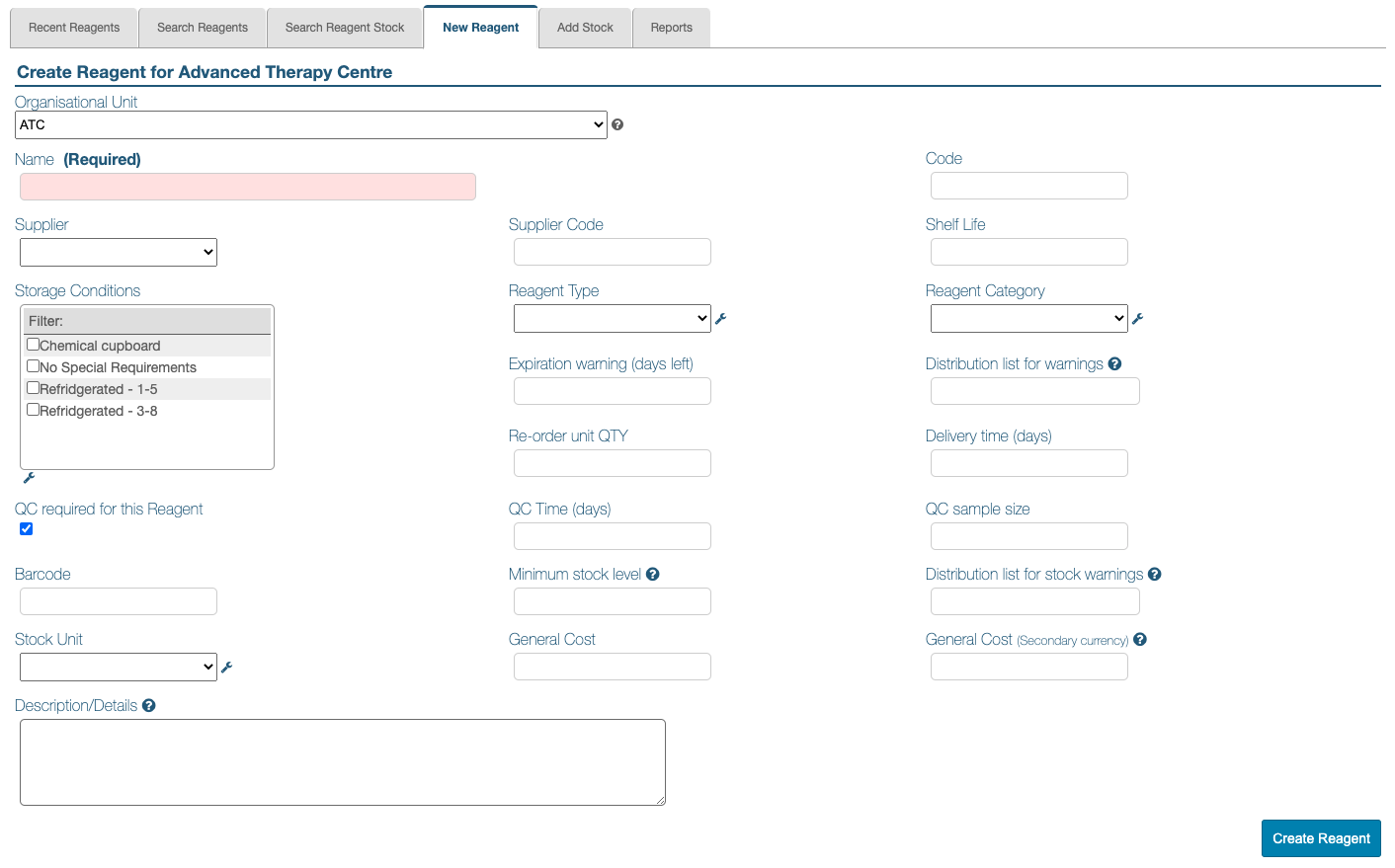
Managing Storage Conditions, Types, Categories, Stock Units and Lot Statuses
This section includes general instructions on how to manage the options in the fields, Reagent Type/Material Type, Reagent Category/Material Category, Storage Conditions, Stock Unit and Lot Status. They all follow the same format for adding, deleting or editing options. Some items are ‘System Default’ options and can’t be edited or deleted.
Instructions on how to manage these configurable look-up fields can be found by clicking this LINK.
NEXT STEP: Materials Importer
PREVIOUS STEP: Permissions & Settings for Reagents and Materials