- Publishing Configurations
Publishing Configurations
Once all the configuration tabs have been completed, the risk assessment configuration can be published.
This is easily accomplished by pressing the ‘Publish’ button.
The system will validate the entire draft and if any required information is missing, an error message with feedback will briefly display in the bottom left corner of the screen.
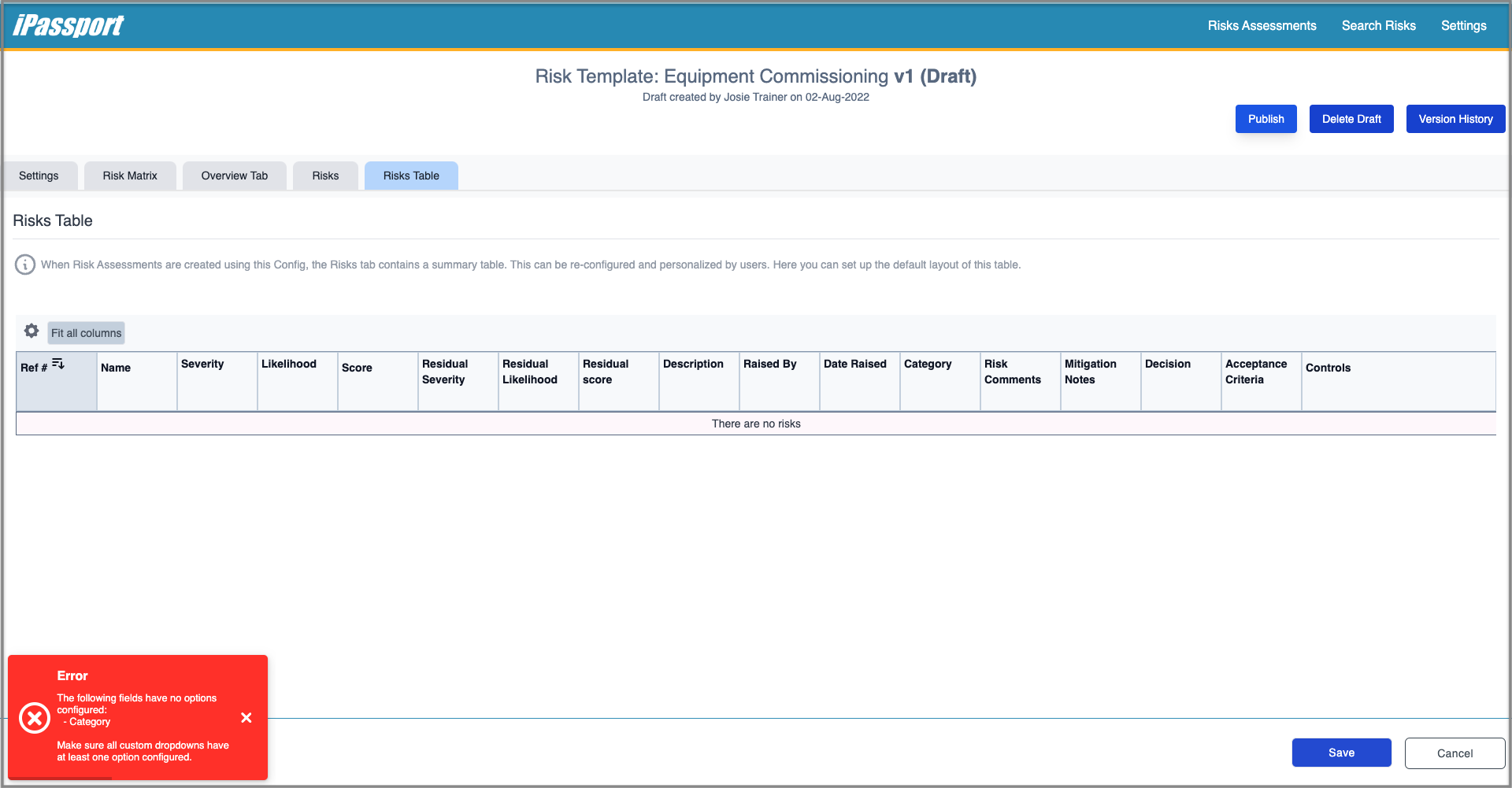
When the configuration passes validation, a confirmation dialogue box appears.
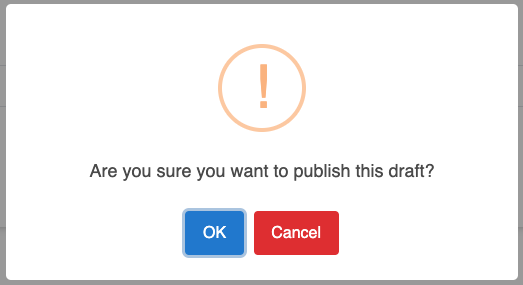
Published assessment configurations are available by navigating to ‘Settings > Configuration’.
The Configurations page has a search tool and sorting filters for each column header, to help locate configuration schemes as the collection builds.
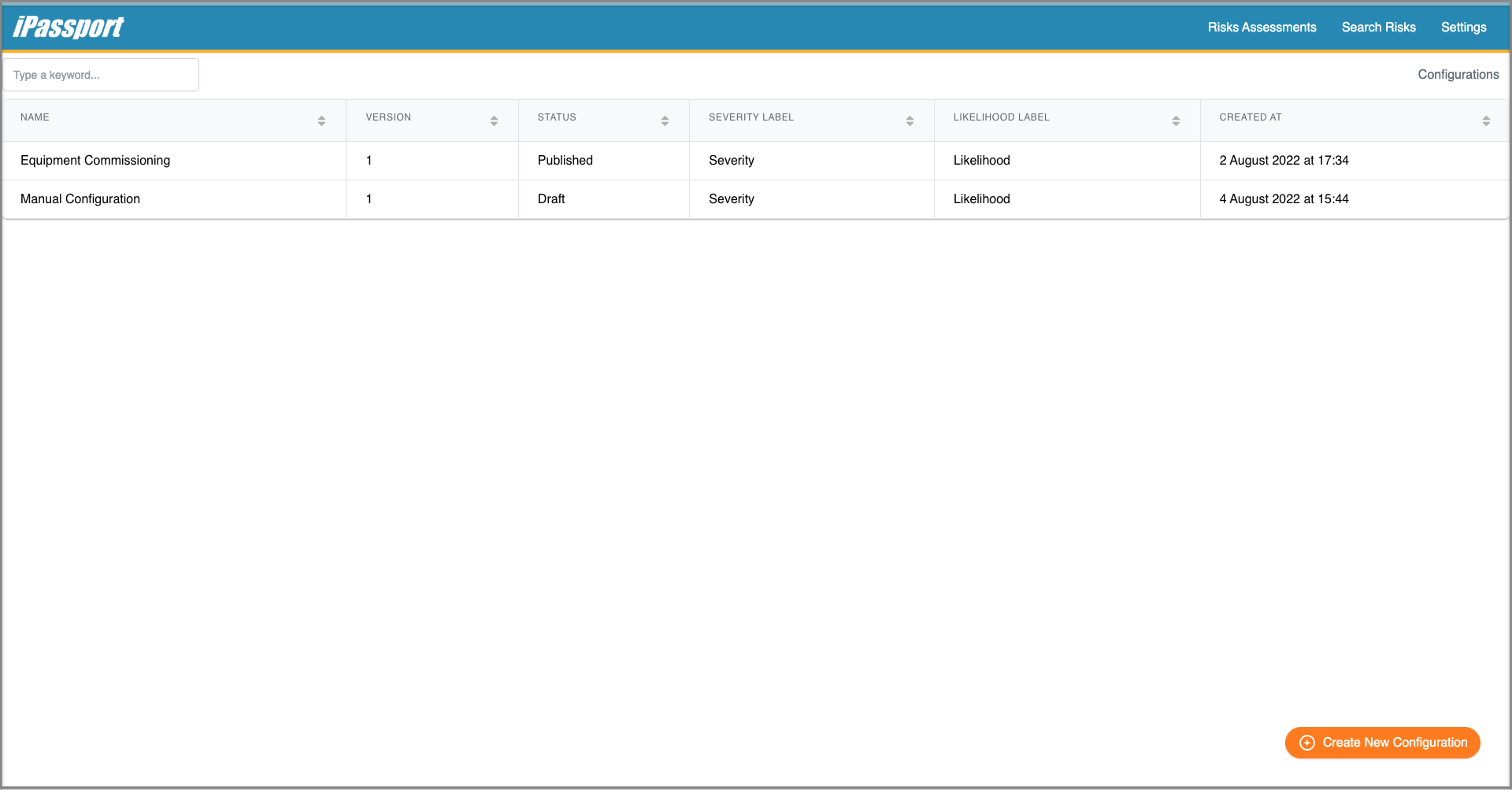
Creating New Draft Versions
Opening a published configuration offers the ability to edit it.

Clicking the ‘Edit’ button immediately creates a new draft version of the configuration.

The draft can be edited using all the tools described in the previous articles and then published when ready. If not needed it can be deleted at any time by clicking ‘Delete Draft’, which will bring up a confirmation dialogue box.
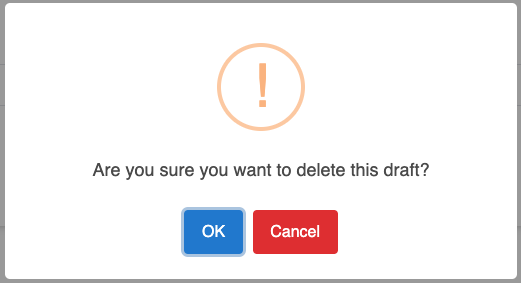
Clicking the ‘Version History’ button will expand a panel on the right where all the versions of the open configuration can be viewed, and clicking any of them will jump to that version.

When opening a configuration from the Configurations page, the current published version will be displayed and if a draft has been created, the button, ‘Edit existing draft’ will be available to open it.

Once the new draft version is published, the previous version becomes superseded and it can be viewed through the version history but it can’t be deleted or used to create assessments.
NEXT STEP: Updating Risk Assessment Configuration
PREVIOUS STEP: Risks Table Configuration