- Risk Table Configuration
Risks Table Configuration
Risks Table Tab Configuration
To offer a familiar tool to experienced risk assessors, risk assessments include a table where all the risks are listed in a format which resembles a spreadsheet.
The Risks Table tab allows configuring the fields and order in which they will be displayed on the table.
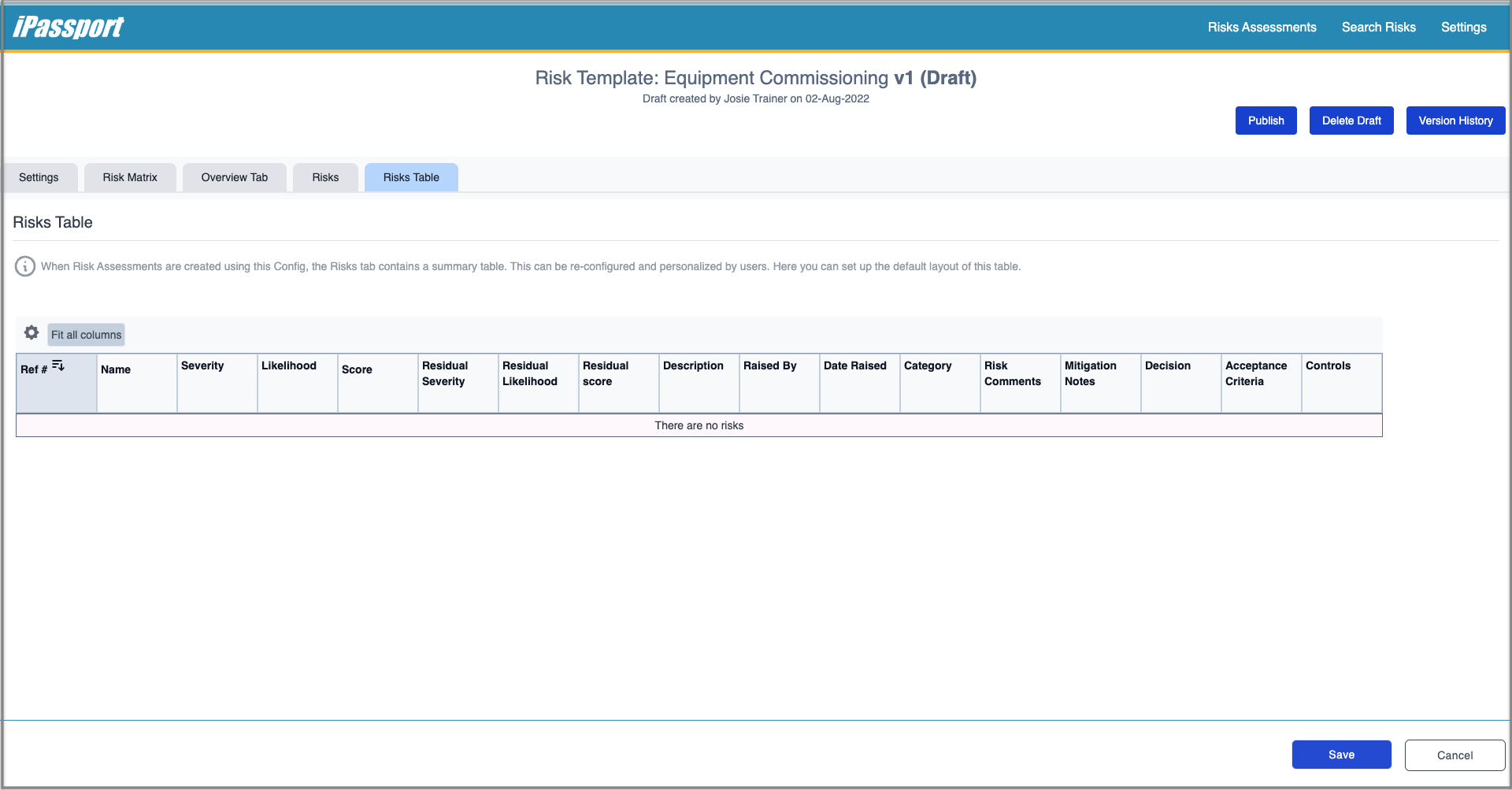
Available Fields for the Risks table
Clicking the gear/cog icon in the upper left corner of the table will unfold a list of all the available fields for the Risks Table within the enclosing configurtation. The list includes all the fields which have been assigned in the ‘Overview Tab’ and the ‘Risks’ tab.
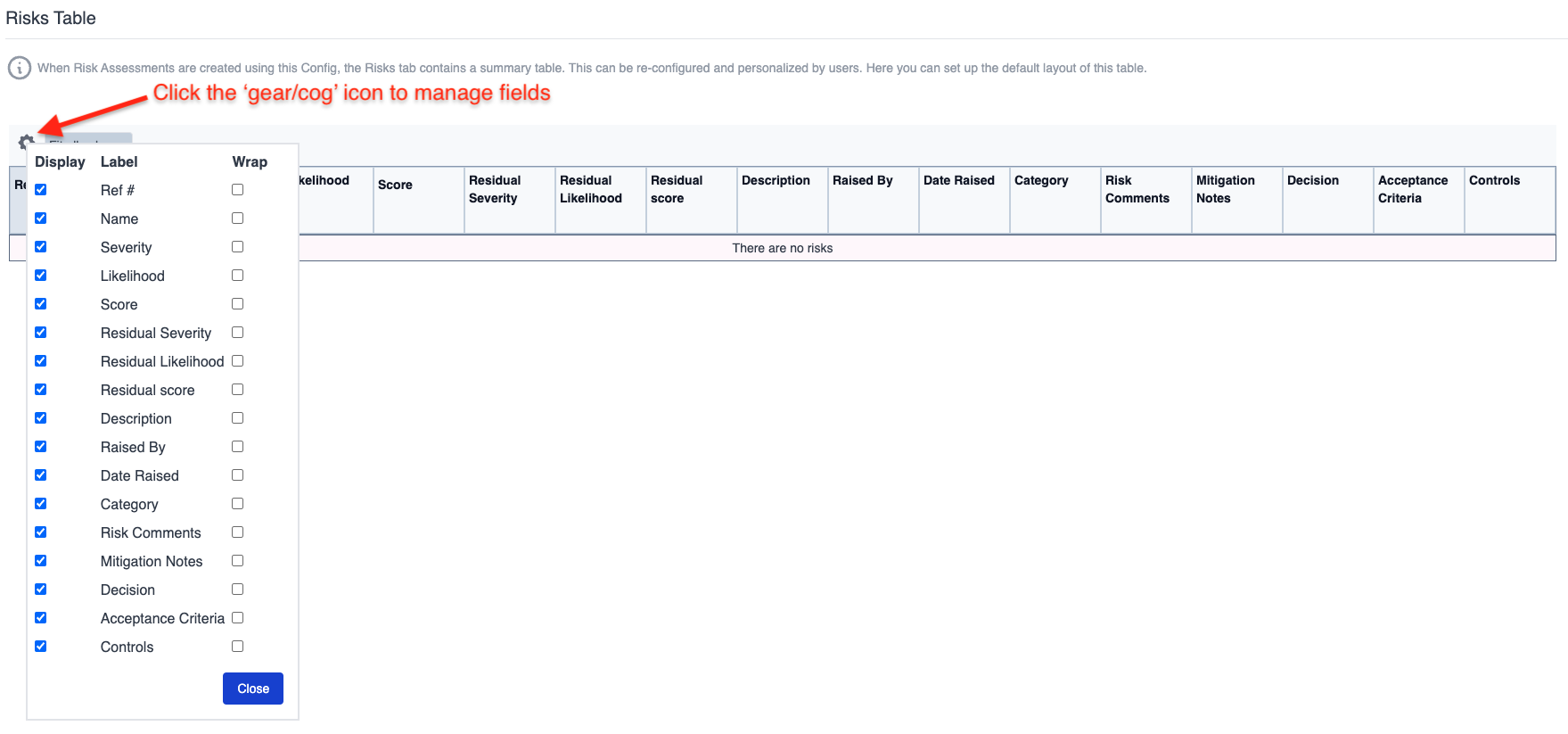
- To hide any of the fields on the table, untick their checkbox in the ‘Display’ column.
- To wrap the text of a field within its cell, tick the checkbox in the ‘Wrap’ column.
- To widen all the columns so that the titles fit in one line, click the ‘Fit all columns’ button.
Adjusting the Table
The appearance of the table will be editable when producing a risk assessment. At this stage there are two tools which can be used to prepare the table for use:
- The width of each column can be manually adjusted by hovering over the line which separates two cells and dragging it left or right.

- The order of the columns can be adjusted by clicking a cell label and dragging the cell to another location.

Since this is the configuration step, no risk items have been added so the following tools are present but not usable yet:
- Each header cell has an icon to sort the table by the items in that column, in increasing or decreasing order.
- Each header cell also has a ‘Data Filter’ icon which allows selecting and only displaying chosen rows.
There is a Save button always present in the bottom right corner of the screen to save progress at any time.
NEXT STEP: Publishing Configurations
PREVIOUS STEP: Updating Risk Assessment Configuration