- Users' Tasks
Users’ Tasks
Introduction
The Users Tasks area provides a powerful tool to search and filter tasks assigned to users in iPassport. It’s a perfect place to monitor and evaluate how users are managing their work in all areas of the system. The search results can be exported to produce reports in PDF or CSV format.
Permissions
There are 6 permissions that govern access to other users’ tasks:
- Tasks:View Public User Tasks - Allows a user to search other users’ tasks (public only)
- Tasks:View All User Tasks - Allows a user to search other users’ private tasks
- Tasks:Delete Tasks - Allow a user to delete tasks. Users will always be able to delete tasks assigned to or created by them, regardless of this permission.
- Tasks:Edit Completed Tasks - Allow a user to edit parts of completed tasks
- Tasks:Edit Tasks - Allow a user to edit an open task. Users will always be able to edit tasks they have created, regardless of this permission.
- Tasks:View Pending Tasks - Allow a user to view other users’ pending tasks. Users will always be able to view pending tasks assigned to or created by them, regardless of this permission.
They are all exclusively added to the Administration Editor system role.
Search Tools
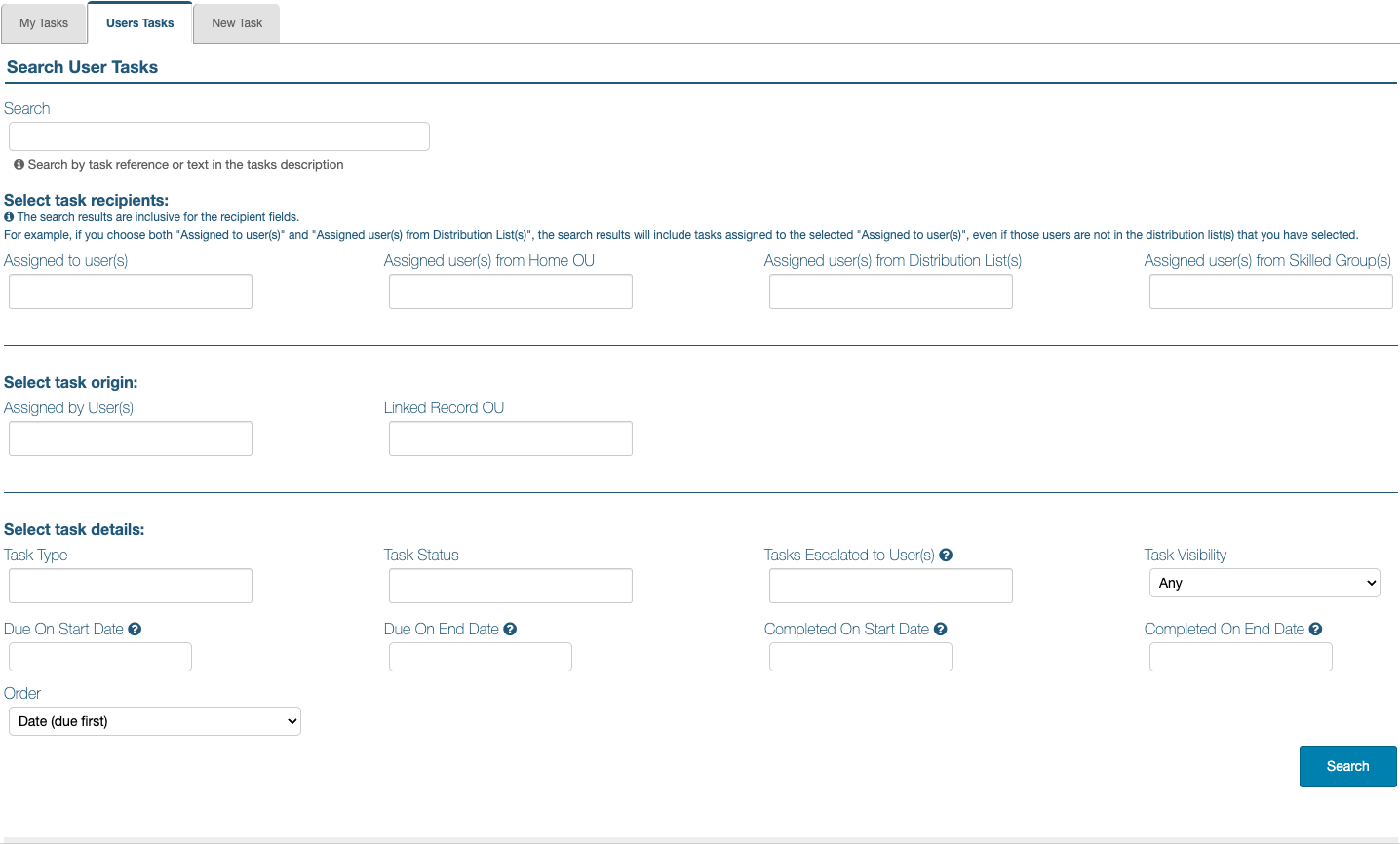
There are 14 available filters to help locate and sort any tasks generated within the system:
- Search - A general search field where record names, indices or task references can be entered
These principles apply to all the multiple selection filters below:
- To select a user (or item), enter the name (even partially) in the text box or scroll and click the name/item when it appears listed in the dropdown menu below.
- Multiple users can be selected.
- They can be removed by clicking the “X” next to their name.
- Click outside of the text box to clear text entries and collapse the dropdown menu.
The search filters are organised into three sections - who the tasks are for, where they come from, and task details.
Select task recipients:
- Assigned to User(s) - Select one or more individual users to focus on their tasks
- Assigned user(s) from Home OU - Select one or more OUs to bring up users whose ‘Home OU’ (the OU where their records are kept) is one of the selected OUs
- Assigned users(s) from Distribution List(s) - Select one or more distribution lists to search for tasks issued to members of particular distribution lists
- Users from Skilled Group(s) - Select one or more skilled groups to search for tasks issued to members of particular skilled groups; this filter will bring up the users who are members of the selected skilled groups and the results might include tasks issued to these users, outside of the selected skilled groups
The rest of the filters below are 'exclusive', which means that selections in these fields will refine the search and potentially reduce the number of tasks returned. For example, if the 'task type', 'skill confirmation' is selected, all tasks of other types will be dropped from the results list. Then, if the 'task status' is set to 'Due', any of the 'skill confirmation' tasks which are 'completed' or in any other state, will be dropped from the results returned.
Select task origin:
- Assigned by User(s) - Select the assigner(s) of tasks to narrow the search to tasks assigned by particular users
- Linked Record OU - Narrow the search down to tasks generated from records in specific Organisational Units
Select task details:
-
Task Type - Select the type(s) of task(s) to focus the search on; the types are described below
TASK TYPES:
General Tasks - a generic type to capture any type not listed below; tasks created under the Tasks tab of any record are labelled as ‘General’
Change Control Implementation - implement an approved Change Control
Change Control Review - review a completed Change Control
Change Control Triage - triage a newly created Change Control
Change Control Verification - verify a completed Change Control
Change Request Review - tasks issued to the owners and reviewers of a document when a change request is made
Company Review - when company reviews are enabled in an account, these are tasks that relate to approving companies (e.g.,evaluating suppliers)
Competency Assessment - these tasks get assigned to the assessors, who then have to agree when to perform the assessment with the candidate
Competency Test - these tasks get issued to the candidates to ask them to take a given test
Document Expiry - task issued to document owner to alert of and allow changing the expiration date of a document
Effectiveness Review - task issued on date set for a noncompliance’s effectiveness review
Equipment Maintenance - this type of task relates to scheduled maintenance events
Manufacturing - these tasks only apply to the manufacturing module, for those accounts that have it enabled
Mark Test - these tasks are issued to the examiners, when someone is required to mark text based answers in a test
Non Compliance - this type covers tasks that are generated when a non-compliance Action is assigned to a user
Qualification Confirmation - task issued for users to confirm and submit evidence of a given qualification
Qualification Verification - task issued to users appointed to verify a qualification confirmations
Review Approval - this type of task is generated when a document review workflow reaches the Review Approval step
Review Feedback - this type of task is generated when the Request Review Feedback function is used
Skill Confirmation - these are tasks issued for a user to acknowledge having read and understood a document
Training - these tasks ask for confirmation of attendance to a training event
Verify NC Now Compliant - this type of task is generated when a user is requested to verify that a non-compliance has been corrected -
Task Status - Filter tasks by their status; the choices are, Completed, Due, Overdue, No Due Date, Invalid and Pending (‘Pending’ refers to tasks that have been created but not issued to the user yet)
-
Tasks Escalated to User(s) - if any names are selected from the dropdown menu, only overdue tasks will be displayed; only users who have been added in Task Escalation Settings will be available
-
Task Visibility - Select one of three choices from the dropdown menu: Any, Private or Public
-
Select a Due On Start Date and a Due On End Date from the pop-up calendars to search for tasks with a due date within that range
-
Select a Completed On Start Date and a Completed On End Date from the pop-up calendars to search for tasks completed within that range
-
Order: - Select a sorting order from the dropdown menu
Producing and Exporting Search Results
Once the search criteria has been established using the filters above, click the Search button. The search criteria area collapses to make space for the results which are listed also in a collapsed state, with basic information in one line. To view the details of a task, click the down arrow on the right, which will expand the area to reveal all relevant information.
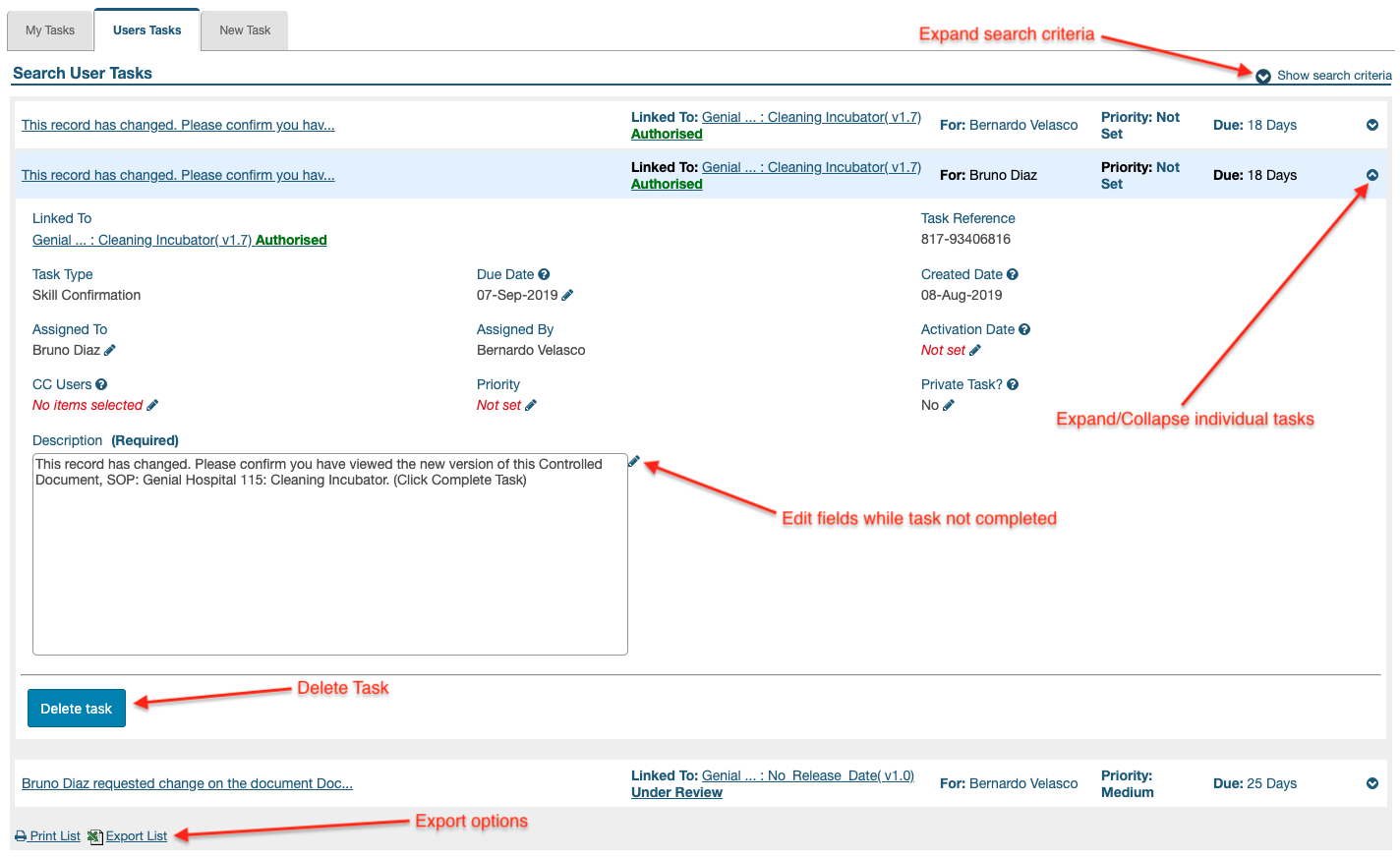
The expanded task provides a link to the related record and most fields can be edited (by clicking the pencil icon) while the task hasn’t been completed. With appropriate permissions, as described above, a user can delete other users’ tasks by clicking the Delete task button at the bottom left. It is not possible to reissue a task from the Users’ Tasks area.
The search can be refined at any time by clicking “Show search criteria” to expand the search filter area again. New criteria can be entered and re-submitted without leaving the page and once it meets requirements it can be exported. The options appear at the bottom left of the search results - Print List for a PDF copy and Export List for a CSV (compatible with Excel, Numbers, etc).