- Workflows Permissions
Workflows Permissions and Settings
Permissions
The permissions which directly relate to the Workflows module are:
- Workflows:View Controlled Document Workflows - grants access to the Workflows menu and allows searching and viewing workflows of the type, Controlled Document Workflows (document review and publishing workflows)
- Workflows:Create/Edit Controlled Document Workflows - allows creating new workflows or editing existing ones of the type, Controlled Document Workflows
In both cases, the user will only have access to workflows from OUs where the permission has been granted.
The permission, Workflows:View Controlled Document Workflows is included in the roles, Controlled Document Workflow Editor and Controlled Document Workflow Viewer.
The permission, Workflows:Create/Edit Controlled Document Workflows is included in the roles, Administration Editor and Controlled Document Workflow Editor.
Site Admins automatically have these permissions.
Settings
Controlled Document Workflows can be applied as the default (review and/or publishing) workflows for all new documents in an OU (whether the documents are created individually or by using the ‘Import Documents’ feature). Different workflows can be applied to each type of document (e.g., Policies, SOPs, Health & Safety Documents, etc.) and in each OU.
There are options to enforce and lock down selected workflows on all documents of the same type in an OU. When these preferences are ticked, the workflows cannot be changed from within the documents - they become greyed out.

To set a workflow as the default in a given OU:
-
Navigate to Administration > Settings > Organisational Unit Preferences
-
Select the relevant OU from the Organisational Unit dropdown menu
-
Click the row marked, Document Review Settings to open that section
-
Click the field for the appropriate document type and workflow type (e.g., Default workflow for documents of type COSHH Document in this OU, Default Publishing Workflow for documents of type SOP in this OU)
-
Select a workflow from the dropdown menu displayed
NOTE: Workflows need to be created in or shared with the OU in which they want to be applied. Otherwise, they will not appear listed in the dropdown menu.
-
If the workflow is to be enforced on existing documents of the same type and OU, tick the checkbox of the corresponding option -
‘Lock the selected publishing workflow for…’ or,
‘Lock the selected review workflow for…’NOTE: When a workflow is locked for a type of document in a given OU, it won’t be possible to change it from within the Review Settings or Publishing Settings of that set of documents. The workflow will appear greyed out and custom workflows won’t be available until the lock is removed.
-
Assign workflows to other types of documents as required (by repeating the last three steps)
INFO: If any of the documents have an in-progress workflow those workflows will be restarted.
-
Scroll down and click Save
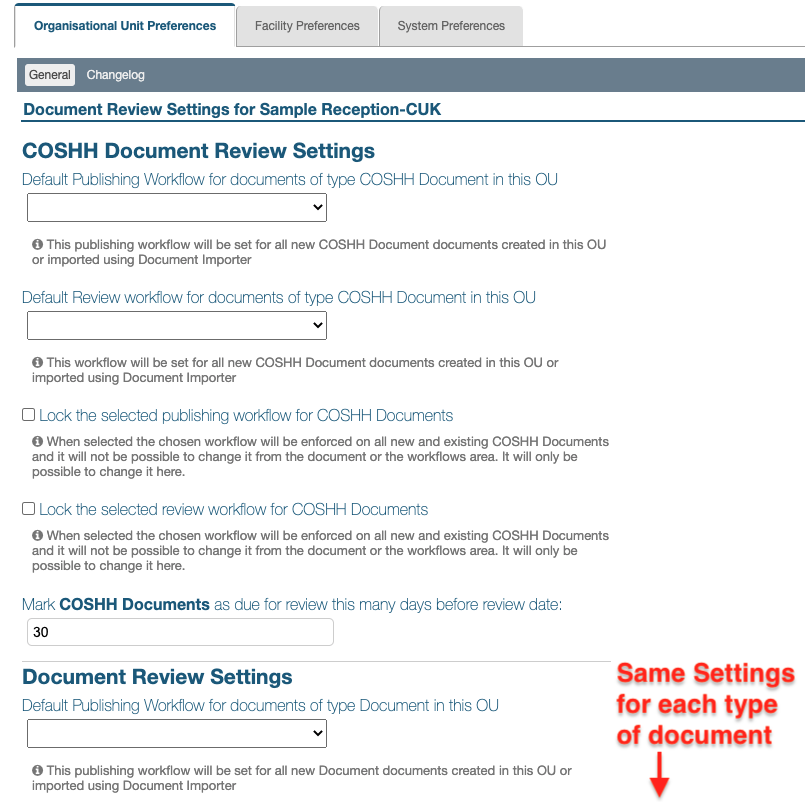 ________
________
Next Step: Creating/Deleting Workflows
Previous Step: Workflows Overview