- Sharing Workflows
Sharing Workflows with other OUs
Global workflows will be available to all documents within the workflow’s Organisational Unit. The workflow can be made available to additional organisational units via the Sharing tab. When shared with another OU, it becomes available for use in the Document Review Settings section of Organisational Unit Preferences; it will also become available for selection within documents in that OU.
To share a workflow with another OU:
-
Find and open the workflow by navigating to Administration > Workflows > List Workflows
-
Click the Sharing tab
-
Click Share in the top right corner of the Shared with area
-
In the lightbox that appears, click the Share with field and select, Organisational Unit
-
Add OUs in the field, Select one or more OUs to share with (this is a search-as-you-type filter)
NOTE:
Selected OUs will be added to the field and they can be individually removed by clicking the “x” next to each of them. -
Click the Share button in the bottom right corner of the lightbox
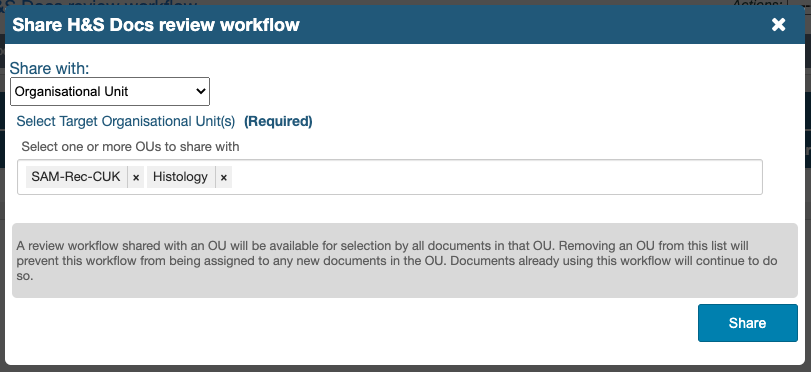
To stop sharing a workflow with another OU, click the trash/bin icon in the Actions column. If any documents in the shared OU are already using the workflow, they won’t be affected but the workflow will no longer be available for use in other documents of that OU.
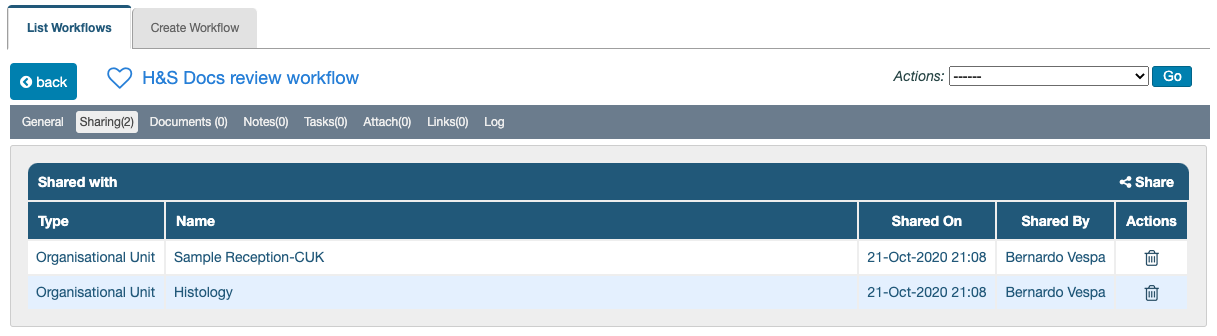
Next Step: View or Assign Documents in Workflows
Previous Step: Creating/Deleting Workflows