Release Notes v3.3.2

Improvements to Non-Compliance Functionality
We are every excited to tell you that the Non-Compliance area of iPassport has been improved and enhanced.
Notification on login of New and Overdue Non-Compliances
It is now possible for you to activate a summary of new and due Non-Compliances when logging into iPassport.
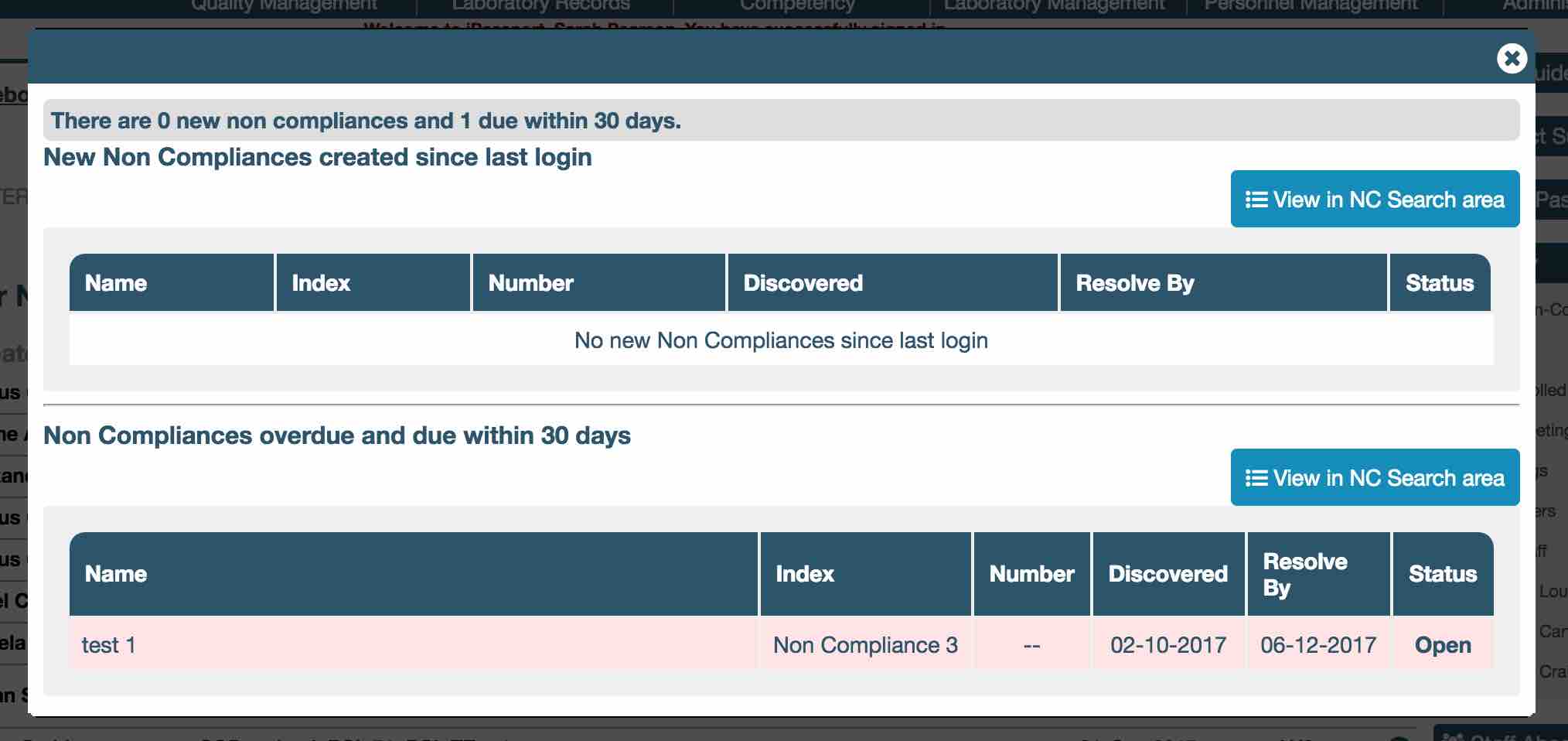
This is a user preference, activated by going to Profile (top right of the screen) -> Preferences -> Non Compliance Notification.
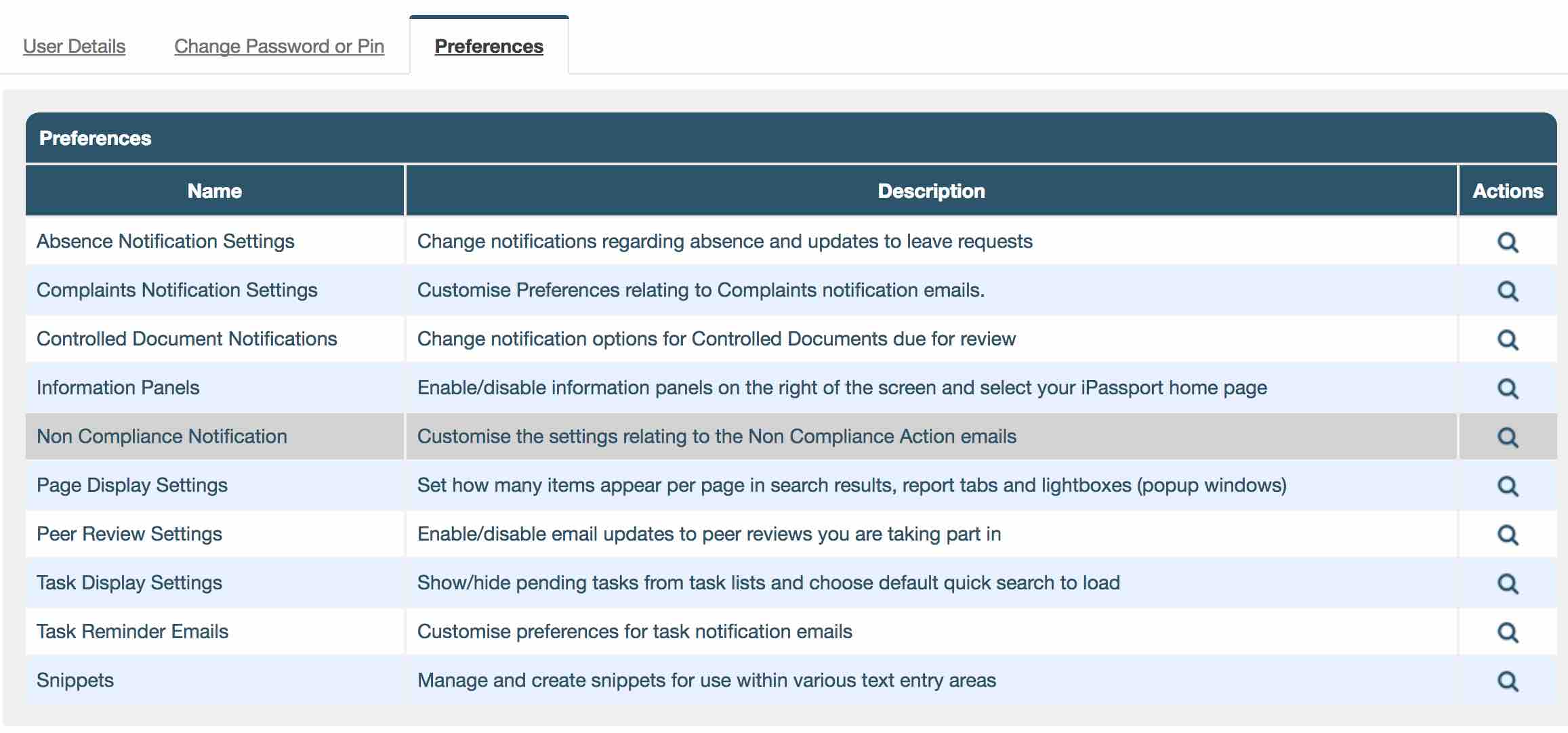
Clicking on this row will take you to the ‘Non Compliance Notification’ area. Here you’ll find a list where you can select which OUs you want to see Non-Compliances for.
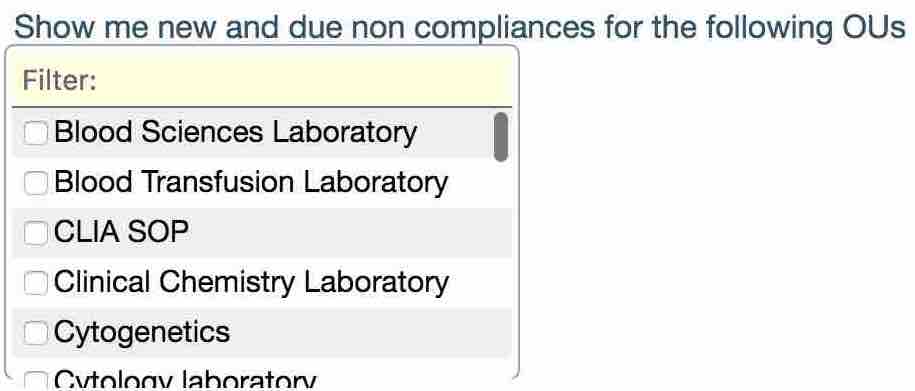
Inspection Prep - Non-Compliance Actions
There is a new tab in the Inspection Preparation area.

This area allows quality managers to keep track of any outstanding Non-Compliance actions. The quality manager can close, verify and delete actions en masse and can also follow up individuals by sending reminders that these actions must be completed.
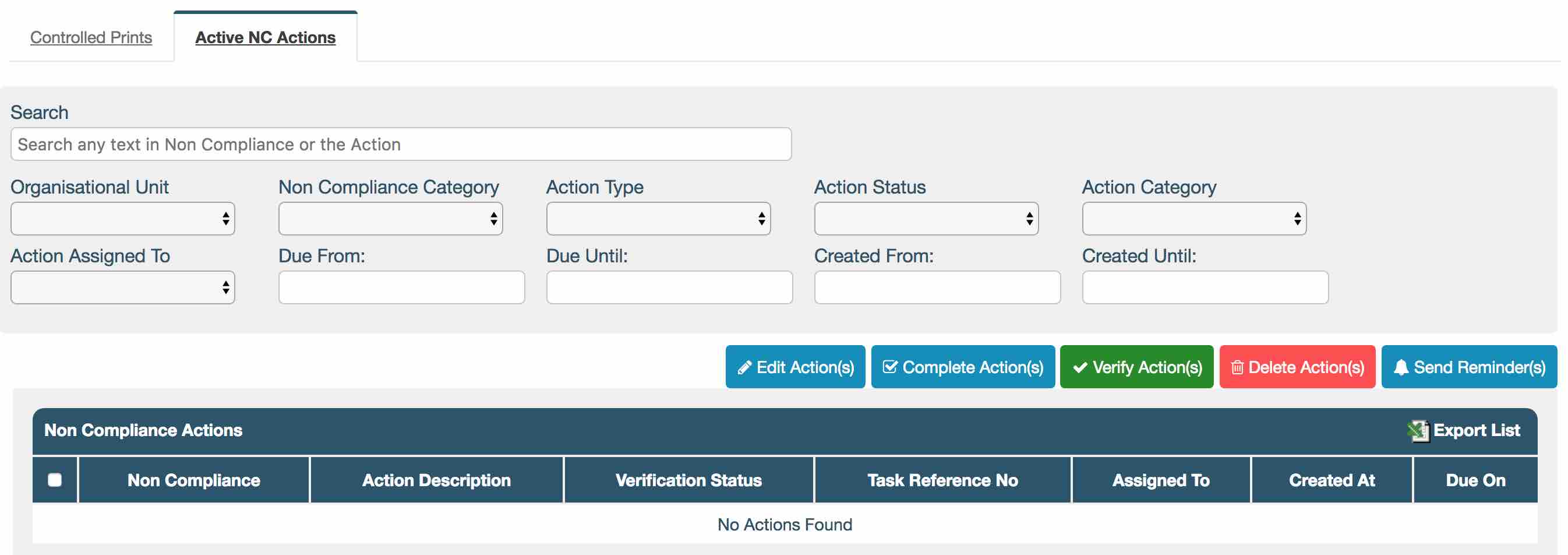
Link Non-Compliance Actions and Tasks
In the Actions tab of a Non-Compliance, if you create a new ’not completed’ action the system will now automatically create a task for you to complete the action. This means there is now no requirement for you to create a task as well as an action which should simplify the whole process.
Navigate to the Action tab of a Non-Compliance:
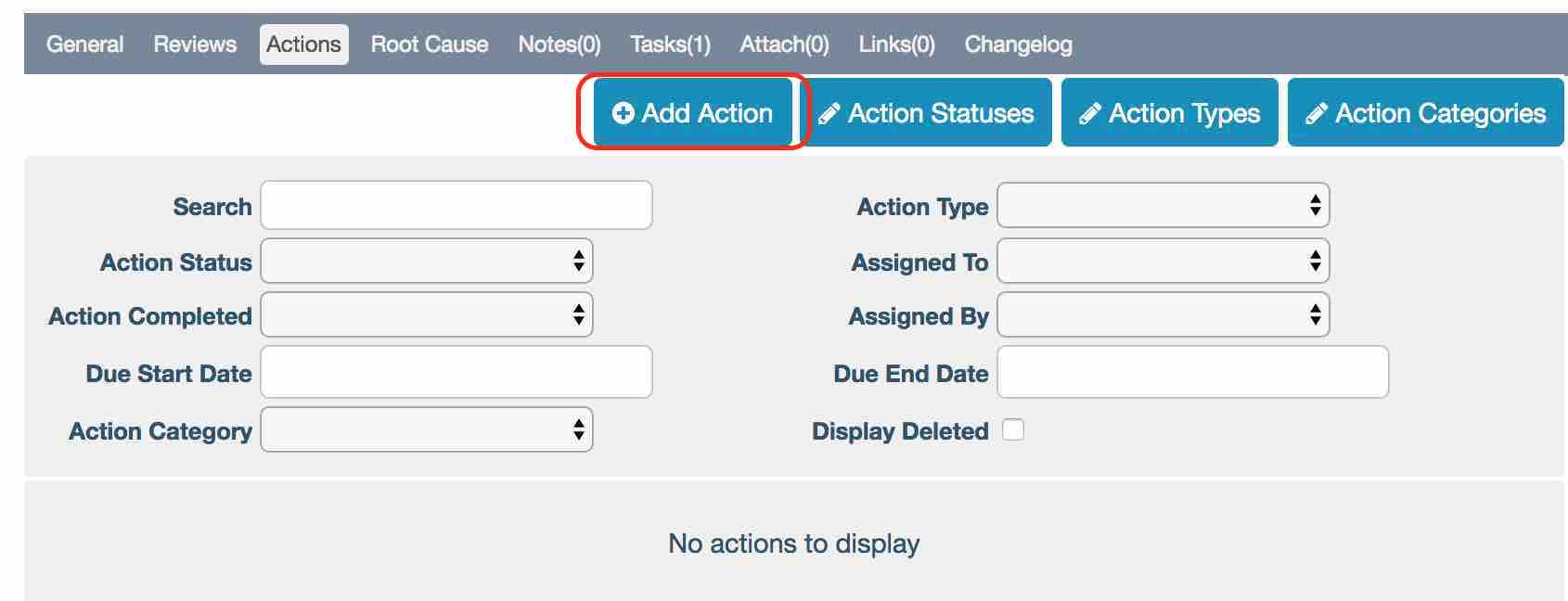
The system will allow a task to be unassigned, allowing it to be accepted by any user.
By completing a Non-Compliance action or associated task now closes both items. There is no longer a requirement to close the action and then close the task.
Root Cause Analysis Metric
There is a new graph in the Metrics area showing Non-Compliance by root cause over time.

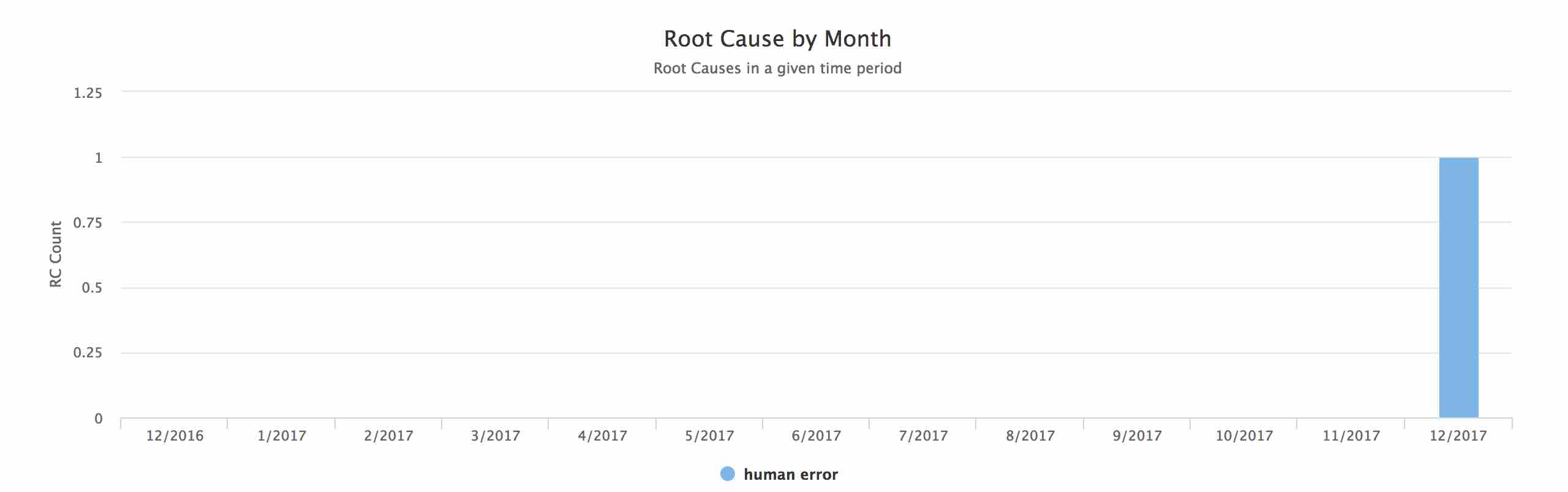
Category of Non-Compliance
We have added a customisable ‘Category’ field to non compliances.
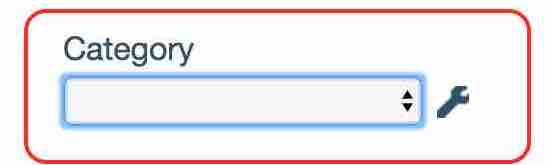
The category can be managed by editing a Non-Compliance and clicking the spanner icon next to the Category field.
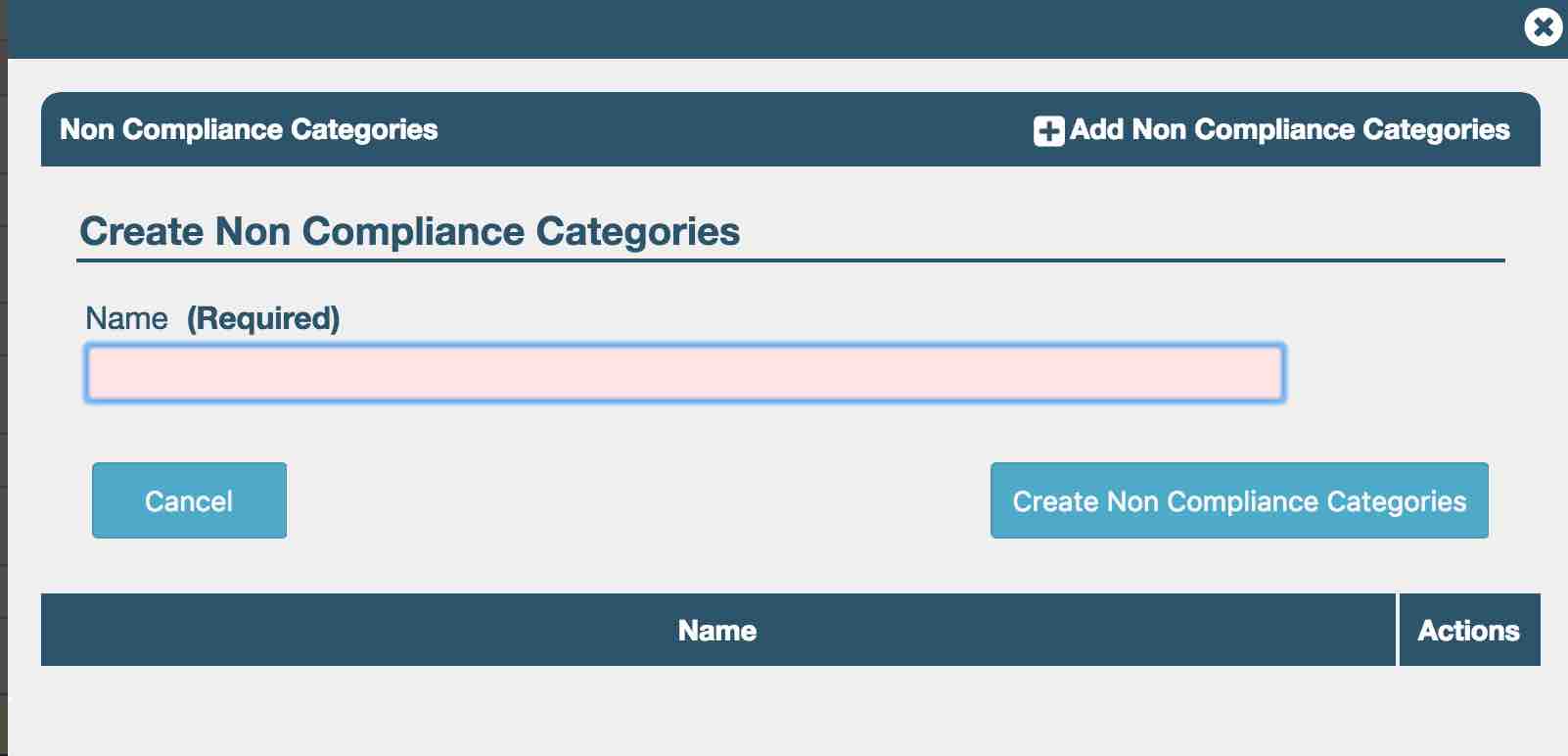
Origin Option for Non-Compliances
We have added an ‘Origin’ field to Non-Compliances, allowing you to specify how the Non-Compliance was raised. This is fully customisable but if a Non-Compliance is raised via the external form (xxx.ipassportqms.com/report_non_compliance) the origin will be listed as ‘External Form’.
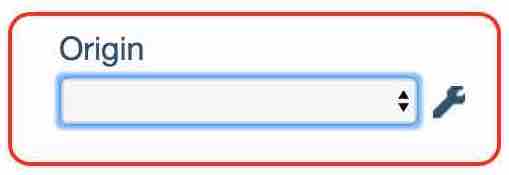
Show Non-Compliance Details in Header
We have now added information to the Non-Compliance header so key details are available at a glance rather than having to navigate around the various tabs.

Non-Compliance Related to Standard
In the Non-Compliance General tab, we have made the area where you can link and view standards much more obvious and accessible. You can navigate back by using the History window.
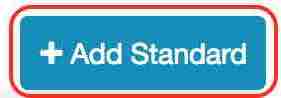
Standard can only be added once, but there is no limit on how many different standards are added.
Remedial Action Taken
For Non-Compliance we have an Actions tab where we record all actions taken.
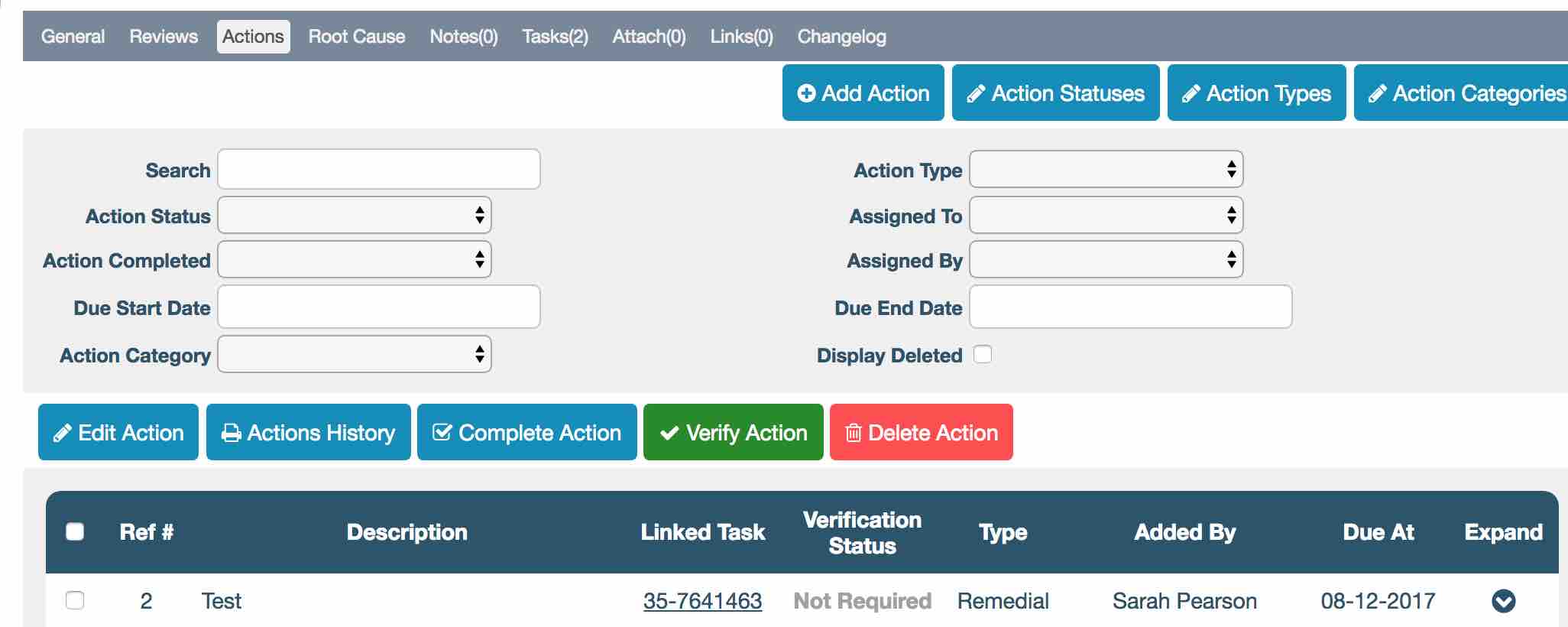
In previous versions of iPassport, when you created a Non-Compliance some corrective action had already taken place. You had to create the Non-Compliance then go to the Actions tab and create the Corrective Action record.
We have made this easier by allowing you to enter corrective action at the point where you create the Non-Compliance.
Go to the screen to create a Non-Compliance and scroll to the bottom. There is a check box saying ‘Immediate or Corrective Action Taken’. Check this to open up fields allowing you to state who performed the action and what happened.

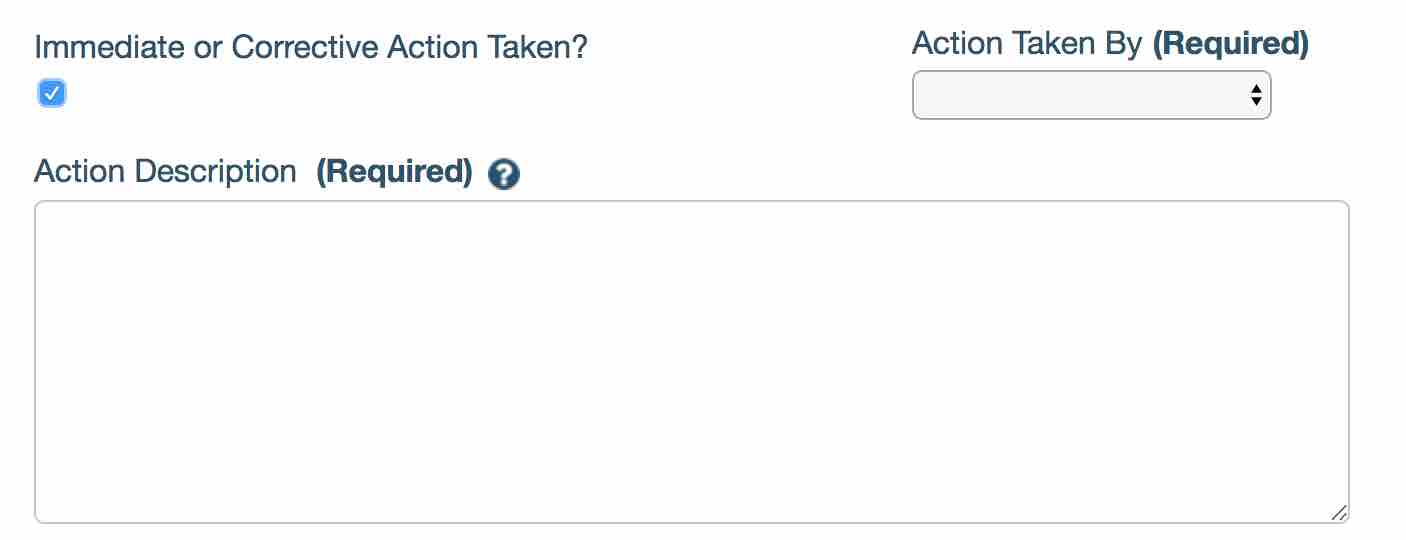
Option to Require Final Sign off on Non-Compliance
We have introduced a workflow so it is possible to select a user to have a final sign-off when a Non-Compliance is ready to be closed.
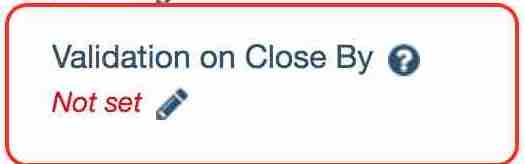
This can be set up on the Non-Compliance General tab ‘Validation on Close By’ or when the Non-Compliance is marked as Compliant (open an Non-Compliance and select ‘Set as Compliant’ in the dropdown box).
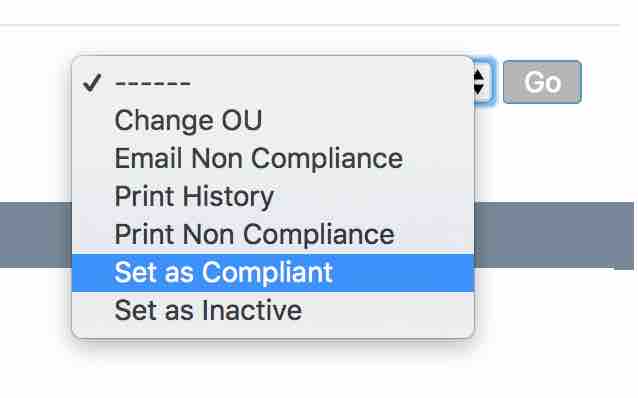
If a verifier is selected a light-box will show with the ‘Request Validation From’ populated with the persons name. Click ‘Request Verification’. The Non-Compliance goes into a ‘Pending Verification’ state and the verifier is tasked with confirming that the Non-Compliance can be closed.

The verifier will see this task:

OTHER IMPROVEMENTS:
Material Tracking
We have added a Location column when you search for Material Stock. Navigate to Laboratory Records -> Materials -> Search Material Stock.
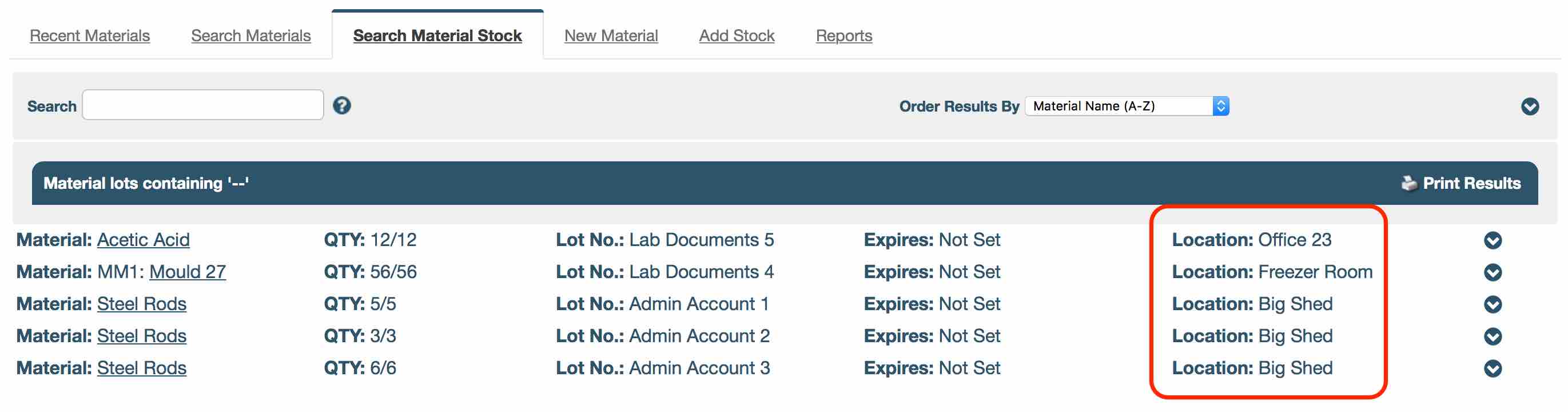
Controlled Document Search for Date Range Selector
We have expanded the controlled document search area to include a date range and filter option for searches such as:
- The date the document was created. This refers to the creation date of a specific version.
- The document’s next review date.
- The date the document was superseded.

We hope you find the system more accessible due to these improvements, if you have any constructive feedback or would like the ticket numbers please email [email protected]
Thank you for being part of the iPassport family,
The iPassport team
Validation Documentation
P.S. Please click here for Non-Compliance Action Inspection Preparation.
Click here for Non-Compliance Final Validation.
Click here for Non-Compliance Immediate Action Validation.
Click here for Non-Compliance Notification.