- Adding Skilled Staff to a Document, Equipment, Materials and Reagents
Adding Skilled Staff to a Document
This is one way to set skilled staff. The important thing to remember is that adding skilled staff to a document only allows doing it on a document by document basis. It’s primarily used when it’s only needed to add skilled staff to one or a few key documents, on an ad hoc basis or, to add skilled staff to Equipment, Materials and Reagents. To add multiple staff to multiple documents that are expected to live on through ongoing revisions, the recommended method is to use Skilled Groups.
To add skilled staff members to a document:
- Open the controlled document via, Laboratory Records > Controlled Documents > Search
- Click the Skilled tab
- Click one of the following two options:
-
[+] Add Trained Staff - Staff who have read the document and don’t need to confirm it (for example, the author or editor) can be added by clicking this button. The system won’t generate a task for this instance but when a new version of the document is authorised, a new skill confirmation task will be issued to staff members added this way. It will continue to do so with every new version, as long as the staff members are listed under the Skilled tab.
To add trained staff:- Click the [+] Add Trained Staff button
- Enter a staff name (even partially) in the Search field and it should appear in the results below
- Before selecting the user from the results, to ensure a Completed Date appears in the skill record, enter a Completed Date by clicking in the field and selecting one from the pop-up calendar
- Click the plus (+) sign in the Add (Trained) column for the selected user
- More users can be added (and the same date can be left selected) before clicking the “X” in the top right to close the lightbox
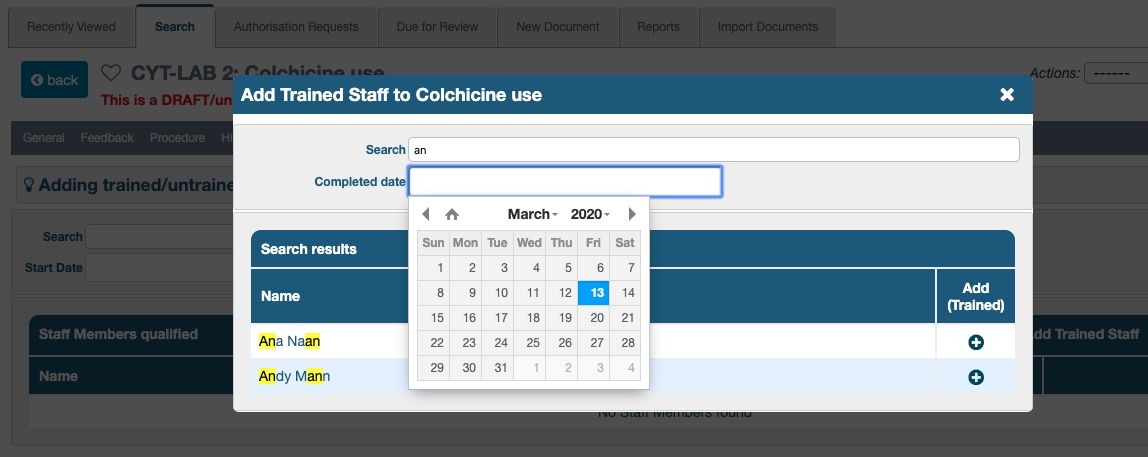
-
[+] Add Untrained Staff - Staff added by clicking this option will be issued a skilled task and the same as added ’trained staff’, they will continue to receive one every time a new version is authorised. If it’s a ‘Draft’ document the staff member is added to the skilled list and the skilled task is prepared but not issued. Once the document is ‘Authorised’ the skilled task will be issued for the staff member.
The following parameters are available in the lightbox that opens when this option is clicked:
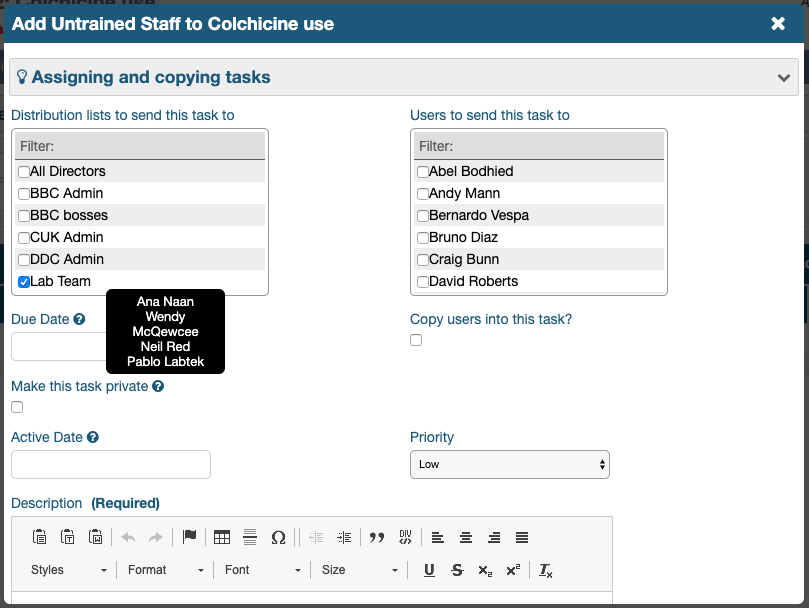
- Select users from distribution lists (Distribution lists to send this task to) and/or individual users (Users to send this task to) by ticking the appropriate checkboxes next to any of the available choices in both filters provided. Members of distribution lists can be viewed by hovering over them.
If a user is a member of multiple distribution lists selected and/or is also selected as an individual, the system will only add them once to the skilled staff members list.
- The overall OU Setting, “Time interval for Due Date on system reissued skilled tasks” (described in the guide, Permissions & Settings), can be overridden by selecting a different date in the future from the pop-up calendar in the field, Due Date
- Users can be copied in this task by ticking the checkbox under, “Copy users into this task?”; a new filter appears to select users. Information about this can be found by clicking the down arrow in the bar, Assigning and copying tasks
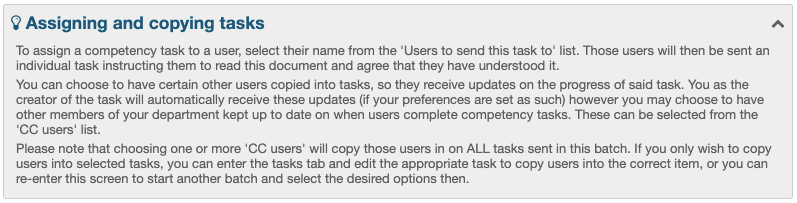
- The task can be made private by ticking the checkbox under, “Make this task private” so that only the creator and recipient can view it
- The associated skilled task can be sent out immediately (if the document is authorised; if not, when it gets authorised) by leaving the field, “Active Date” blank or, at a determined date (in the future) by selecting one from the calendar that pops up when clicking the “Active Date” field
It is not possible to be skilled on a ‘Draft’ document. When untrained staff is added to a document in Draft state, the skilled task is prepared but not issued until the document is authorised.
If the document is already authorised, the task is normally issued immediately.
However, if an ‘Active Date’ is set in the future, then the skilled task will be held until the activation date is reached.- A Priority can be set for this task; the choices are, Low, Medium, High and URGENT; the default is, Low
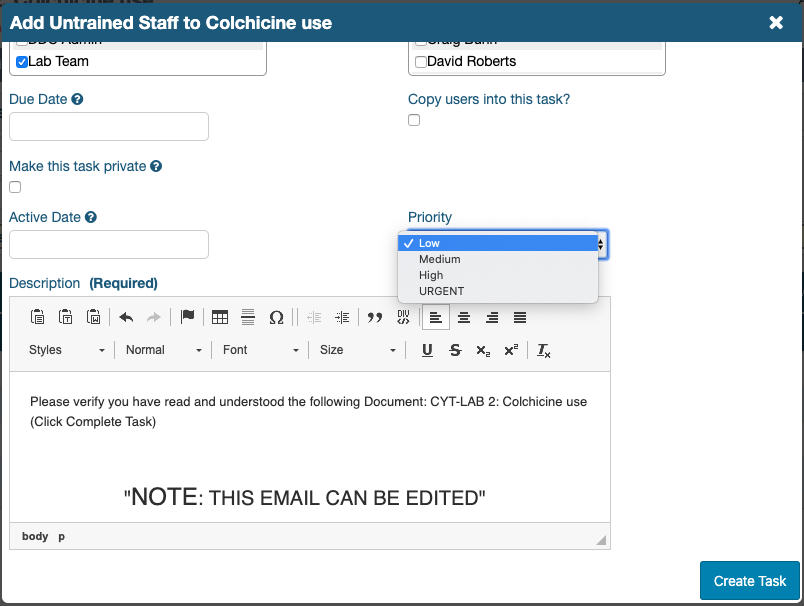
- The Description field constitutes the body of the email that the tasked user will receive; it can be edited to suit requirements
Text entered here will appear in the task reminder box which appears under the General tab of the document, when the tasked user opens it:
<img src="/images/user_guides/skill_management/sk_task_custom_in_doc_3-5-2.png" width=“1000” height"185"> Custom messages can only be entered for the first time tasks are issued to staff members, when they are added to the document’s Skilled tab. Subsequent tasks, reissued manually or automatically (when a new version is authorised or the time interval to reissue the task lapses), will contain standard text generated by the system.- Scroll down and click Create Task to finish
Adding Skilled Staff to Equipment, Materials and Reagents
The process is basically the same for Equipment, Materials and Reagents as it is for controlled documents. The only obvious difference is that these don’t undergo reviews, like documents do. Therefore, skills in this area can only be reissued manually. They can include a verification step, according to the OU Preferences set.
The next article covers, Importing Skilled Staff in Bulk, a tool which helps to quickly populate new accounts with information about who has already read which documents.