- Create Company Records
Creating Company Records
Company records are easy to create:
- Navigate to Laboratory Management > Companies > New Company (the plus [+] sign next to the Companies menu item is a shortcut to this tab)
- Enter the company Name in the required field
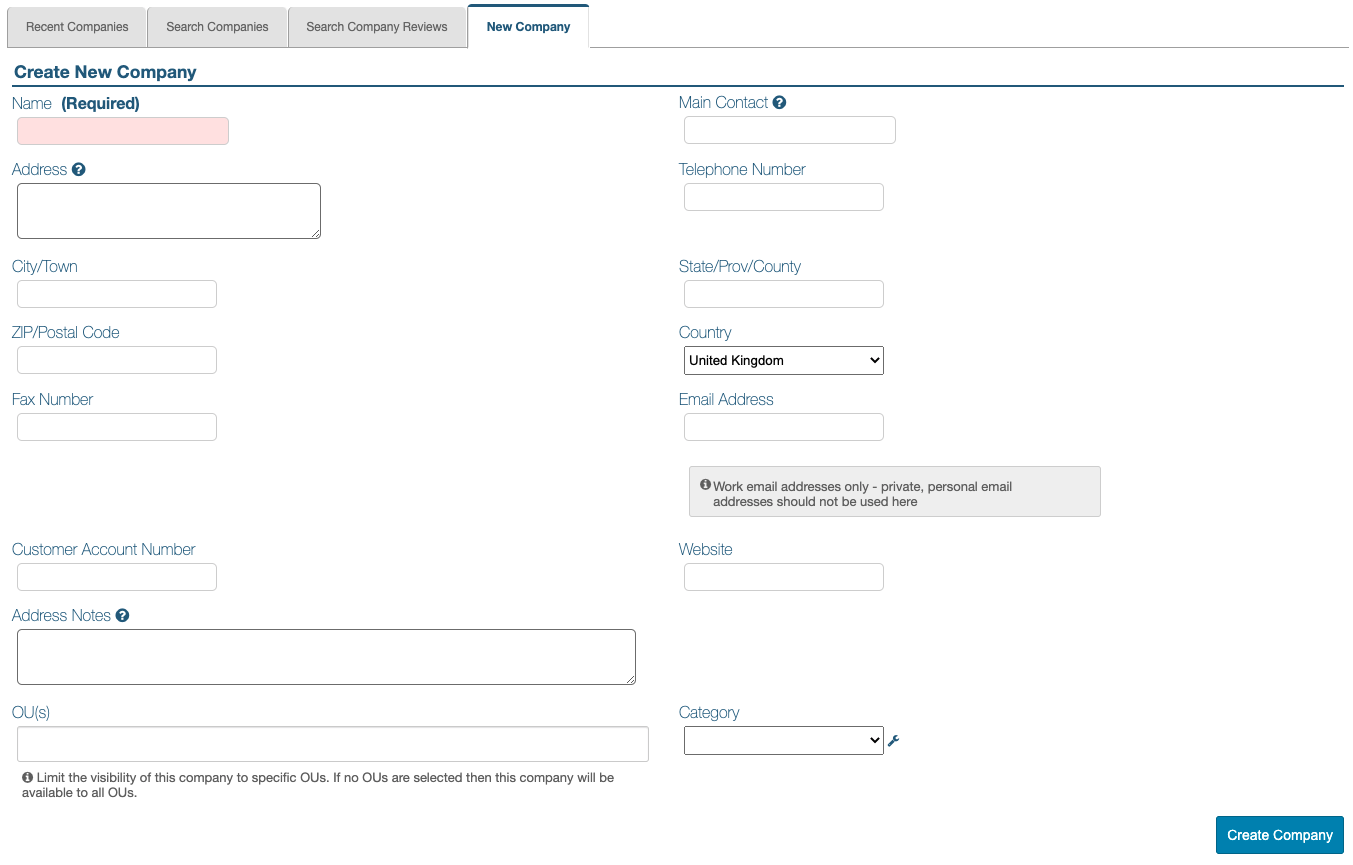
- All the other details are optional and can be added later
There are three fields of interest which are not free text:
-
Main Contact - this is a search-as-you-type field; it populates with names from the Contacts module
The Main Contact has to be added in the Contacts module before it can be selected in this field.
External contacts can be associated with the company they work for in their contact record or from within the company record, under the ‘Contacts’ tab.
To simplify work, contacts can be added to the system first, then the company record can be created and the contacts can be linked to it. -
OUs - companies can be associated with selected OUs; if not set, the company will be available in all OUs
This search-as-you-type field allows choosing more than one item; each selected item has an “X” next to it so it can be removed.
-
Category - a dropdown menu of existing categories is available in this field; categories can be created to classify companies (please see below)
- Click Create Company to complete the process.
Managing Company Categories
Company categories are a user configurable field. Categories can be accessed by clicking the wrench/spanner (🔧) icon which appears by the Category field in the New Company tab. It can also be revealed by clicking the pencil icon under the Category field in the General tab of active company records.
Instructions on how to manage this configurable look-up field can be found by clicking this LINK.
Next Step: Search and Edit Company Records
Previous Step: Permissions and Settings for Companies