- Search & Edit Companies
Search and Edit Companies
Searching for Company records
The default tab when navigating to Laboratory Management > Companies is Search Companies. The following search tools and filters are available to locate any particular company:
- Search - this is as free text, search-as-you-type field; it searches for company names, addresses and address notes
- OU - if an OU is selected from the dropdown menu, only companies associated with that organisational unit will be displayed
- Last reviewed start and Last reviewed end - these fields have pop-up calendars to select dates and search for companies which were last reviewed within that period
- Approval Status - a dropdown menu of user created statuses allows filtering companies by their current status (e.g., ‘Approved’, ‘Rejected’)
- Category - a dropdown menu of user created company categories allows filtering companies by their category (e.g., ‘Lab Supplies’, ‘Safety’)
- Active/Inactive - the default is to show active companies; selecting, ‘Inactive’, brings up only companies which have been inactivated
- Order By - a dropdown menu allows sorting the list of results in one of the following orders:
- Name (A-Z)
- Name (Z-A)
- Main Contact (Surname A-Z)
- Main Contact (Surname Z-A)
- City (A-Z)
- City (Z-A)
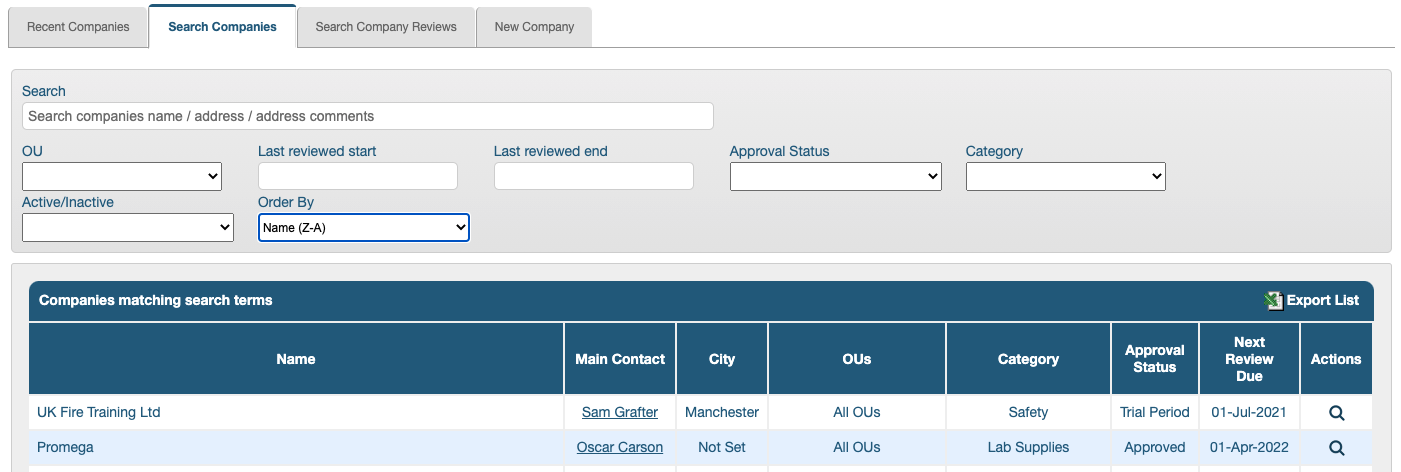
The search results can be exported in CSV format by clicking the ‘Export List’ link in the top right corner of the results area.
Contacts
Company contacts can be viewed in the Contacts tab. Existing contacts can also be linked to the company here. External contacts are created in the Contacts module (Laboratory Management > Contacts > New Contact). For contacts to be listed in this tab, they must be associated with the company.
Clicking the row of a contact will jump to the contact’s record.
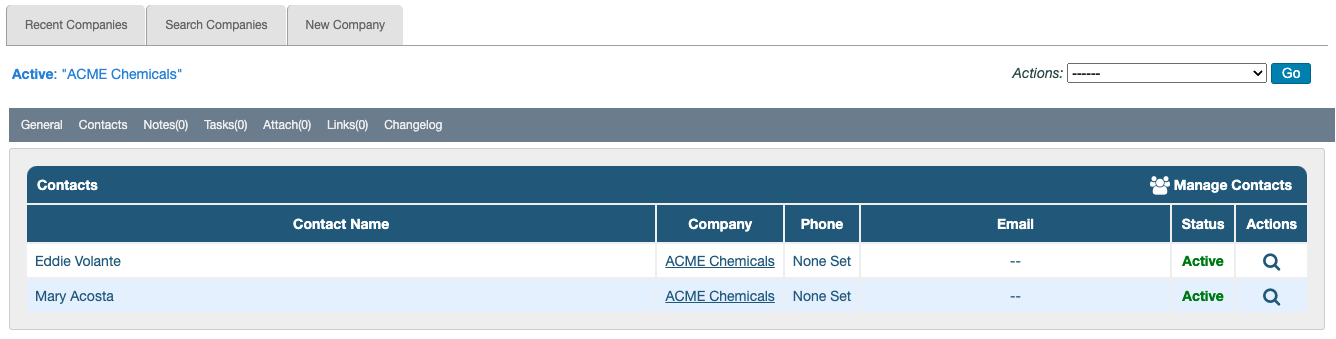
To associate a contact within the company record:
- Click the Contacts tab in the company record to open it
- Click Manage Contacts on the righthand side of the contacts list header area
- In the lightbox which pops up, select contacts from the search filter by clicking the checkbox next to their name (the ‘Filter’ field narrows the results as text is entered)
- Click Save to close the lightbox; the contacts added should appear listed in the Contacts tab
It is also possible to link a contact to a company from the contact’s record. However, the Company field in contact records is search-as-you-type so the company has to be created before a contact can be associated with it.
Contacts can be removed from a company’s list by clearing the Company field in the contact’s record.
Editing Company Records
All of the fields in the General tab of company records are editable and can be updated at any time (by clicking the pencil icon) while the company is active. Any changes made are registered in the Changelog tab.
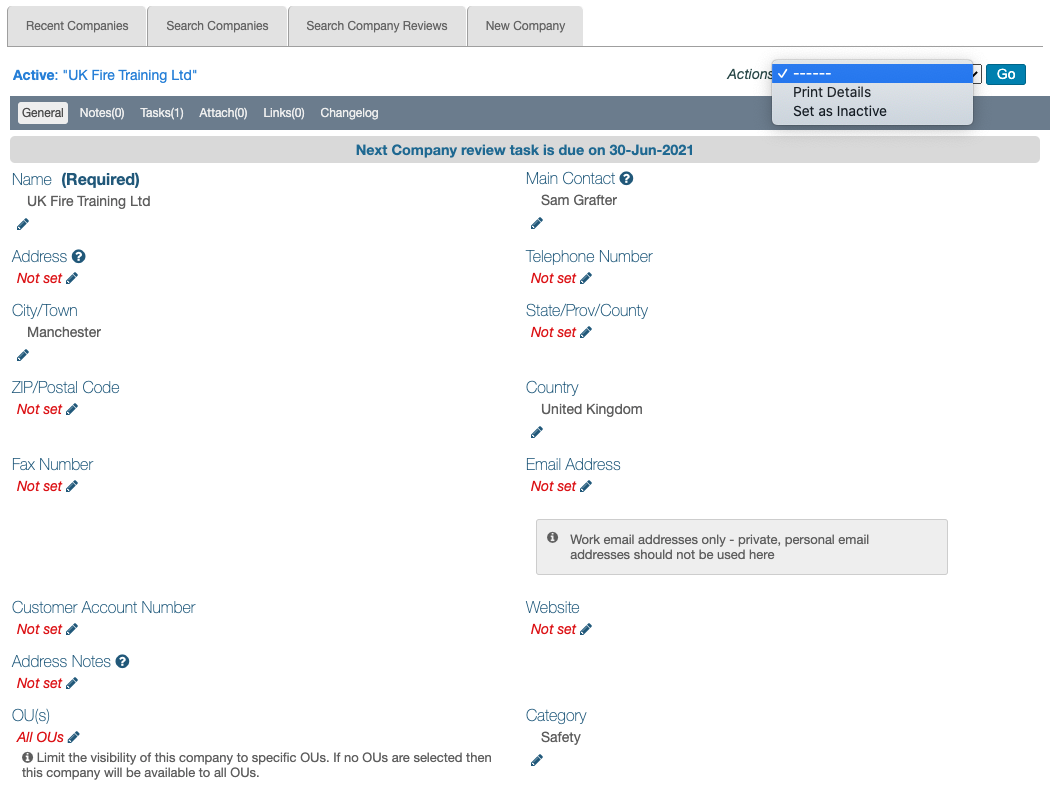
The company details can be printed/exported in PDF format by selecting the option, ‘Print Details’ from the Actions dropdown menu and clicking, Go.
When a company is no longer dealt with, it can be inactivated so it is no longer listed or available for selection in other records. This option is also found in the Actions dropdown menu (Set as Inactive).
Next Step: Company/Supplier Reviews
Previous Step: Creating Company Records