- View New Draft Documents
Viewing New Draft Documents
For every type of document, once the ‘Create’ button is clicked, the screen should refresh and display the new document in draft state. At this stage, the document is not released to the general users as access to draft documents is restricted by permissions. It is possible to edit any of the information within the draft document using the edit pencil icons.
Details on editing documents in draft state are provided in the user guide, Create, Edit & Publish New Versions of Documents. Some basic information is provided below:
Draft Document with Viewable Source File
When the source file is a plain Word™ (’.doc’ or ’.docx’), RTF or PDF format file, it will be viewable at the bottom of the General tab.
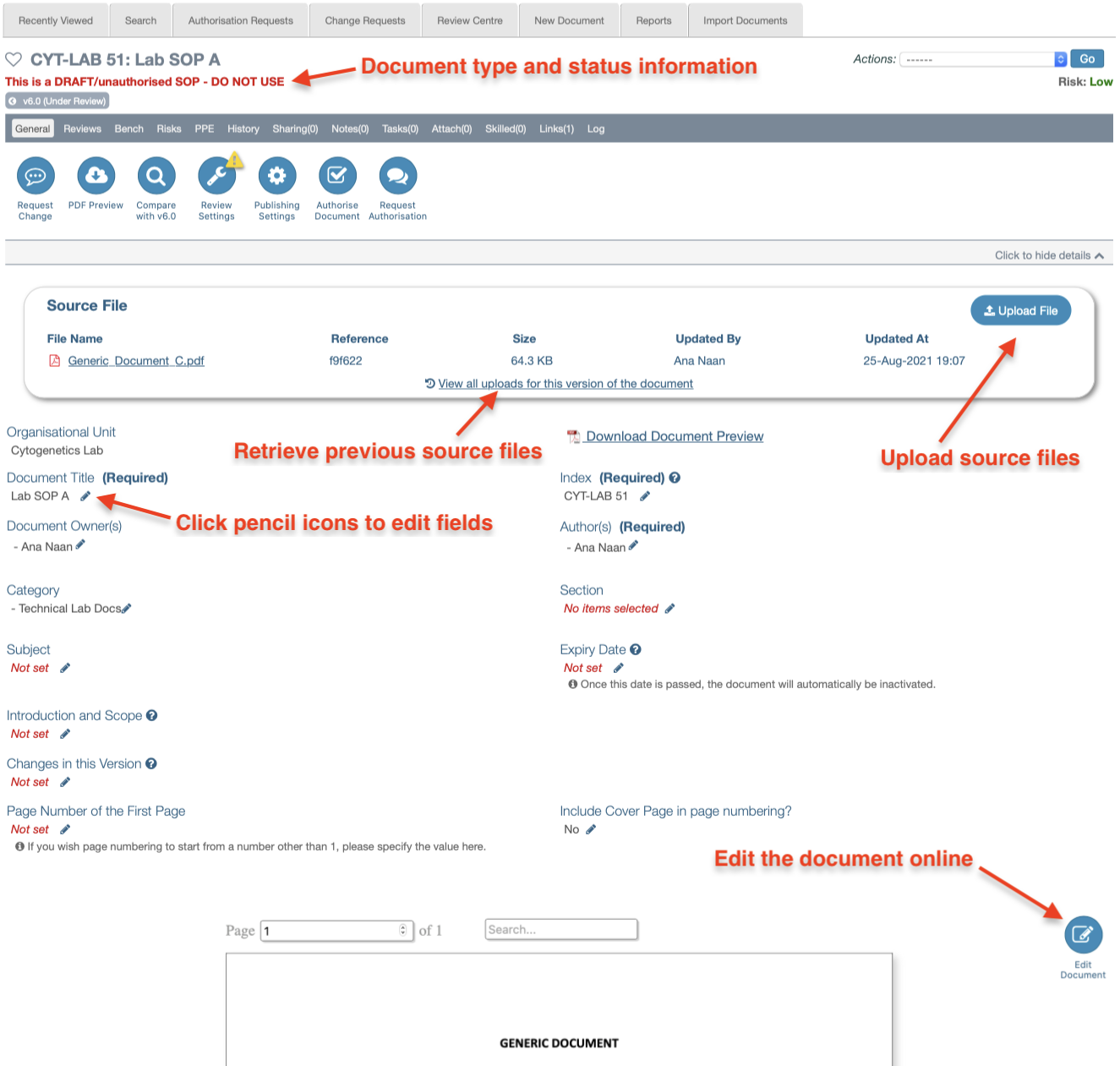
Draft Document with Non-Viewable Source File
If other file formats are uploaded, like Excel™ (.xlsx) or Word™ files with macros (.docm), a preview won’t be available and instead of the link, Download Document Preview (which produces an uncontrolled PDF copy with watermarks), a link to download the original file is provided (e.g., Please click here to download the policy as shown in the example below).
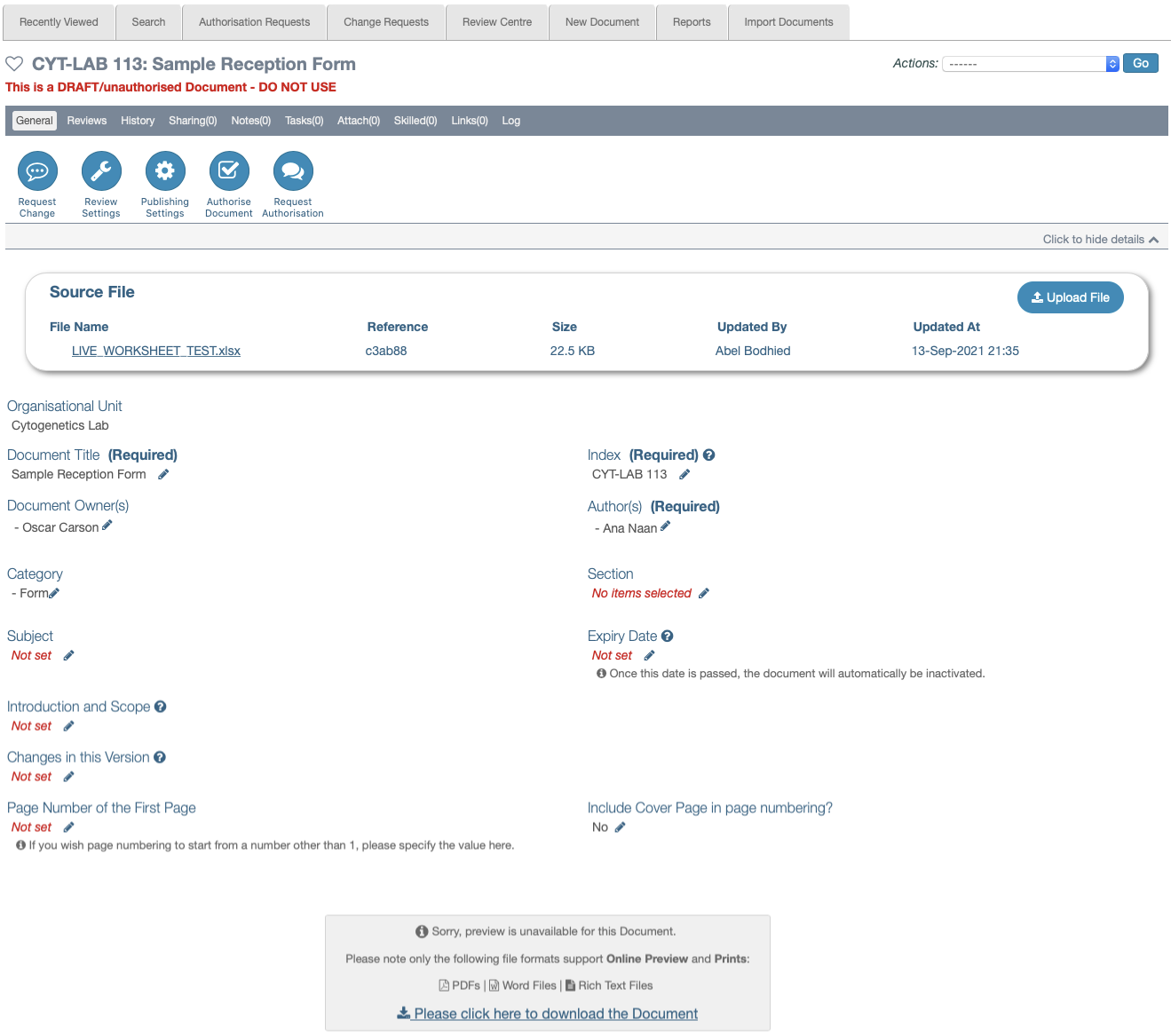
For experienced users of iPassport, please note that the Procedures tab in draft documents has been removed and all its information has been transferred to the General tab from version 3.6.0.
Uploading updated copies of source files or viewing and retrieving previous source files which were added in the current draft version, can all be done from the General tab.
Every uploaded source file gets assigned a reference number by the system. This reference is displayed in the lightbox which appears when the link, View All Uploads for this version of the document, is clicked.
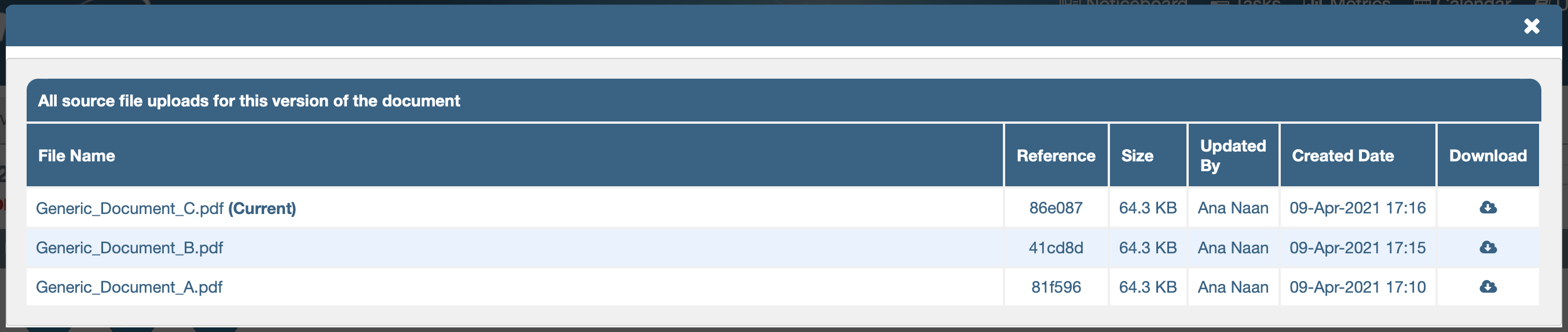
Reviews Tab
The source file reference number is also used to specify which source file was reviewed or authorised in the logs under the Reviews tab.
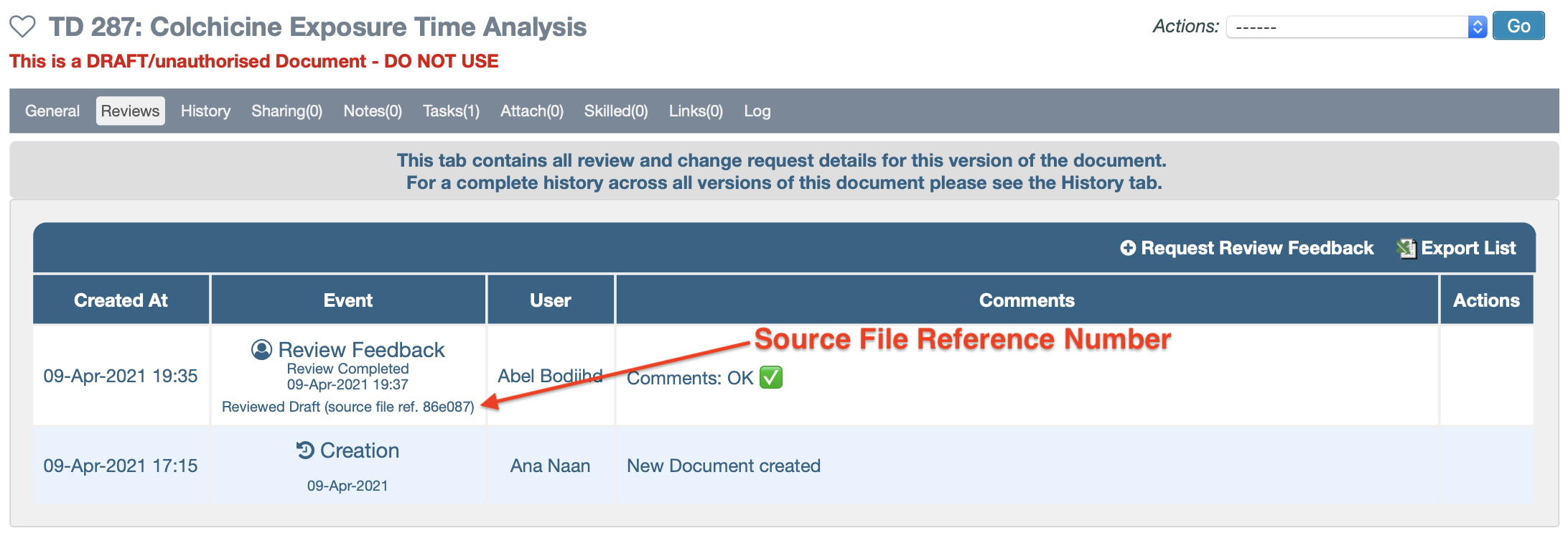
Ad Hoc Reviews:
The Reviews tab provides a link to generate a review feedback task (⊕Request Review Feedback). The recipient of the task will be requested to read the document and declare whether it requires any changes or not.
This is not considered a compulsory review but a tool to solicit feedback from other users. The review feedback is logged in the Reviews tab.
This is the last article in this user guide.
PREVIOUS STEP:
The previous article covers Document Types