- NC Permissions & Settings
Non Compliance Permissions and Settings
External Forms Settings (System Preferences)
There are external forms available for users and non-users of iPassport to report Incidents, Non Compliances and Change Control Requests. This section focuses on Non Compliance reports; more details about external forms are available in the user guide, System Preferences.
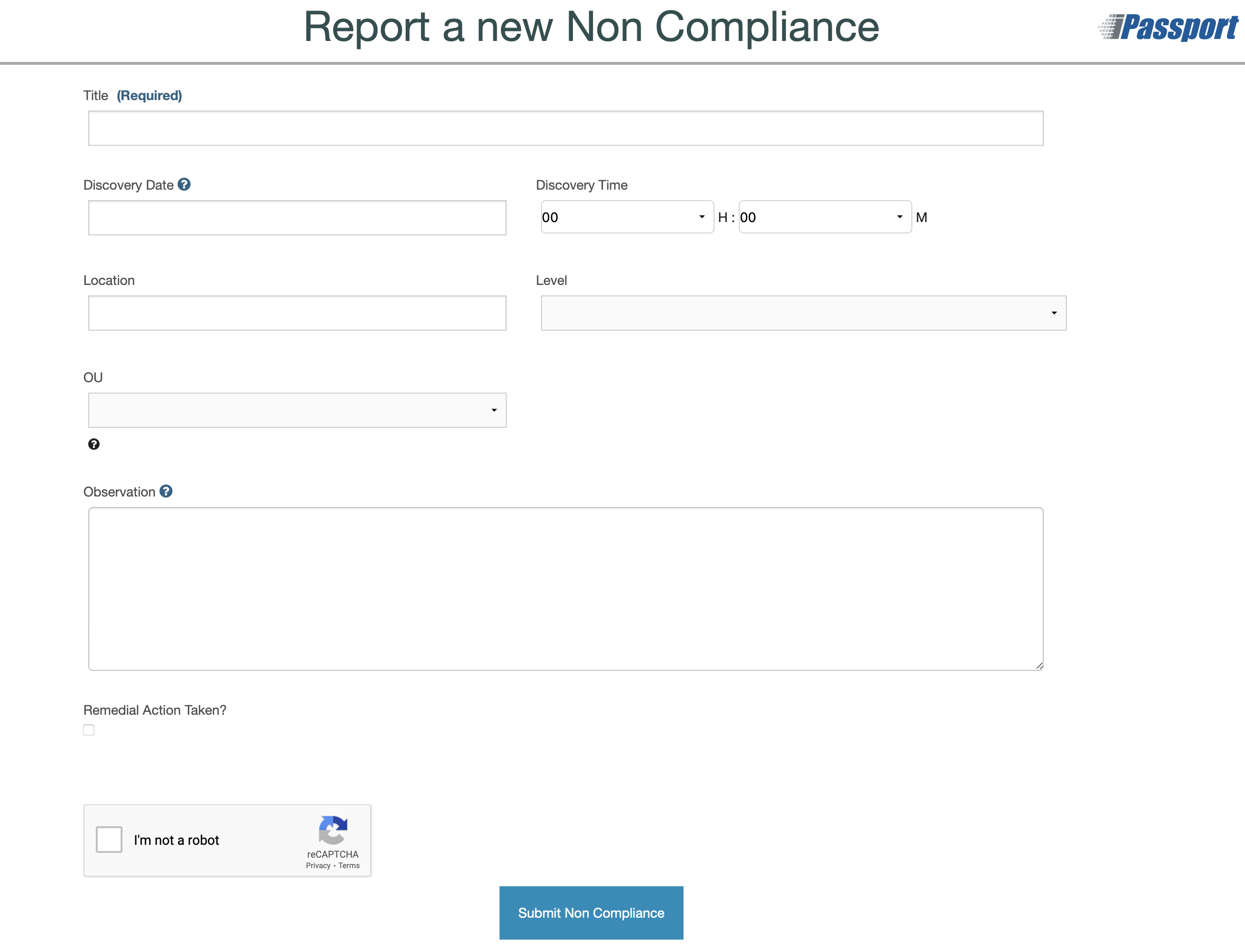
The forms can be enabled or disabled according to company practices. If they are enabled, it is necessary to declare a default Organisational Unit to ensure all the forms have an initial landing place and they are not left unattended. The external Non Compliance form has an OU field for those who know where to direct the report so the default OU is there as a safety net.
To set up availability of the external form for Non Compliances:
- Navigate to Administration > Settings > System Preferences
- Click the External Forms row to open that tab
- Click in the field, Default OU for externally reported Non Compliances
- Select the appropriate OU from the dropdown menu
- Tick the checkbox next to, Enable External Form for Non Compliances
- Click Save before navigating away from the page
To access the external form, add ‘/report_non_compliance’ to the URL address of your iPassport account (e.g., https
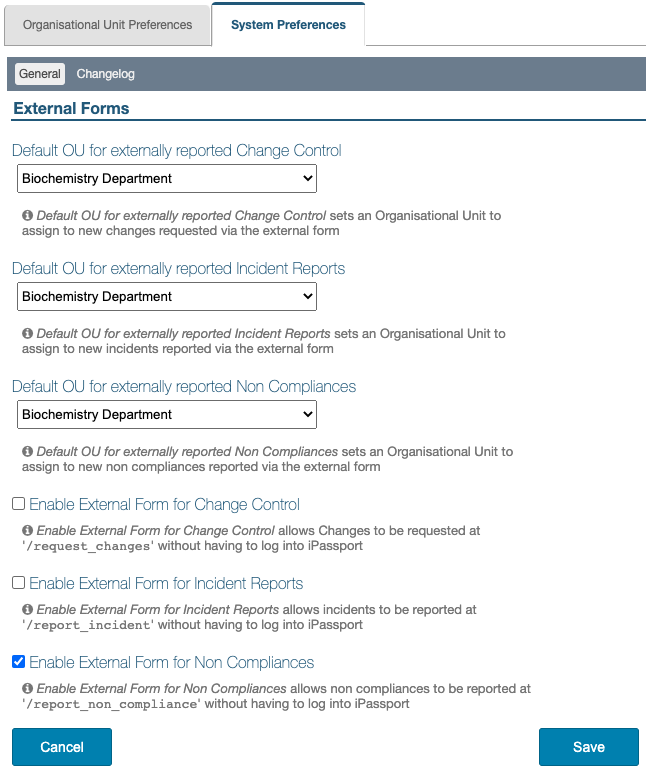
Who to Notify of Externally Reported Non compliances (OU Preferences)
Non-compliances are created and kept within an Organisational Unit so each OU can have its own team in charge of receiving and processing incoming reports of non-compliances. This team can consist of only one person but in any event, it has to be conformed as a ‘Distribution List’. Distribution lists are easily created in the Laboratory Management module (Laboratory Management > Distribution Lists).
To assign a distribution list of users who should be informed when a non-compliance is reported externally:
- Navigate to Administration > Settings > Organisational Unit Preferences
- Select an OU from the Organisational Unit dropdown menu
- Open the Non Compliance Settings tab by clicking its row
- Select a distribution list from the dropdown menu under, Distribution List to be notified of externally reported Non Compliances
- Click Save
Permissions
A comprehensive set of permissions is available to tailor access and authority in the Non Compliance area.
Each non-compliance is placed within an OU and the permissions only apply to noncompliances in the OUs where the user has been granted them.
However, the items of editable lists like noncompliance ‘Categories’, ‘Levels’, ‘Origins’, ‘Escalated To’, ‘Impacts’ or ‘Effectiveness Status’ are shared by all OUs in the facility.
| Permission | Description |
|---|---|
| Non Compliance:Change Compliance | Allow a user to set a non compliance as corrected |
| Non Compliance:Change OU | Allow a user to move non compliances to the selected organisational unit |
| Non Compliance:Change Status | Allow a user to change the status of a non compliance |
| Non Compliance:Create Non Compliances | Allow a user to create a non compliance record |
| Non Compliance:Create Reports | Allow a user to print a non compliance report |
| Non Compliance:Delete Corrective Types | Allow a user to delete Corrective Types |
| Non Compliance:Delete Levels | Allow a user to delete non compliance levels |
| Non Compliance:Delete Preventative Types | Allow a user to delete Preventative Types |
| Non Compliance:Delete Remedial Types | Allow a user to delete Remedial Types |
| Non Compliance:Delete Root Causes | Allow a user to delete Root Causes |
| Non Compliance:Edit Corrective Types | Allow a user to edit Corrective Types |
| Non Compliance:Edit Levels | Allow a user to edit non compliance levels |
| Non Compliance:Edit Non Compliances | Allow a user to edit Non Compliances |
| Non Compliance:Edit Preventative Types | Allow a user to edit Preventative Types |
| Non Compliance:Edit Remedial Types | Allow a user to edit Remedial Types |
| Non Compliance:Edit Root Causes | Allow a user to edit Root Causes |
| Non Compliance:Link To Records | Allow a user to link to and from non compliances |
| Non Compliance:Manage Action Statuses | Allow a user to edit types of Non Compliance Actions |
| Non Compliance:Manage Action Types | Allow a user to edit types of Non Compliance Actions |
| Non Compliance:Manage Actions | Allow a user to manage Non Compliance Actions |
| Non Compliance:Manage Effectiveness Statuses | Allows a user to create, edit and remove Effectiveness Statuses |
| Non Compliance:Manage Non Compliance Categories | Allow a user to Edit or Delete Non Compliance Categories |
| Non Compliance:Manage Review Tasks | Allow a user to manage review tasks for non compliance documents |
| Non Compliance:Schedule Reviews | Allow a user to schedule reviews for non compliance documents |
| Non Compliance:Search Non Compliances | Allow a user to perform a search for non compliance documents |
| Non Compliance:Verify Actions | Allow a user to verify Non Compliance Actions |
| Non Compliance:View Deleted Actions | Allow a user to view deleted Non Compliance Actions |
| Non Compliance:View History | Allow a user to view the change history for non compliances |
| Non Compliance:View Non Compliance | Allow a user to view non compliance records |
| Non Compliance:View Root Causes | Allow a user to view Root Cause Analysis Details |
Roles
Non compliance permissions appear in the following system roles:
Global Viewer (excluding admin) and Global Viewer (excluding admin and personnel records):
- Non Compliance:Create Reports
- Non Compliance:Search Non Compliances
- Non Compliance:View History
- Non Compliance:View Non Compliance
- Non Compliance:View Root Causes
Global Editor (excluding admin) and Global Editor (excluding admin and personnel records):
- Non Compliance:Change Compliance
- Non Compliance:Change OU
- Non Compliance:Change Status
- Non Compliance:Create Non Compliances
- Non Compliance:Create Reports
- Non Compliance:Delete Corrective Types
- Non Compliance:Delete Levels
- Non Compliance:Delete Preventative Types
- Non Compliance:Delete Remedial Types
- Non Compliance:Delete Root Causes
- Non Compliance:Edit Corrective Types
- Non Compliance:Edit Levels
- Non Compliance:Edit Non Compliances
- Non Compliance:Edit Preventative Types
- Non Compliance:Edit Remedial Types
- Non Compliance:Edit Root Causes
- Non Compliance:Link To Records
- Non Compliance:Manage Action Statuses
- Non Compliance:Manage Action Types
- Non Compliance:Manage Actions
- Non Compliance:Manage Effectiveness Statuses
- Non Compliance:Manage Non Compliance Categories
- Non Compliance:Manage Review Tasks
- Non Compliance:Schedule Reviews
- Non Compliance:Search Non Compliances
- Non Compliance:Verify Actions
- Non Compliance:View Deleted Actions
- Non Compliance:View History
- Non Compliance:View Non Compliance
- Non Compliance:View Root Causes
Audit Editor:
- Non Compliance:Change Compliance
- Non Compliance:Change OU
- Non Compliance:Change Status
- Non Compliance:Create Non Compliances
- Non Compliance:Create Reports
- Non Compliance:Delete Corrective Types
- Non Compliance:Delete Levels
- Non Compliance:Delete Preventative Types
- Non Compliance:Delete Remedial Types
- Non Compliance:Delete Root Causes
- Non Compliance:Edit Corrective Types
- Non Compliance:Edit Levels
- Non Compliance:Edit Non Compliances
- Non Compliance:Edit Preventative Types
- Non Compliance:Edit Remedial Types
- Non Compliance:Edit Root Causes
- Non Compliance:Link To Records
- Non Compliance:Manage Actions
- Non Compliance:Manage Effectiveness Statuses
- Non Compliance:Manage Non Compliance Categories
- Non Compliance:Manage Review Tasks
- Non Compliance:Schedule Reviews
- Non Compliance:Search Non Compliances
- Non Compliance:Verify Actions
- Non Compliance:View History
- Non Compliance:View Non Compliance
- Non Compliance:View Root Causes
Audit Viewer:
- Non Compliance:Search Non Compliances
- Non Compliance:View History
- Non Compliance:View Non Compliance
- Non Compliance:View Root Causes
NEXT STEP: Raising a New Non Compliance
PREVIOUS STEP: Introduction