- OU Scope (Adv. Settings)
You can restrict the visibility and scope of assessment templates to OUs that you specify.
If the field is left blank, the assessment template will be visible to all OUs.
The number in parenthesis next to the title indicates how many OUs have been selected. If none have been selected, it will say, “OU Scope (All)”.
OU Scope
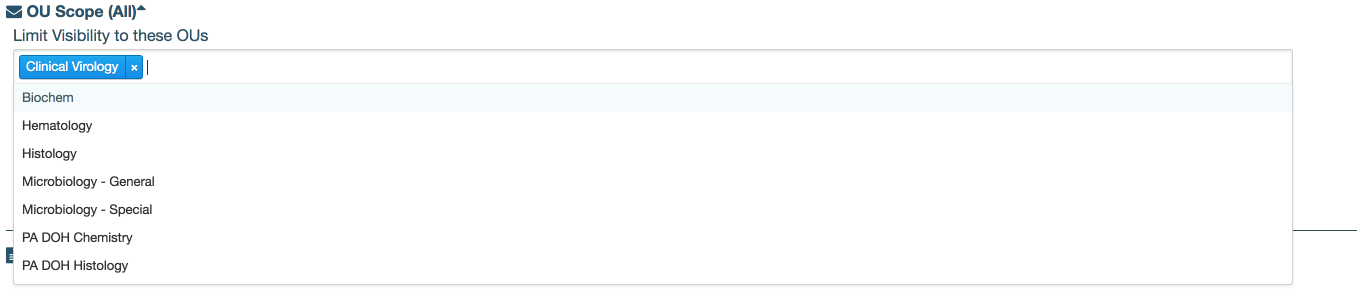
To set the OU Scope:
- Click OU Scope to expand the area
- Click the edit (pencil) icon under Limit Visibility to these OUs
- Click the field under Limit Visibility to these OUs
- Select the OU(s) and click outside the box
- Click Save
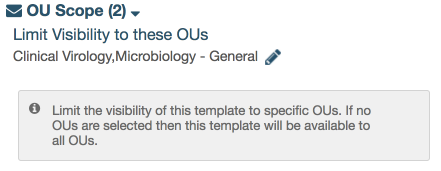
Click this link to return to: Steps Before Publishing an Assessment Template (Advanced Settings)