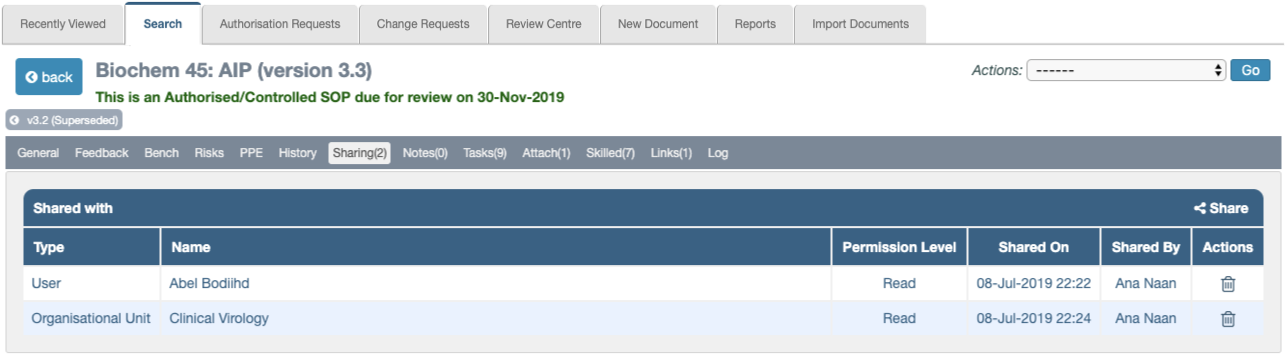- Document Sharing
Document Sharing Across OUs
Introduction
It is sometimes desirable to share a document with users who don’t normally have access to the area (Organisational Unit) where the document resides. The ability to share a document across OUs extends the power of iPassport while maintaining it’s secure streamlined structure. A user can share their access to a controlled document (including, SOPs, Policies, etc) with other specific users or with an OU.
A level of access can be set - Read, Read with Print, Edit or Authorise.
When sharing a document with individual users, they will be granted the level of permission declared but this won’t limit their access if they already have higher permissions for that type of document in the target OU. On the other hand, when sharing a document with an OU, the level of permission declared will govern access to the document, regardless of the permissions other users have in the target OU.
Only Organisational Units where sharing is enabled in the OU Settings will allow sharing or viewing of shared documents. Permissions are also required to share documents.
Permissions
There is one permission that covers all types of documents: Controlled Documents: Share Documents. It is included in the system role, Global Editor (excluding admin).
OU Settings
To allow document sharing in any given OU:
- Navigate to Administration > Settings > Organisational Unit Preferences
- Select an OU from the dropdown menu, Organisational Unit
- Click in the row for Document Control
- Tick the checkbox for the preference, Enable sharing Controlled Documents in this OU
When sharing is enabled in an OU, documents will have the record tab, Sharing available. It will only be visible to users who have sharing permissions or if the document has been shared with them.
How to Share a Document
Documents can be shared from the Controlled Documents Search page or from within the document record.
1.a. Sharing from the Search area (in bulk)
When a user has permission to share a document that appears in a search, a checkbox will be displayed for it on the left column. The Share Documents button is also only visible (above the document search results, on the right) if the user has sharing permissions. Select the document(s) first and then click the Share Documents button.
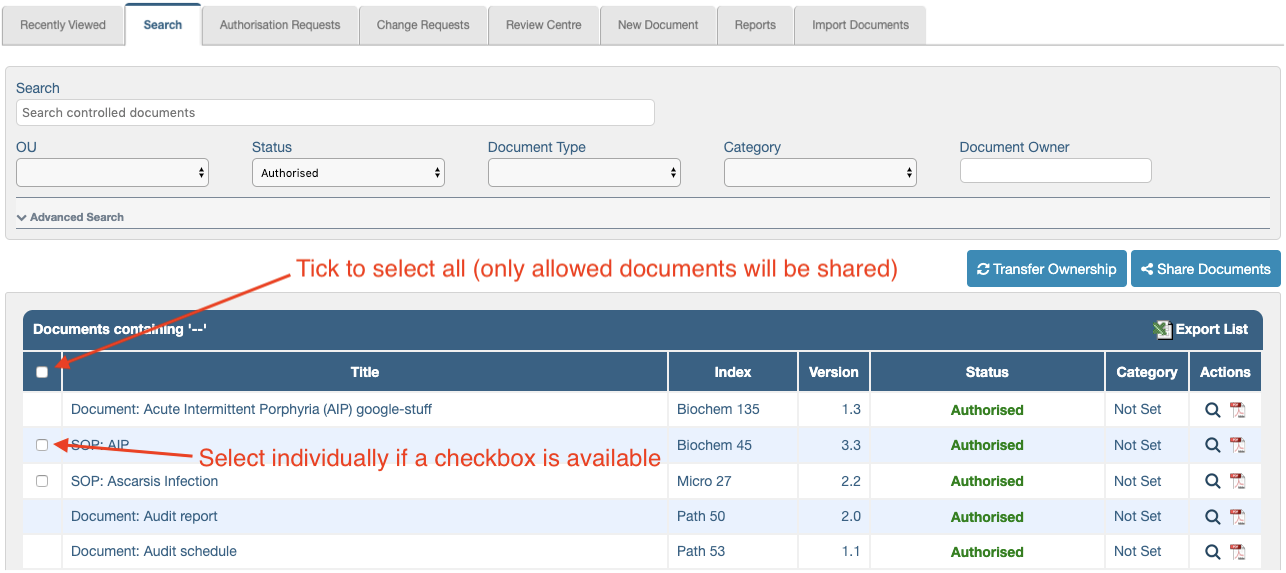
1.b. Sharing from within a Document Record
The Sharing tab becomes available within the document record when sharing is enabled in its OU or when the document has been shared with the user. It is presently not possible for someone to share a document that has been shared with them, unless they already have permission to share that document in its source OU. Upon clicking the Sharing tab, the Share button becomes available on the right of the Shared with section header, only to users with permission to share that document.
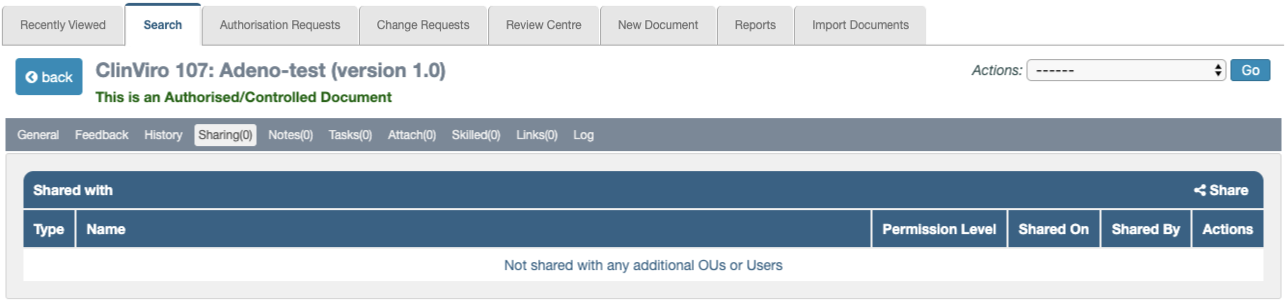
2. Select who to share with and Permission Level
Once the Share Documents or Share buttons are clicked, a pop-up window (lightbox) appears. It initially only offers one choice - Share with.
- Select User or Organisational Unit. The lightbox then populates with additional appropriate fields.
- Select the User(s) or OU(s) accordingly
- Select a permission level
- Click Share
| Share with User: | Share with OU: |
|---|---|
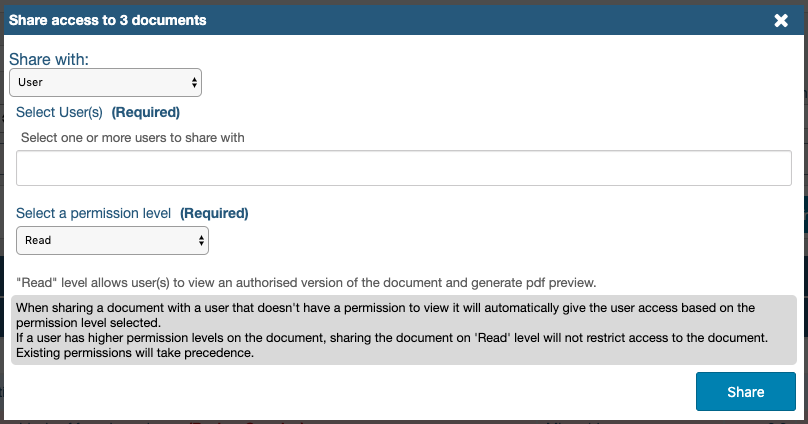 |
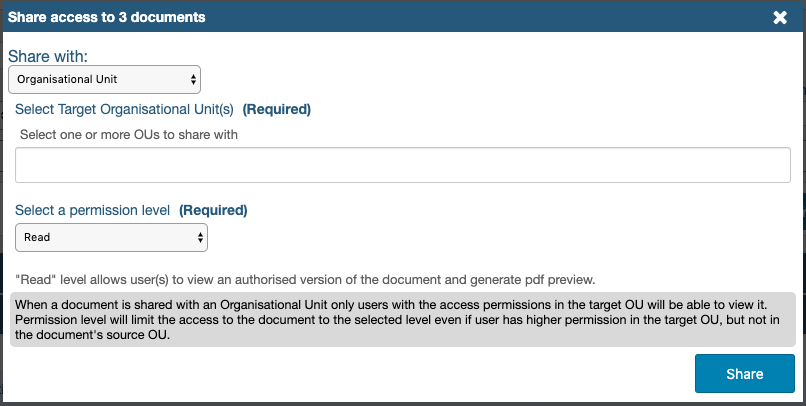 |
When multiple documents are shared, a pop-up window reports which documents were and weren’t shared.
Checking Sharing Status and Stop Sharing
Documents that are shared will have a Sharing(x) tab available, where the “x” refers to the number of sharing instances. The users and/or OUs that the document has been shared with are listed here. A trash/bin icon under the Actions column is available to those with sharing permissions for the given document. To stop sharing the document, click the trash/bin icon. A confirmation message pops up before the item can be removed from the list.