Release Notes v3.5.6

Release Date: 19-12-2020
iPassport v3.5.6 is another small improvements release, adding a number of features across the application with particular focus on the Internal Audits area.
Internal Audits
Audit Repeat Scheduling (#IV-14030)
A new Frequency field has been added to the Internal Audit module. When the audit is completed this field can be used to automatically schedule the next occurrence of this audit. The audit is copied, with the copy scheduled to occur at the appropriate point in the future.
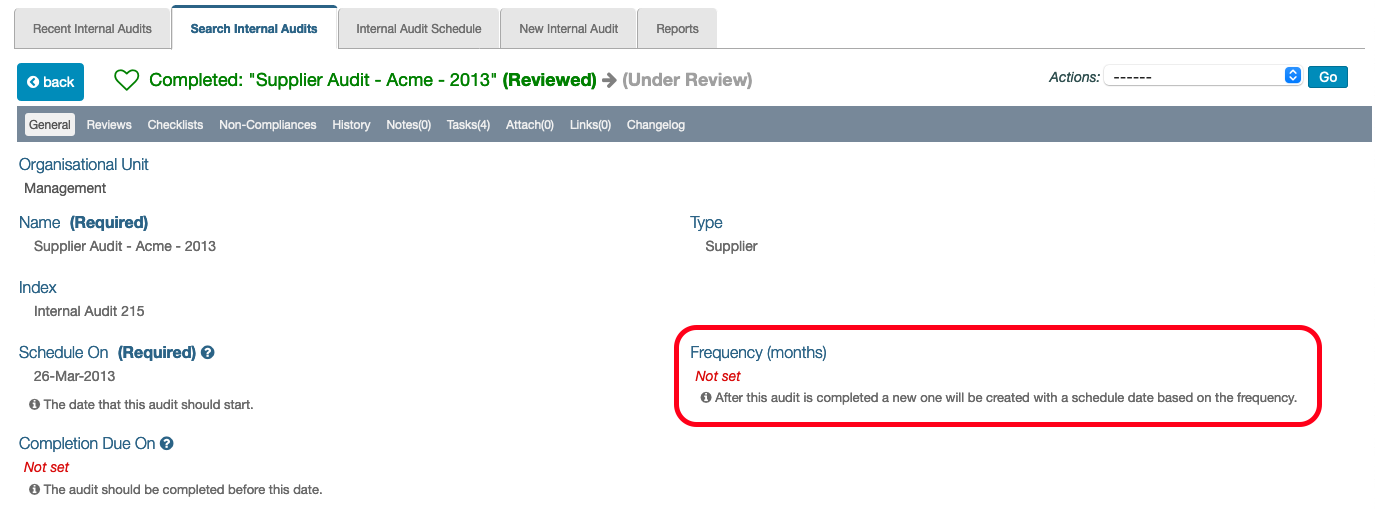
Validation step for Internal Audits (#IV-13963)
An optional verification step has been added to internal audits. This works in the same way as non compliance records, in that when the audit is closed the verifier will be sent a task asking them to review the audit and confirm that it can be closed.
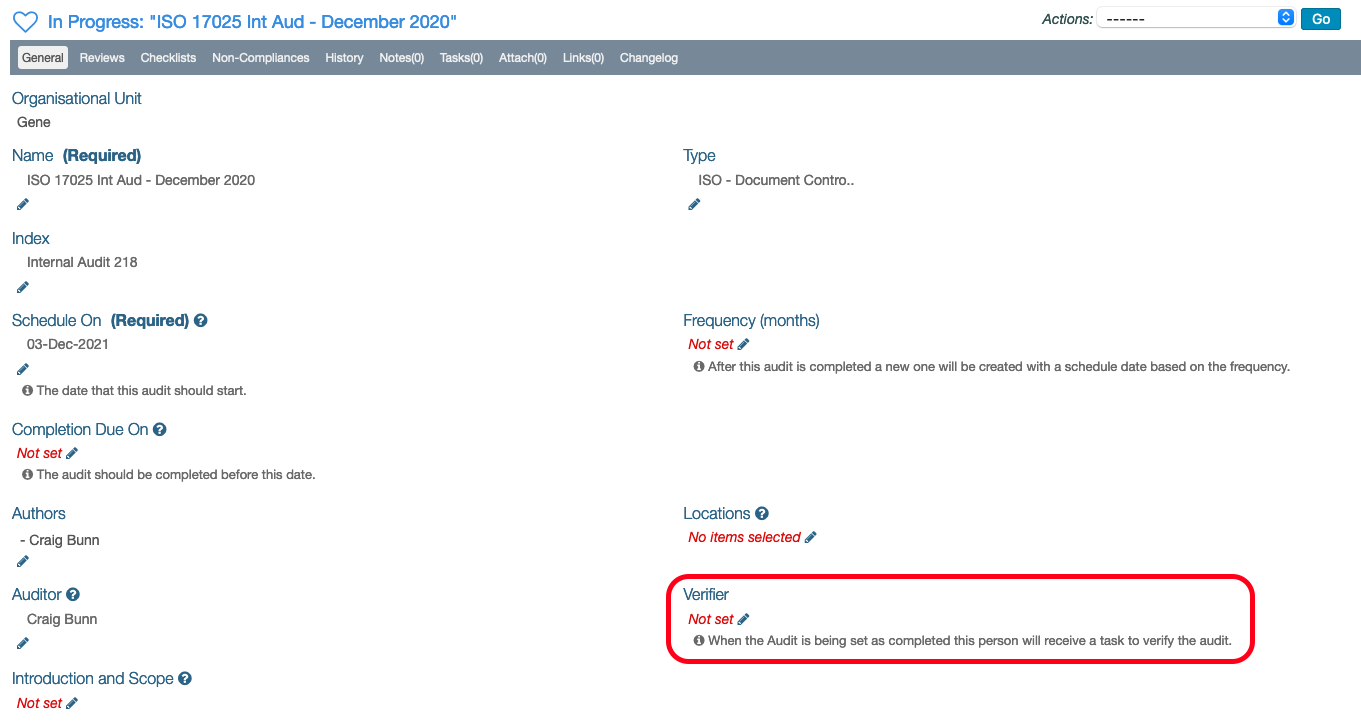
Re-open Internal Audits and Prevent Closure if open NCs (#IV-13964)
Users with permission to edit AND close internal audits now have the option to re-open completed audits. Previously this could only be done by contacting iPassport support.

Ability to Block Closure of Internal Audits with Open Non Compliances
A new OU preference has been added which allows control over whether audits can be closed if they have open non compliances. When set it will not be possible to close an audit until all associated non compliances have been closed out.
This can be found in Administration / Settings / Organisational Unit Preferences / Internal Audit Settings
Display Audit info on Non Compliance (#IV-13965)
When marking a checklist step as not compliant during an internal audit the system automatically raises a non compliance. It has always been easy to navigate to the linked non compliance when viewing the checklist step but when viewing the non compliance it was not very clear which part of the audit the NC related to.
We have now added a tool to the non compliance record which clearly displays which audit and checklist step the NC was raised in.
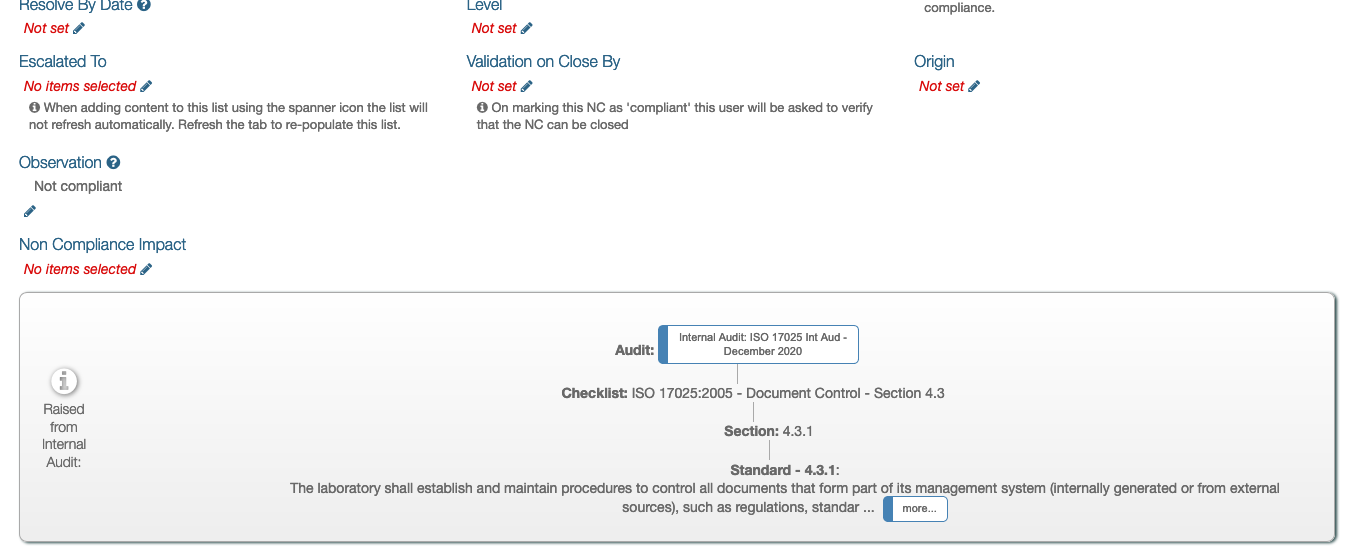
If the Audit Step has any attachments or links these will be displayed here also in order to make it easy to see everything relating to this non compliance in one place, without having to flick back and forth.
Add links to Checklist Item (#IV-13961)
It has always been possible to add attachments to a checklist step within an internal audit but iPassport content could only be linked at the top, audit level. This made things difficult if you wanted to link, say, a particular SOP as evidence when marking a checklist step as compliant.
It is now possible to link directly from the checklist step, making it easier to demonstrate evidence of compliance at a more granular level.
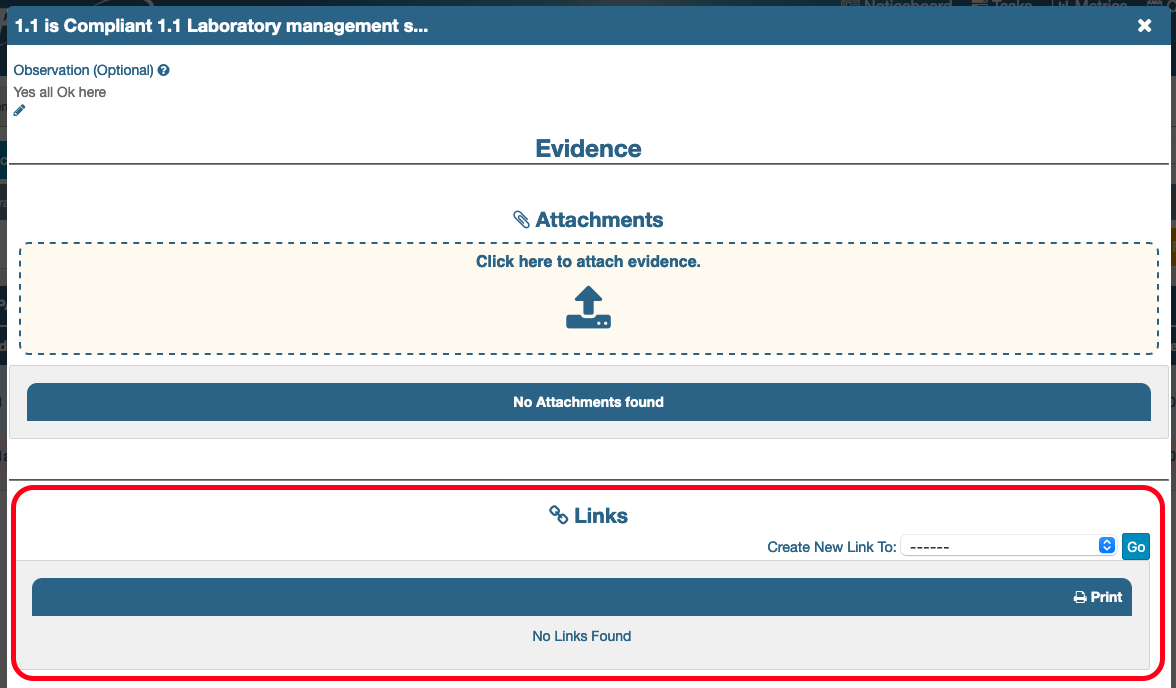
Improvements for iPassport Administrators
A few changes have been put in place which will hopefully make the lives of iPassport admins easier.
Restyling changelog tab (#IV-14021)
We’ve re-styled all changelog tabs across the application, meaning you don’t need to drill down into each line item to see the details of what changes were made.
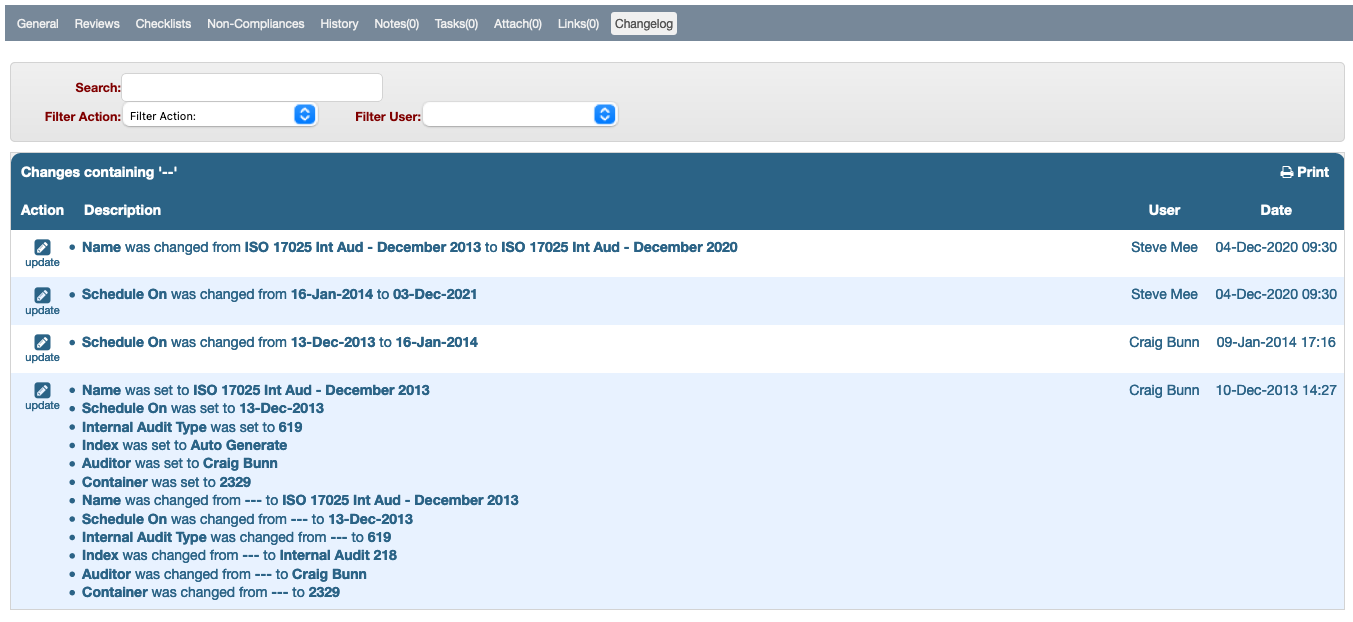
Permission Summary Exports (#IV-14631)
iPassport provides a very powerful, granular permission structure, allowing a high degree of control over what users can and cannot do within the system. However, getting that high level view of which roles have which permissions can sometimes be a little tricky.
We have added a CSV export to the Administration / Roles area which allows admins to pull down a complete permissions / roles matrix for your account.
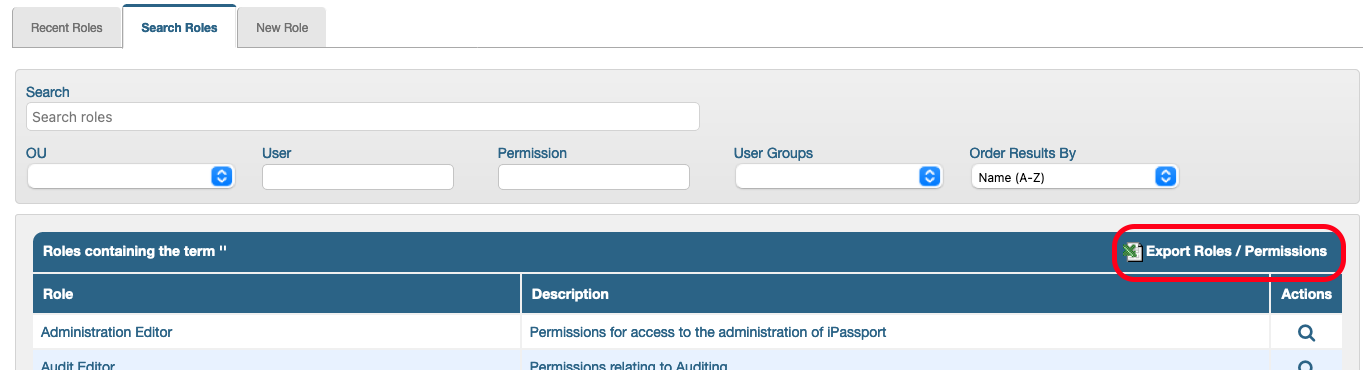
Control which users can contact iPassport support (#IV-14675)
Many admins prefer their end users not to directly contact the iPassport support desk. To support this we previously added the option to choose where requests using iPassport’s internal ‘Contact iPassport Support’ feature are sent to. This defaults to the iPassport help desk email account ([email protected]) but can be changed in Administration / Settings / Account Preferences / Miscellaneous settings / Send Support Requests To. Changing this setting means nobody on the account can contact iPassport support and all requests are routed to a different person (typically the local iPassport admin).
We received requests from some accounts to allow certain limited key users to contact iPassport support but block this feature for most regular users. To facilitate this we have added a Can Contact Support option to the User record. This allows admins to switch off the Contact Support feature for individual users.
We also added a setting so you can specify the default value for this setting for new users added to your account going forwards. This can be found in Administration / Settings / Account Preferences / Miscellaneous settings / Allow new users to contact Genial Compliance iPassport Support by default
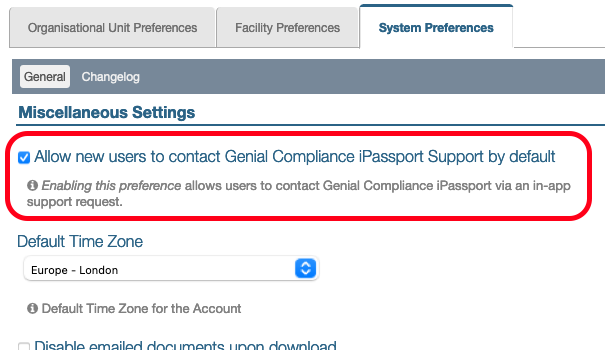
It is not possible to change this setting for groups of users en masse through the application but if you would like to disable Contact iPassport Support for a large number of users please drop us an email and we will be happy to help make those changes for you.
View / Assign Distribution Lists for a User (#IV-14769)
A new Distribution List Membership tool has been added to the Users General tab.
This allows a quick overview of all distribution lists that a user is assigned to. It is also possible to assign users to distribution lists from this area.
Other Updates
Authorisation Signatures (#IV-11835)
If users have a signature graphic uploaded (this can be uploaded in the Signature tab of the User record) the signature graphic can now be printed on the cover page of controlled prints.
Fields have been made available in the cover page designer to allow the authoriser name, signature and date of authorisation of the three most recent authorisers to be added to the cover page.
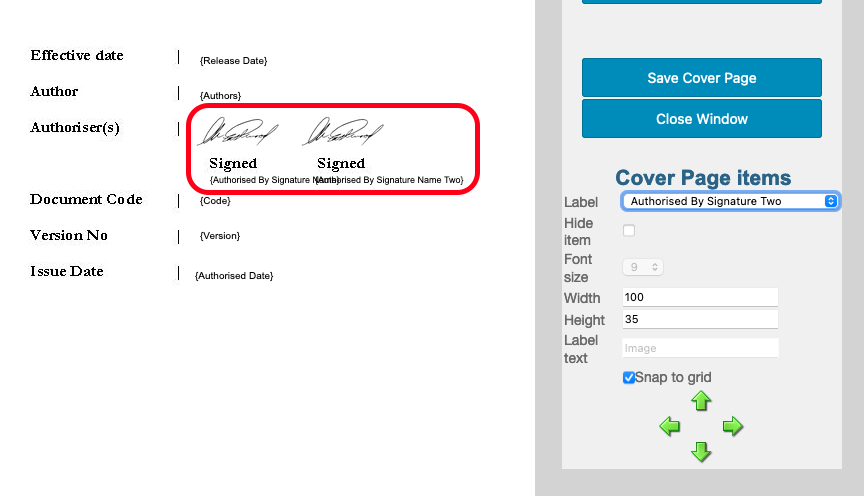
For full details on adding signatures to your cover pages please refer to the Cover Page user guide.
In addition, a new, optional authorisation sheet has been added to the controlled print appendix. This adds a page to the document appendix listing all authorisers, including their signatures where they have been uploaded.
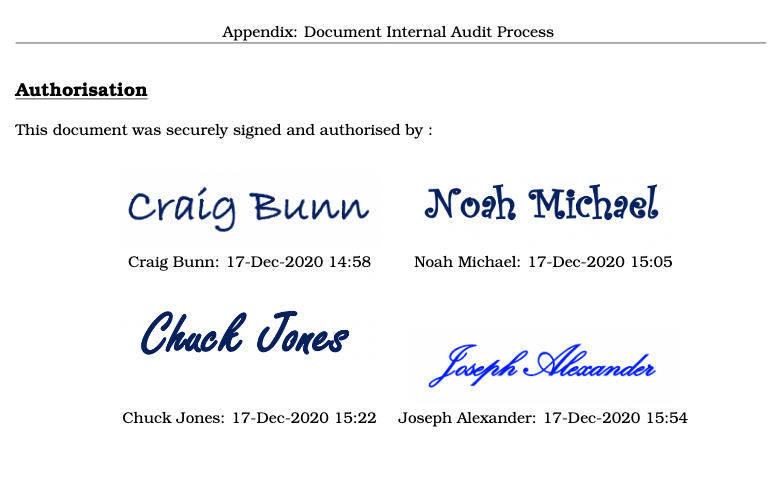
Standards Version Comparison at any time (#IV-14490)
We have opened up the Standards Version Comparison tool, which was previously only available when importing a new version of an existing standard. This can be used to compare a standard set with its previous version at any point.
Open a standard set which has a previous version and choose Compare with Previous Version from and Actions drop down to see all differences between versions.
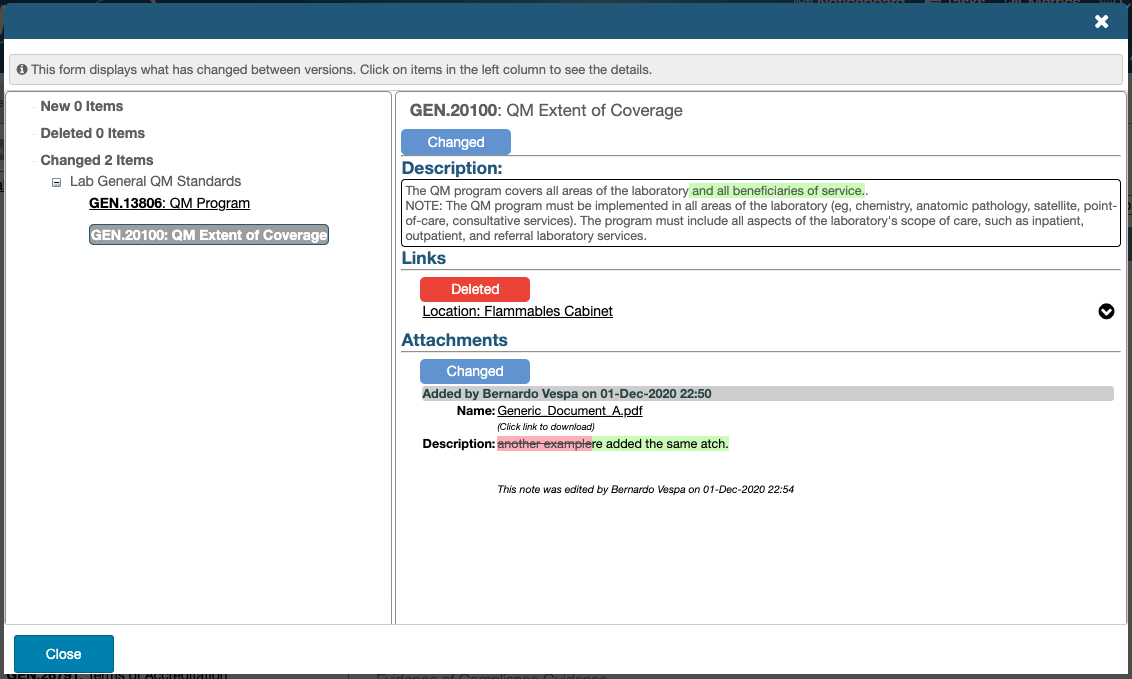
Specify Order of Non Compliance Actions (#IV-14024)
It is now possible to specify the order in which non compliance actions should be performed. The summary of the Non Compliance Actions can also be viewed on the General Tab to give a quick overview of the progress of this Non Compliance record. For full details please refer to the Non-Compliance Actions user guide.

It is also now possible to control the order that Actions Statuses are listed in the non compliance actions drop down. These were previously listed alphabetically but ordering the options in a more logical way should make updating the action status a more natural process.
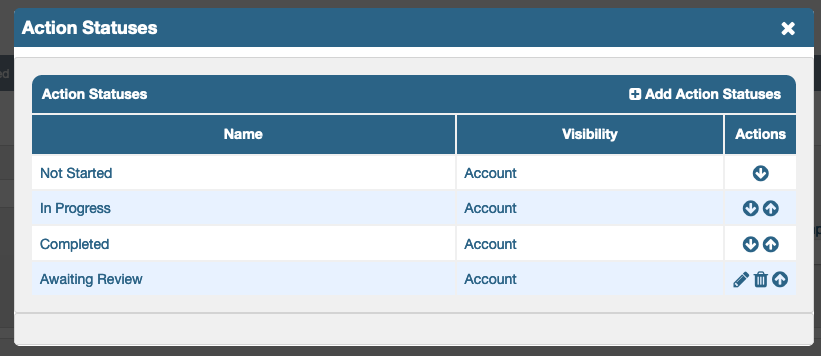
Org chart hierachy (IV-13958)
We have added a Reports To field to the staff records module. Fill in the staff member’s manager and iPassport will build an organisation chart.
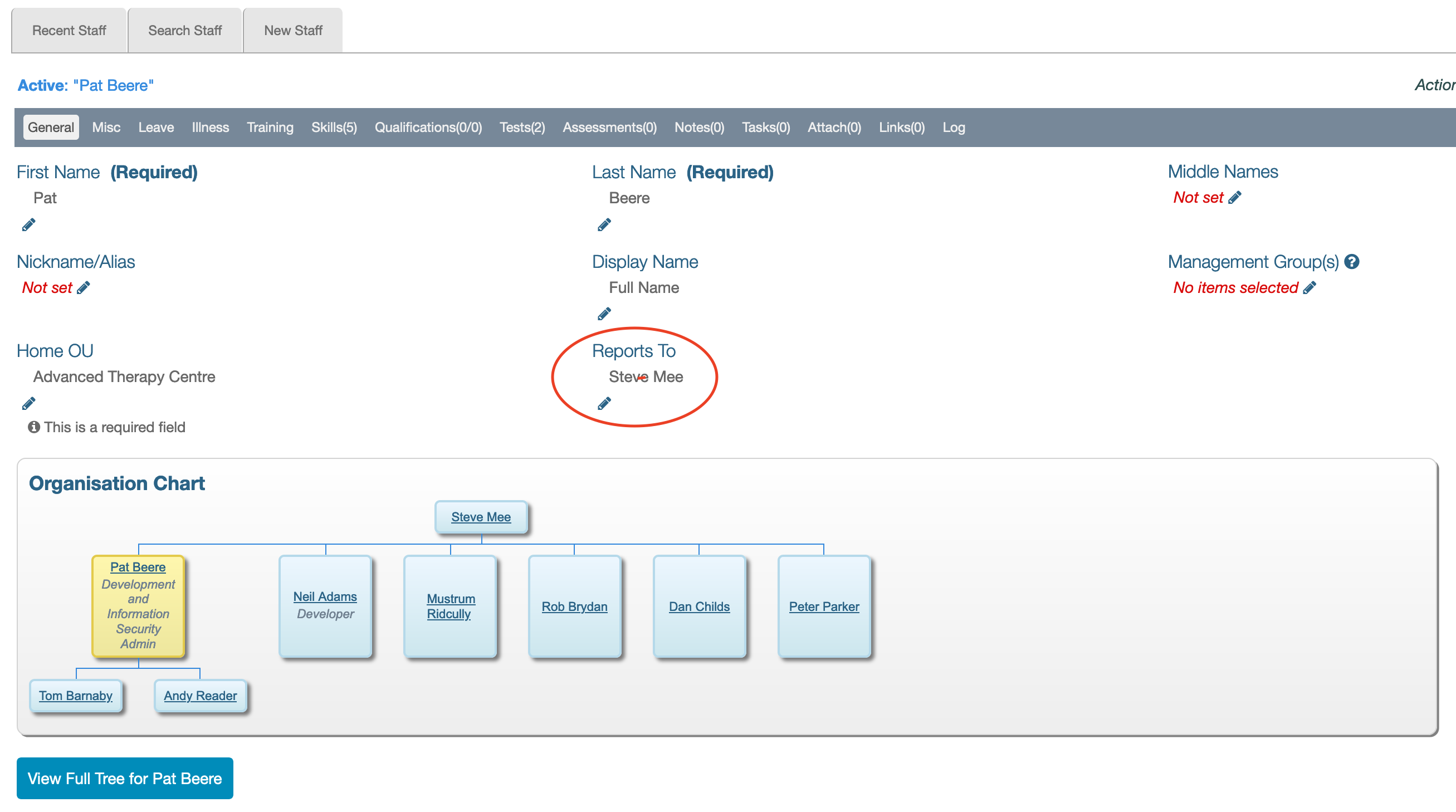
The org chart on the staff member page displays the staff member’s direct reports, their teammates and their manager. (one level up and down). Clicking the View Full Tree button opens the entire org chart from the perspective of the selected staff member. This would include all levels of management above this person, everyone who reports to the same manager as this person and everyone who reports to this person.
Viewing the full org chart for the most senior employee in the organisation would render the entire org chart for the company.
There is scope to expand the use of the Reports To field in the future. For example, it could be used for task escalation.
Training Schedule Search Filter (#IV-13959)
A search filter has been added to the Competency / Training Schedule area.
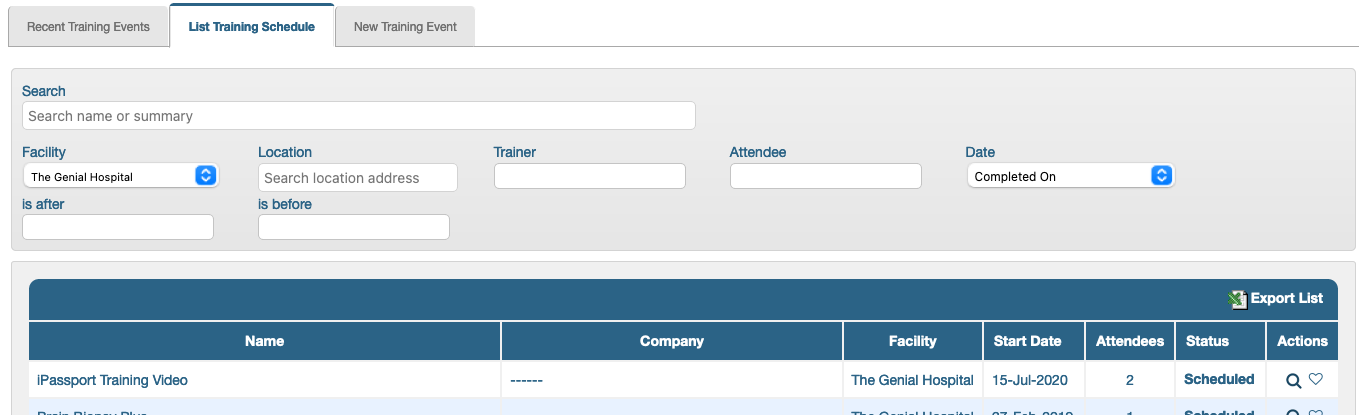
Add already skilled users to skilled group (#IV-13113)
Users can now be added to a skilled group and marked as already skilled on all of the documents in the group.
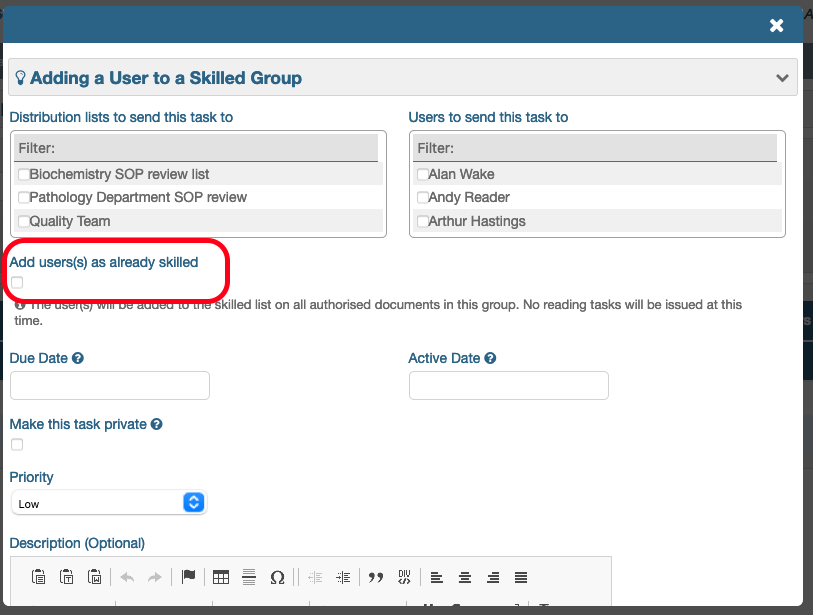
Rather than tasking the user to read all documents in the group the user will be added to the skilled list on all documents and marked as skilled without having to complete any tasks.
Restrict Lookup Data based on Facility or OU (IV-14719)
Added Visibility Controls
Visibility controls allow certain drop down values to only appear for content in specified Facilities or OUs.
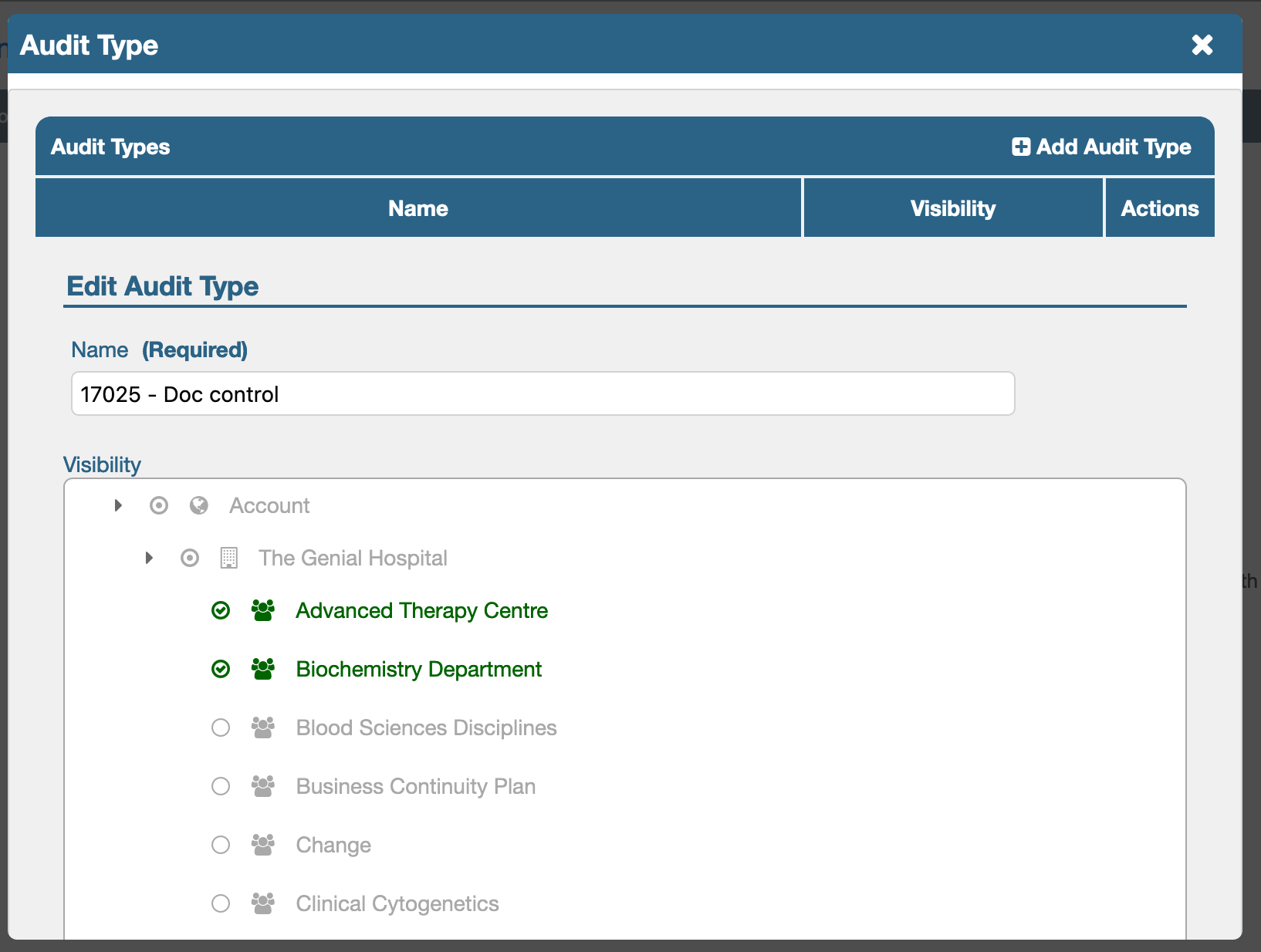
Although we try our best to make iPassport work with Internet Explorer the Visibility control only works in modern browsers. In order to configure visibility settings IE users will need to do so in a browser such as Microsoft Edge, Firefox or Google Chrome.
Once configured the visibility settings can be used in all browsers, it is just the tool used to configure visibility settings that does not work in IE.
Visibility controls have been added to the following fields:
- Internal Audits
- Type
- Non compliances
- Categories
- Level
- Non Compliance Impact
- Action Type
- Action Categories
- Equipment
- Equipment Type
Limit fields based on Facility (Enterprise accounts only)
The following lookup fields have been restricted to only include lookup records from the same facility as the record being edited:
- Internal Audits
- Locations
- Authors
- Equipment
- User Responsible
New User Guides
- Cover Page Builder - Includes notes on how to add authorisation signatures to your cover pages
Updated User Guides
- Raising Non Compliances - Added section for raising NCs from an Internal Audit
- Standards Editor - Added notes on Standards Version Comparison
- Scheduling Training Events - Added a section on the new training event search filter
- Skilled Groups - Added notes on how to add already skilled users to a skilled group
- Organisational Units, User Groups, Roles and Permissions - Added section on searching Roles and Exporting a Roles/Permissions matrix for your account
- System Preferences - Added notes on the new ‘Allow new users to contact Genial Compliance iPassport Support by default’ account setting
Validation Documents
Validations documents are not included with minor releases. Full validation documentation for these new developments will be published when we launch the next major update of iPassport (v3.6.0).