Release Notes v3.4.1

iPassport v3.4.1 brings a new Competency Assessment feature, enhancements to our Competency Tests module, greater control of certain Staff and Contact data and a new Non Compliance Impact field. Read on for further details…
Competency Assessments
For some time now it has been possible to create and assign competency tests to individuals. Our new Competency Assessments feature is a companion to Competency Tests. Whereas a test is assigned to an individual to complete themselves, an assessment is assigned to a supervisor or examiner who will perform the assessment on the individual. A good example of how this could be used would be a workplace observation.
Competency Templates Improvements
Test Attachments
It is now possible to enable attachments to be uploaded on particular questions. Attachments are configured when adding or editing the question in the designer.
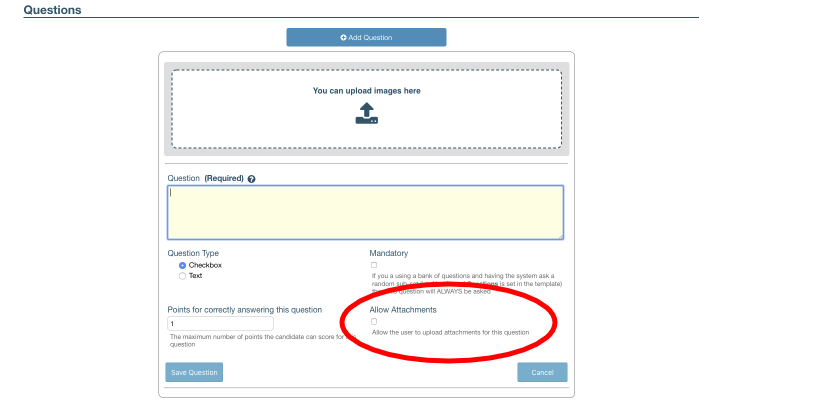
The user completing the test will then be presented with a file upload area when completing that question:
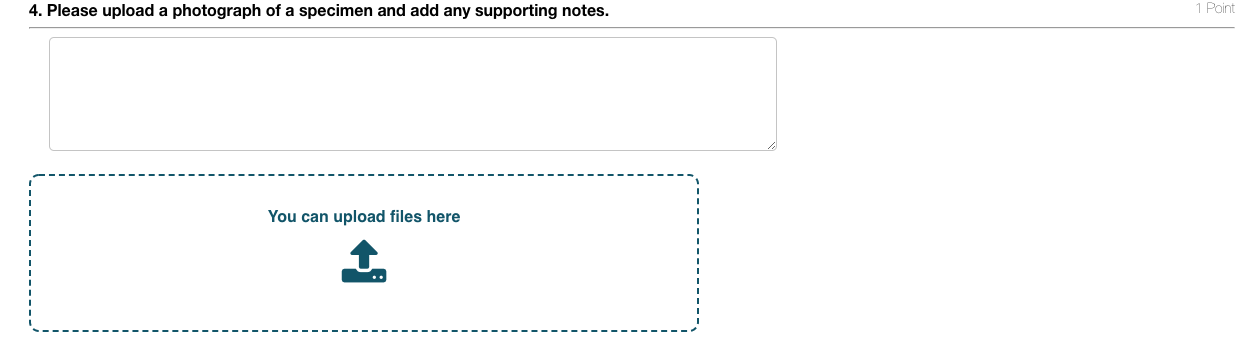
Scheduled Tests
It is now possible to set a test re-issue frequency, for example instructing iPassport to issue this test to staff every two years.
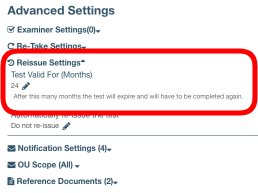
Organisational Unit Scoping
By default tests can be designed and assigned by users who have permission to do so in any one OU. We have added the ability to lock a test down to specific OUs. When this is set only users with permission to edit/assign etc tests in the specified OUs will have visibility of this test.
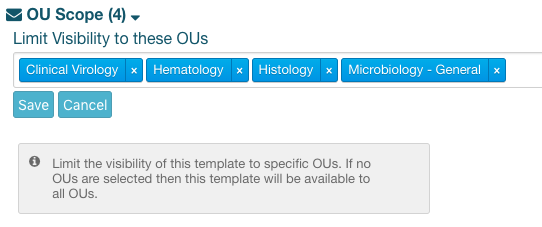
Test Template Editor Menu Renamed
We felt that the existing Competency menu option “Test Templates” was a little confusing so have renamed this to “Tests Designer”. This will hopefully clarify the distinction between the Tests menu item (where tests can be assigned and results viewed) and the Designer area, where the questions etc. can be edited.
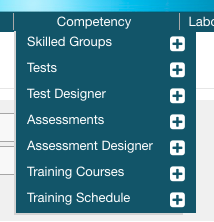
Cloning
If you would like to create a new test which is very similar to an existing test it is now possible to clone a test rather than having to completely start over. This is actioned via the Test Template’s Actions drop down menu.
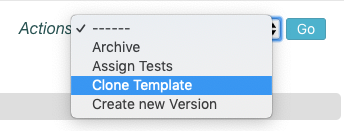
Visibility of Staff Leave
Before this release anyone with Staff Records: Manage Leave permission could view and approve leave for any member of staff in the system. We have made changes to restrict visibility of leave on an Organisational Unit basis.
Now users will only be able to view or approve leave if they have Staff Records: Manage Leave permission in the staff member’s home OU.
Visibility of Contacts
We have added the ability to lock down visibility of certain contacts to specific individuals. This can be achieved by setting the contact as private then identifying any additional users who should see this contact.
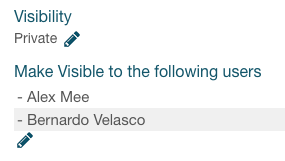
Configurable Gender List
The Gender list can now be edited to suit your facility’s needs.
Non Compliance Impact Field
Following customer feedback we have added a new, multi-select, configurable Non Compliance Impact field.
Snippets
In order to fix formatting issues we have changed the trigger for using snippets from .. to //
If you are not aware of snippets, they allow you to insert pre-configured blocks of text which are triggered by typing a specific key code. For example, you could have the text “I have read and understood this document” appear whenever you type %r//
Snippets can be configured in My Profile / Preferences / Snippets. For more information on snippets please check out the Personal Preference Management user guide.
New User Guides
Updated User Guides
Validation Documentation
-
Click here for Competency Assessments - Creating Questions, Part 1
-
Click here for Competency Assessments - Publishing and Performing Assessments, Part 2
-
Click here for Competency Assessments - Cloning and OU Scope, Part 3
-
Click here for Contact Visibility
-
Click here for Gender and Salutation Lists Management
-
Click here for Leave and Illness Visibility
-
Click here for NC Impact