Release Notes v3.6.0

The bulk of the changes in this much anticipated major release are centred around the Controlled Document module.
The most significant change is the introduction of Review and Publishing workflows, allowing greater control and automation of the review and publishing process.
Perhaps the most immediately noticeable update will be removal of the controlled document Procedure tab. Source file info has now been moved directly into the General tab for easy access.
Read on for full details of this release…
Controlled Documents
Review workflows
Review workflows have been in place as an optional feature since October 2020, with several customers already choosing to run these in their live systems. The 3.6.0 release enables the new review workflow engine on all accounts.
This feature allows greater control over what should happen when a document reaches its periodic review period. The review workflow engine allows the creation of review rounds, with an option to require just one or all of the collaborators listed to provide feedback before progressing to the next round. The feedback can be to confirm that no changes are needed or to request changes. When automatic completion of the review is set, if all appropriate people sign off that the document is still valid then iPassport will mark the review as complete and will set the document’s next review date.

Review workflows also include an approval step, allowing final sign off from a lab director or the Qualify Manager to confirm that the document was reviewed correctly.
Review workflows can be created on a per document basis, in the Document’s Review Settings section, or shared workflows can be configured and applied to documents en masse.
The status of the workflow is clearly displayed in the document header:
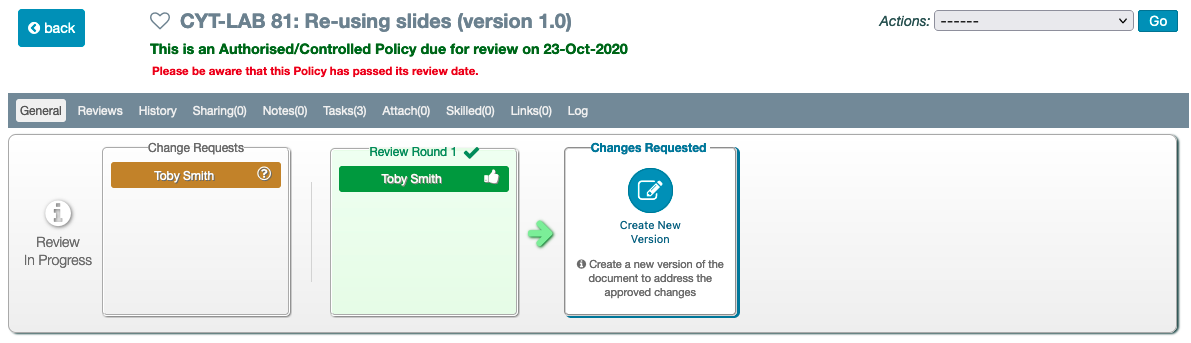
Publishing workflows
New to all accounts in the 3.6.0 release will be Publishing Workflows. Very similar to Review Workflows, this feature gives you control of who should authorise a draft document in order for it to be published.

Simplified document creation process (IV-9634)
We have simplified document creation, moving to a single screen where key details can be entered, removing the multi-step process.
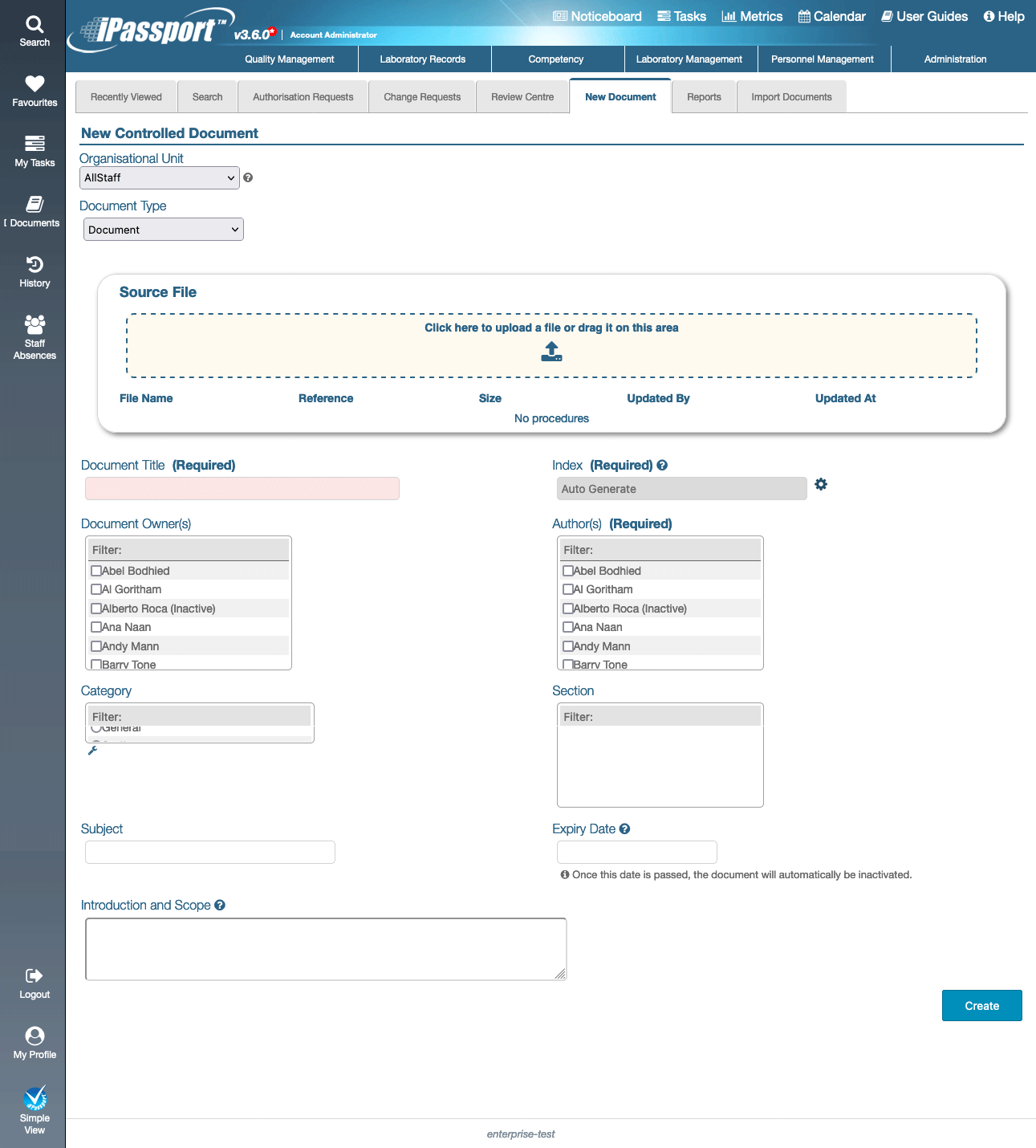
Intuitive source file management in Draft documents (IV-9635)
When working in a draft document the source file was hidden away in the Procedure tab. We have completely removed the Procedure tab, moving source file details into the General tab.
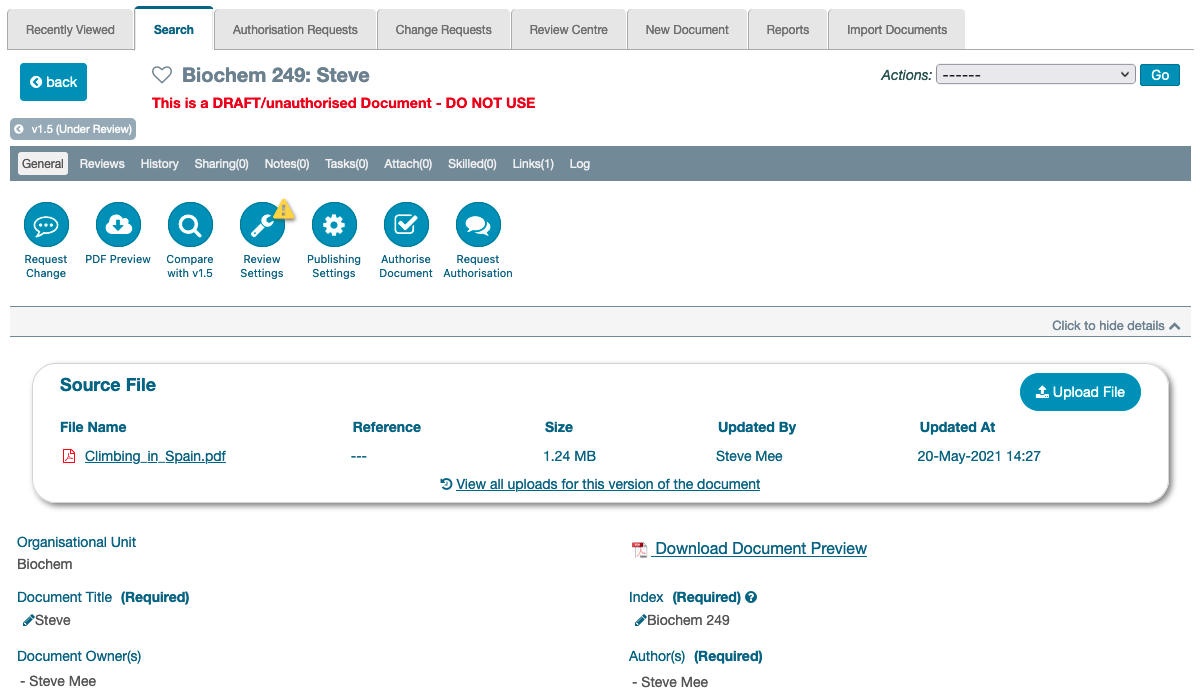
Source file references (IV-14679)
Every change to a document, whether via a file upload or through the in-app editor, will be given a unique, randomly generated six character reference. These references will only be applied going forwards - any existing files will display a reference of ‘—’.
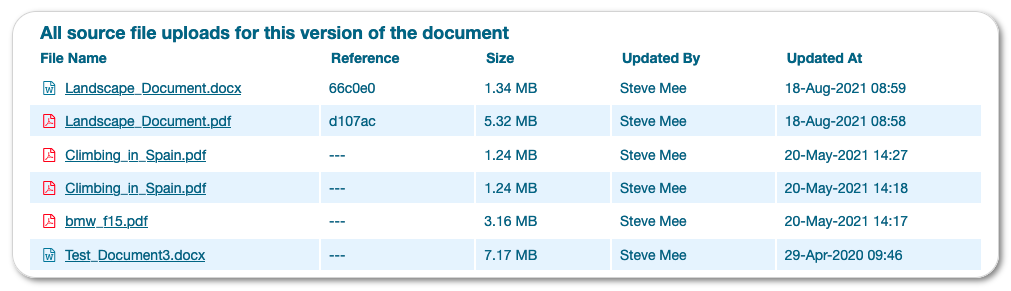
This reference will be included in events such as document reviews and change requests. Where multiple edits have been made to a document it will be clear which source file was current at the point that the review etc. took place.
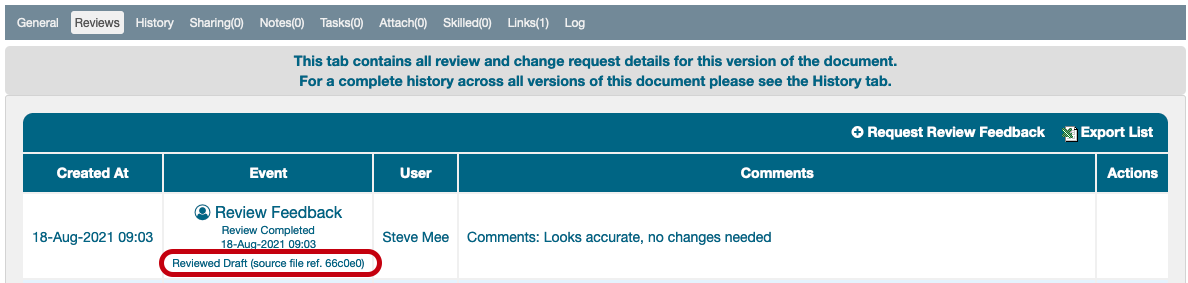
Better warnings of superseded prints (IV-15846)
Very visible warnings have been added for documents with superseded prints (out of date controlled prints relating to superseded versions of the document).

We have also introduced a warning on Draft documents if there are any prints in circulation for the currently published version of the doc. This gives the document owner the opportunity to destroy these prints before the new version is published.

You might want to clear up superseded prints ahead of the 3.6.0 release to avoid warnings popping up on your documents at go live.
You can get a global view of all superseded prints in the Insection Prep module (Quality Management / Inspection Prep / Controlled Prints).
Preference to allow users to open a document if they have a skilled or authorisation task for that record (IV-15058)
We often receive support requests from users who have a skilled task or an authorisation request assigned to them but do not have permission to view the document. This can be very frustrating for both the user and the site admin, who has to go and configure permissions.
We have added two new Organisational Unit preferences in the Document Control section which will allow users who are assigned specific tasks on a document to complete those tasks regardless of their permission settings.
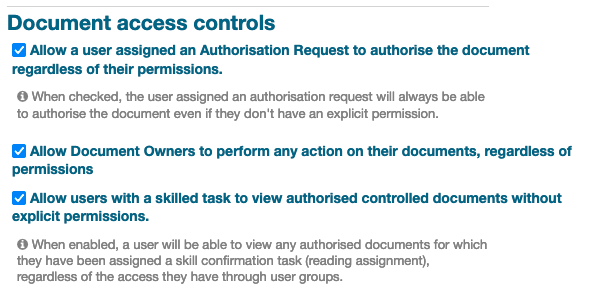
The settings are:
- Allow a user assigned an Authorisation Request to authorise the document regardless of their permissions (disabled by default)
- The user can complete document authorisation even if they do not have permission to authorise the doc
- Allow users with a skilled task to view authorised controlled documents without explicit permissions (enabled by default)
- The user can open and read the document, even if they do not have explicit permission to view the doc
New Permission to allow access to source document (IV-15079)
The ability to download the source document on authorised docs was previously controlled by the ‘Create New Versions’ permission. Only users who could create a new version of the doc could access the source file once the document was published.
We received feedback from customers who wanted to allow users to download the source doc but not create new versions.
To accommodate this the following new permissions have been created:
- COSHHs:Get Source Document
- Documents:Get Source Document
- Policies:Get Source Document
- SOPs:Get Source Document
- Job Descriptions:Get Source Document
- Health and Safeties:Get Source Document
These permissions have been added to all roles which have permission to create new versions, meaning there will be no noticeable change for your users. However, if you would like to separate users who can create new versions and users who can access the source document on published documents you now have the ability to do so.
Search prints across all document versions (IV-13434)
When viewing print history for a controlled document only prints relating the the version of the document being viewed used to be listed. This lightbox now displays prints across all versions of the document, making it easier to identify superseded prints.
Rename ‘Revert to draft’ (IV-15016)
We had reports of infrequent iPassport users accidentally using the Revert to Draft feature when changes to a document were needed, instead of creating a new version of the document.
To bring this functionality in line with the new Publishing terminology this has been renamed to Unpublish (Revert to Draft).
Clearer feedback on documents which cannot be previewed (IV-12174)
Documents such as Excel files and PowerPoint presentations cannot be previewed within iPassport. For these types of files we display a box a the bottom of the controlled document General tab to enable the user to download the source file.
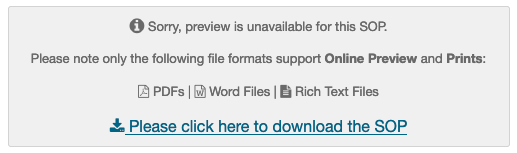
We received feedback that this was not obvious to some users so we have also added a prominent download box at the top of the General tab:
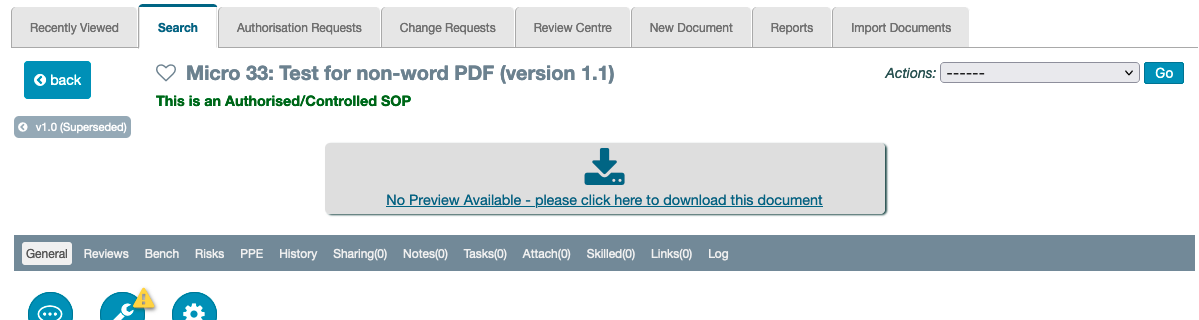
Make document sharing more intuitive (IV-15963)
Documents shared with a specific Organisational Unit will be listed in searches for that OU. For example, if I have document BC101 in the BioChem OU and share it with the Virology OU then document BC101 would be listed when I search for documents in Virology.
This is a change from the existing functionality in which, using our example, a search for documents in the Virology OU would not currently bring back BC101, but users with access to Virology and no permission to view BioChem would be able to search in the BioChem OU and would only see BC101.
Preference to control default behaviour of signatory appendix (IV-14983)
When generating a controlled print there are a number of checkboxes allowing certain additional info to be included in the appendix.
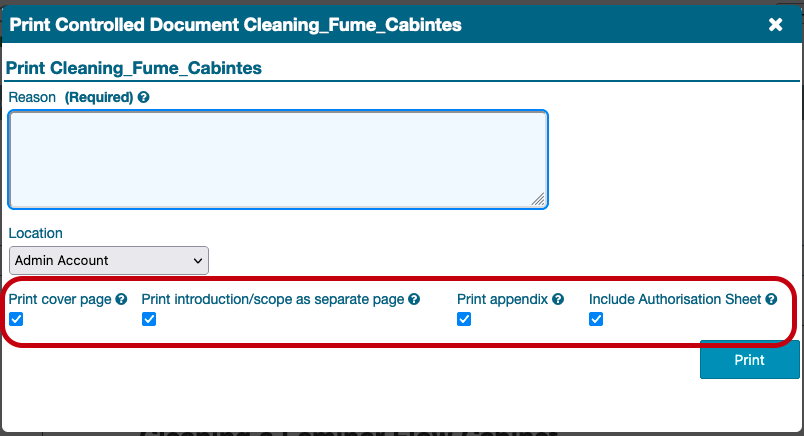
The recently added Include Authorisation Sheet option was always checked by default. We have added a new Organisational Unit preference, within Document Control Settings, to allow the default value of this checkbox to be set per OU.
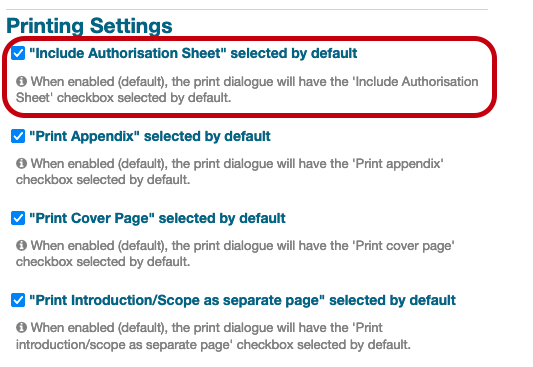
Non Compliances
Facility Scoping for Root Cause (IV-15586)
When selecting the person responsible for undertaking Root Cause Analysis, the list will be limited to the same facilty as the Non Compliance.
This change is only relevant to Enterprise accounts.
Staff Profiles
Add filter for Skill Type to Staff Profile Skill tab (IV-15082)
A new filter has been added to the Staff Profile Skills tab, enabling filtering on Skill Type:
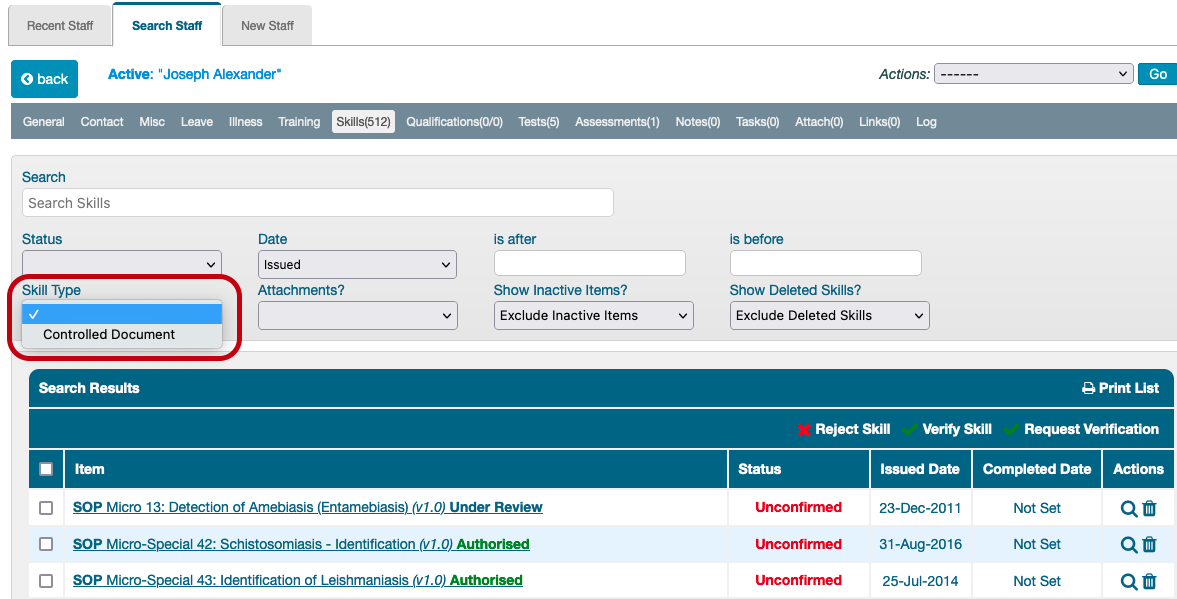
Training Events
Change OU Assignment to use staff members’ Home OU (IV-17091)
When scheduling a new training course it is possible to add all staff in a given Organisational Unit:
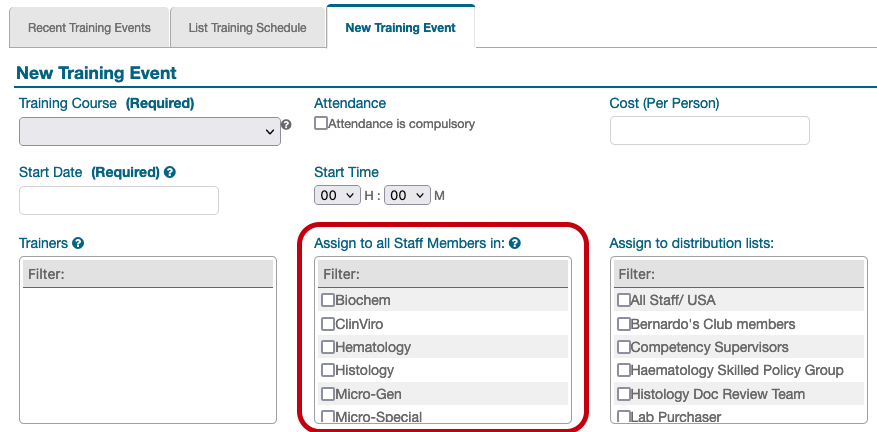
This feature used to pull in any staff members who had any permissions relating to the selected OU. With the widespread use of Home OU this logic no longer made sense. We changed the way this field works so the selected OUs now pull users who have this OU set as their home.
User Guides
New Guides
Updated Guides
- Deleting Records
- Document Creation
- Document Reviews
- Document Change Requests
- Skill Management
- Staff Qualifications
- System Settings Management
- Workflows
Validation Documentation
User Account Management
- Adding Individual Users
- Adding Multiple Users
- Transfer Tasks of Inactive Users(v1.2)
- Skilled Tasks - Automatic Viewing Permission
Personnel Management
Laboratory Management
Competency
Laboratory Records
New Review and Publishing Workflows (Administration & Controlled Documents modules)
You can follow these tests in order to get the full story of a document’s lifecycle:
- Creating Controlled Documents
- Document Reviews Setup
- Document Reviews Without Changes
- Implementing Change Requests (creating new versions)
- Publishing Documents
PIN verification and signature use:
Controlled Document version control
Printing Management
Importing Multiple Documents Update
Incidents
Quality Management
Equipment
(Click here for all historical validation documents)