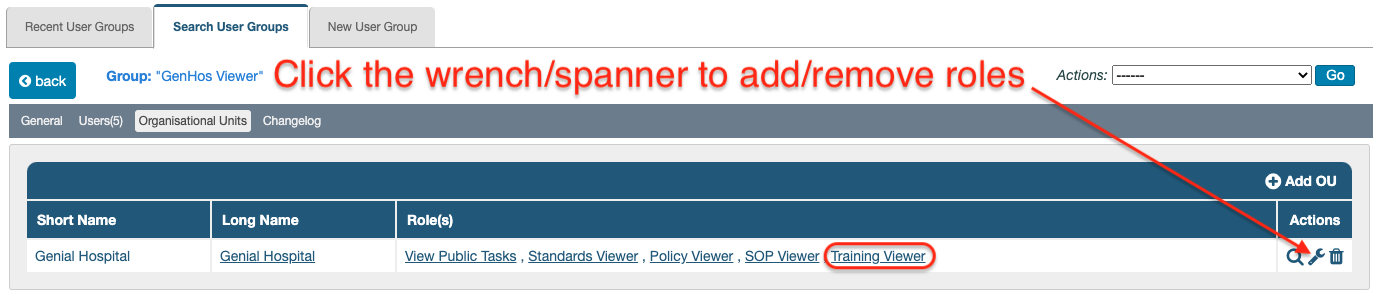- Training Permissions
Permissions
The permissions relating to training courses and events are listed below:
| Permission | Description |
|---|---|
| Courses:Create Courses | Allow a user to create training courses |
| Courses:Delete Objective Types | Allow a user to delete training objective types |
| Courses:Edit Courses | Allow a user to edit training courses |
| Courses:Edit Objective Types | Allow a user to edit training objective types |
| Courses:Enable/Disable | Allow a user to enable and disable training courses |
| Courses:Link To Records | Allow a user to create links to and from training courses |
| Courses:Print Courses | Allow a user to print training courses |
| Courses:Remove Links | Allow a user to remove links attached to training courses |
| Courses:Search Courses | Allow a user to perform a search for training courses |
| Courses:View Courses | Allow a user to view training courses |
| Courses:View History | Allow a user to view the change history for training courses |
| Courses:View Print History | Allow a user to view the print history for training courses |
| Desktop:Show Training Courses Menu Item | Show the Personnel Management > Training Courses menu item |
| Desktop:Show Training Schedule Menu Item | Show the Personnel Management > Training Schedule menu item |
| Training Events:Cancel Training Events | Allow a user to cancel training events |
| Training Events:Complete Training Events | Allow a user to complete training events |
| Training Events:Create Training Events | Allow a user to schedule training events |
| Training Events:Edit Training Events | Allow a user to edit training events |
| Training Events:Link To Records | Allow a user to create links to and from training events |
| Training Events:Print Training Events | Allow a user to print training events |
| Training Events:Remove Links | Allow a user to remove links attached to training events |
| Training Events:Search Training Events | Allow a user to perform a search for training events |
| Training Events:View History | Allow a user to view the change history for training events |
| Training Events:View Print History | Allow a user to view the print history for training events |
| Training Events:View Training Events | Allow a user to view training events |
There are two tiers of system roles in which these permissions are included - editor level and viewer level roles.
The editor roles, Global Editor (excluding admin), Personnel Management Editor and Training Editor include:
- Courses:View Courses
- Courses:Create Courses
- Courses:Search Courses
- Courses:Edit Courses
- Courses:Enable/Disable
- Courses:Link To Records
- Courses:Print Courses
- Courses:View Print History
- Courses:Remove Links
- Courses:View History
- Courses:Edit Objective Types
- Courses:Delete Objective Types
- Training Events:Complete Training Events
- Training Events:Create Training Events
- Training Events:Edit Training Events
- Training Events:Link To Records
- Training Events:Print Training Events
- Training Events:Remove Links
- Training Events:Search Training Events
- Training Events:View History
- Training Events:View Print History
- Training Events:View Training Events
The viewer roles, Global Viewer (excluding admin), Personnel Management Viewer and Training Viewer include:
- Courses:Search Courses
- Courses:View Courses
- Courses:View History
- Courses:View Print History
- Training Events:Search Training Events
- Training Events:View History
- Training Events:View Print History
- Training Events:View Training Events
Training Courses and Training Events are not tied or restricted to a given OU like most other iPassport records are. If the permissions above are granted in one OU, they will apply across the whole facility.
Permissions are granted by adding roles (which include the permissions) to user groups and organisational units.
Here is one method of granting viewer permissions to an existing user group (through the role, “Training Viewer”) so its members can access training courses and events:
1. Navigate to Administration > User Groups > Search User Groups
2. Click in the Search field and start typing the name of the user group
3. Click the row of the user group when it appears in the results list below
This should open the user group to its General tab
4. Click the Organisational Units tab
This will open the page where the user group's relationship with any OUs is managed.
If more than one OU is listed, any of them will do for this example.
5. Click the manage (wrench/spanner) icon to open the 'Edit Roles' lightbox
6. Start typing, "Training Viewer" in the Filter field or scroll down to locate the role, then tick its checkbox
7. Click Save
The role, "Training Viewer" should appear listed in the Role(s) column of the OU selected.