- System Settings Management
System Settings Management
Introduction
The Settings sub-menu within iPassport QMS is the beating heart of system administration. Here many aspects of the system’s day-to-day operation can be managed. The Settings sub-menu is found within the Administration menu and is broken down into two tabs (click these links to go to articles about them): Organisational Unit Preferences and System Preferences.
Navigate to Administration > Settings.
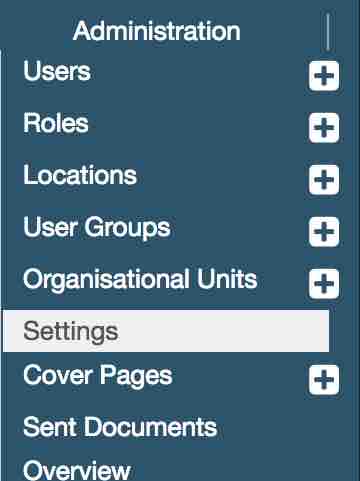
The system defaults to the System Preferences tab.

Global Settings & OU Specific Settings
Settings in iPassport are divided into two groups - global and OU specific. The (global) System Preferences settings affect the whole account. Any changes here will affect every record in all OUs and all users of the system. Changes to Organisational Unit Preferences settings only have an effect on the selected OU while all other OUs keep their existing settings.
There is no overlap or contradiction between the global and system preferences; they do not have any direct effect on one another.
Permissions
To access the Settings area, one major permission is required - Manage Settings. It’s only included in the system role, Administration Editor. Having this role in any given OU, grants access to the global, System Preferences. The permission, Manage Settings is also required to access OU Preferences but an additional permission, Organisational Units:Manage Settings (also included in the Administration Editor role), is needed within each given OU to manage its settings. In other words, a user requires the role, Administration Editor in each OU where they need to access Organisational Unit Preferences.
For example, the System Preferences area has options for ‘User Logon Settings’ that include ‘Minimum Password Length’ and ‘Password Expires after (days)’. These can be important settings to consider before allowing users to log in.
Please find details about all settings in their respective user guides:
Organisational Unit Preferences
System Preferences